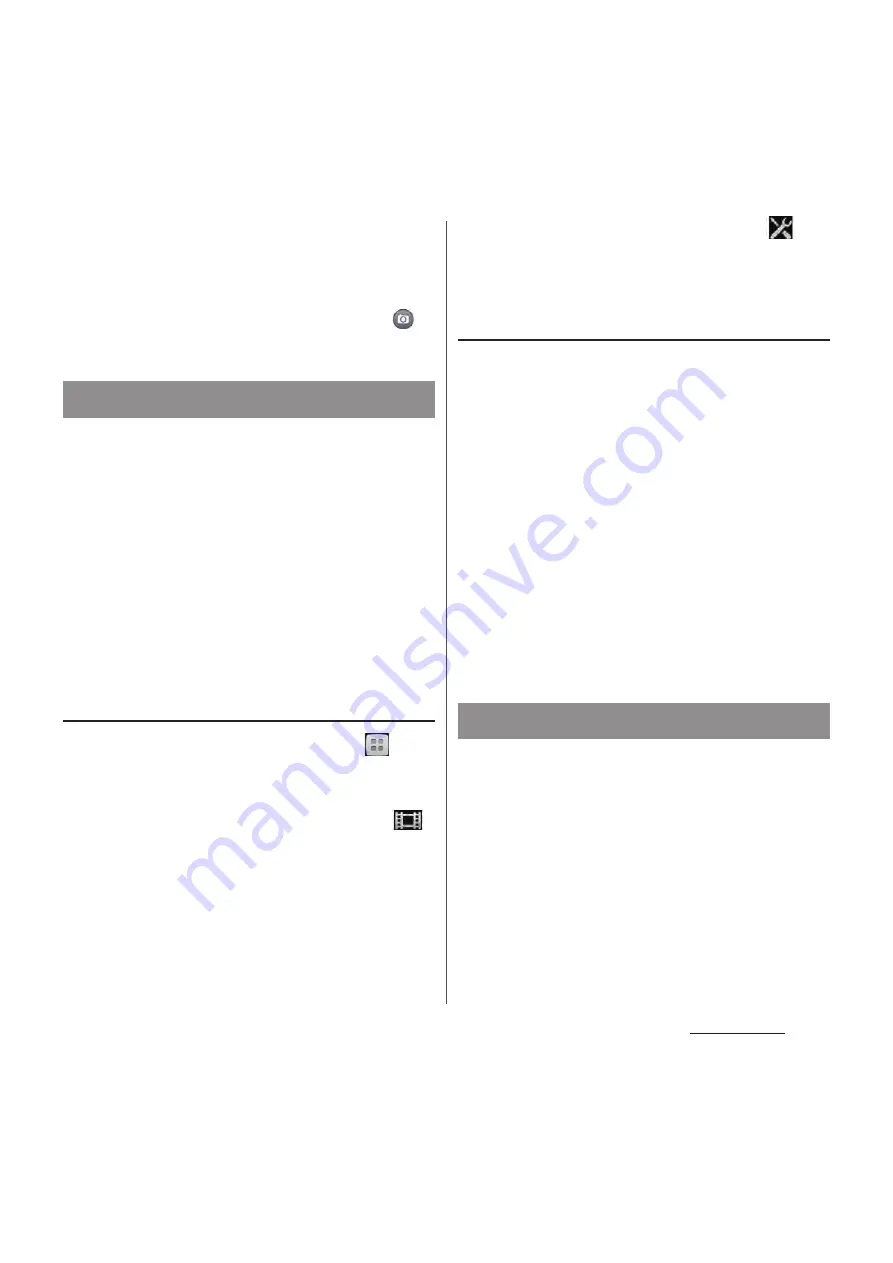
199
Applications
❖
Information
・
To change Quick launch operations, set from the
shooting screen. For details, see "Quick launch"
(P.192).
・
By default, on the screen unlocking screen, tap
to
activate camera.
You can use face detection to bring an off-
center face into focus. The camera
automatically detects up to 5 faces at a time.
A yellow frame indicates a face to focus on,
and white frames indicate the rest. An
appropriate face is determined by distance
from the camera and off-center balance, and
is focused automatically. You can also tap one
of the frames to select which face should be
in focus.
Setting face detection
1
From the Home screen, tap
and
[Camera].
・
The still picture shooting screen (P.187)
appears. For recording videos, tap
on the photo/video switch icon (P.187)
to display the video recording screen
(P.187).
・
Capturing mode (P.188) is set to
"Normal" or "Video camera".
2
On the shooting screen, tap
and [Focus mode]
u
[Face
detection].
Shoot using face detection
1
With Face detection set, point the
camera at the object.
・
Each detected face is framed (up to 5
faces).
2
Tap the frame you want to focus on
or let the camera select which face
to focus on without tapping.
・
A yellow frame shows the face in focus.
3
Shoot photo/video.
・
For information on how to shoot, see
"Shooting still pictures" (P.188) or
"Recording videos" (P.195).
Smile shutter allows you to capture a face just
as it smiles. The camera detects up to 5 faces
and selects 1 face for smile shutter and auto
focus. A yellow frame shows which face is
selected. When the selected face smiles, the
frame turns to green and the camera
automatically takes a photo.
Face detection
Smile Shutter
Summary of Contents for Docomo XPERIA Z SO-03E
Page 1: ...13 2 INSTRUCTION MANUAL ...






























