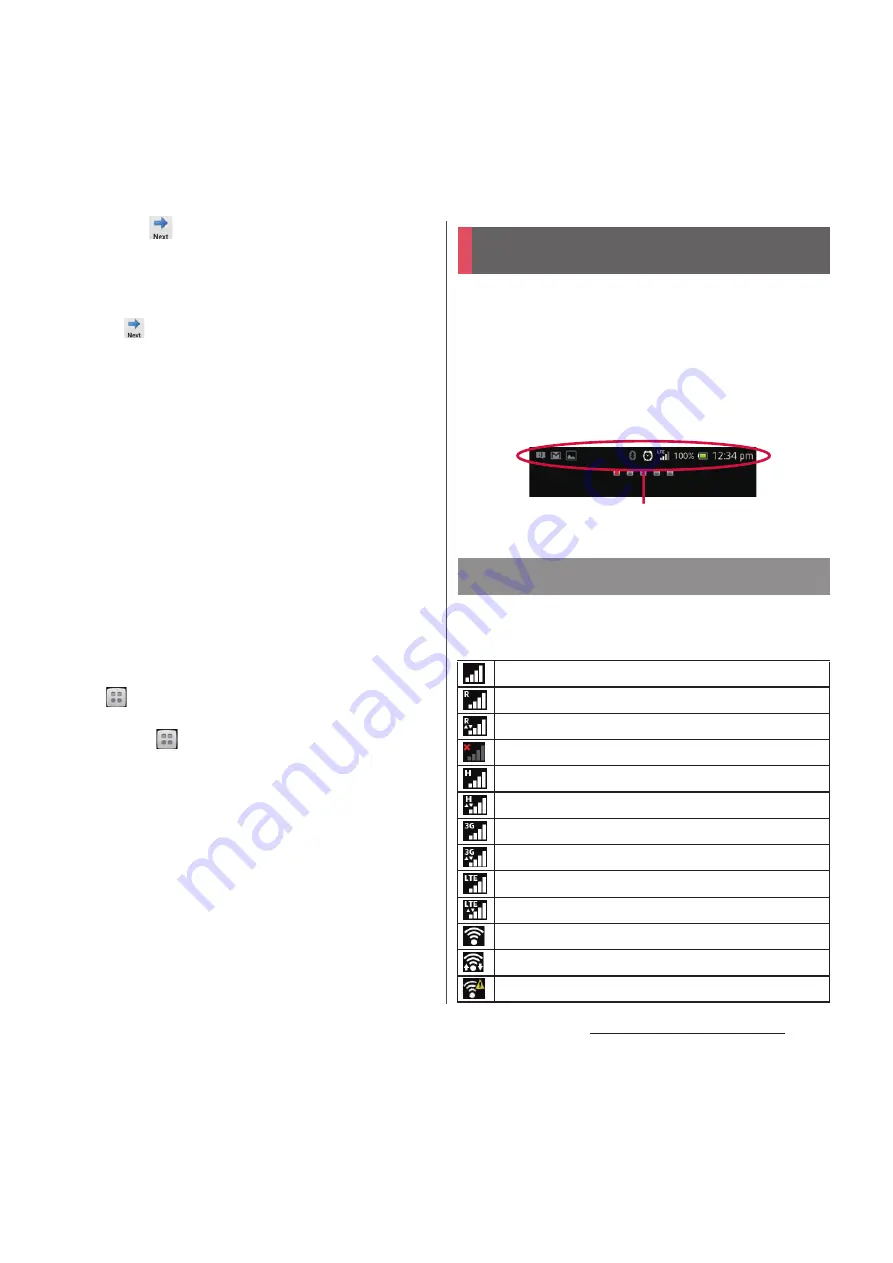
40
Before Using the Terminal
2
Tap
when initial setting screen
for docomo service appears.
・
After this step, follow the onscreen
instructions to set up below, and tap
.
- Select whether to install all apps now
or later
- Select whether to set Osaifu-Keitai
settings
- Set docomo apps password settings
- Set whether to respond when receive
a request of location search
3
Tap [OK].
・
Instruction guide for the Home screen
appears. Tap [OK]/[Do not show this
again] to display the Home screen.
❖
Information
・
To change the language later, from the Home screen,
tap
, then tap [Settings]
u
[Language &
input]
u
[Language]. To set functions, from the Home
screen, tap
, then tap [Settings]
u
[Setup guide]/
[docomo service].
・
Make sure that the data connection is available (LTE/
3G/GPRS) or Wi-Fi network is connected before
setting up online services. For checking the
connection status, see "Status icon" (P.41).
・
You can use the terminal without creating your
Google account, however the services such as
Google Talk, Gmail, Google Play, etc. are not available.
A status bar appears at the top of the screen.
In the status bar, the terminal status and
notification are displayed. Notification icons
appear on the left side, and the terminal
status icons appear on the right side of the
status bar.
The main status icons displayed on the
screen are as follows.
Status bar
Status icon
Signal strength
International roaming available
International roaming connected
No signal
HSDPA available
Communicating in HSDPA
3G (packet) available
Communicating in 3G (packet)
LTE available
Communicating in LTE
Connecting to Wi-Fi
Communicating in Wi-Fi
Connecting to Wi-Fi using Auto IP function
Status
bar
Summary of Contents for Docomo XPERIA Z SO-03E
Page 1: ...13 2 INSTRUCTION MANUAL ...






























