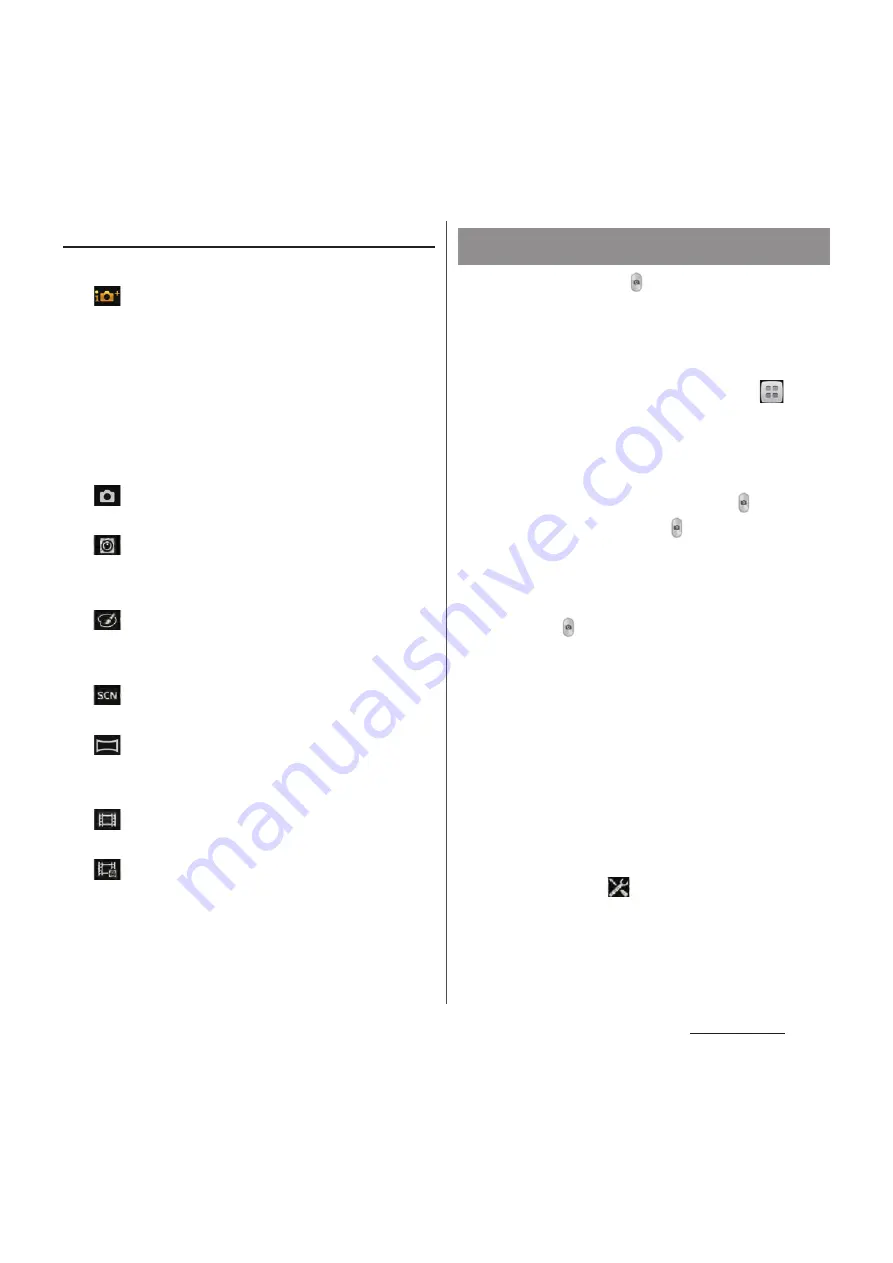
187
Applications
Capturing mode icon
■
Capturing mode
Superior auto
The camera determines most suitable scene
effect. A corresponding scene icon appears
when the scene is recognized.
"Soft snap", "Landscape", "Backlight",
"Backlight portrait", "Night scene", "Night
portrait", "Document", "Macro" or "Low
light" is recognized.
Normal
A standard shooting mode.
Front camera
Shoot pictures using the front camera
(P.199).
Picture effect
Apply various picture effects to pictures
(P.201).
Scene selection
Set programmed scenes (P.189).
Sweep Panorama
Shoot panoramic image with wide angle
(P.202).
Video camera
Record videos (P.195).
Front video
Record videos using the front camera
(P.199).
Tap the shutter icon ( ) or shooting screen to
shoot still pictures. Shot still pictures are
automatically saved in the internal storage/
microSD card.
1
From the Home screen, tap
and
[Camera].
・
The still picture shooting screen (P.187)
appears.
■
Tapping the shutter icon ( )
Tap the shutter icon ( ) on the shooting
screen.
・
To shoot still pictures using auto-focus
function, touch and hold the shutter
icon ( ) and release your finger when
the focus frame turns green and sound
beeps. A picture is taken as soon as you
release the finger. If the focus frame
turns red, auto-focus does not operate
correctly.
■
Tapping the shooting screen
Set "Touch capture", then tap the
shooting screen.
・
To set "Touch capture", on the shooting
screen, tap
, then tap [Capturing
method]
u
[Touch capture].
Shooting still pictures
Summary of Contents for Docomo XPERIA Z SO-03E
Page 1: ...13 2 INSTRUCTION MANUAL ...






























