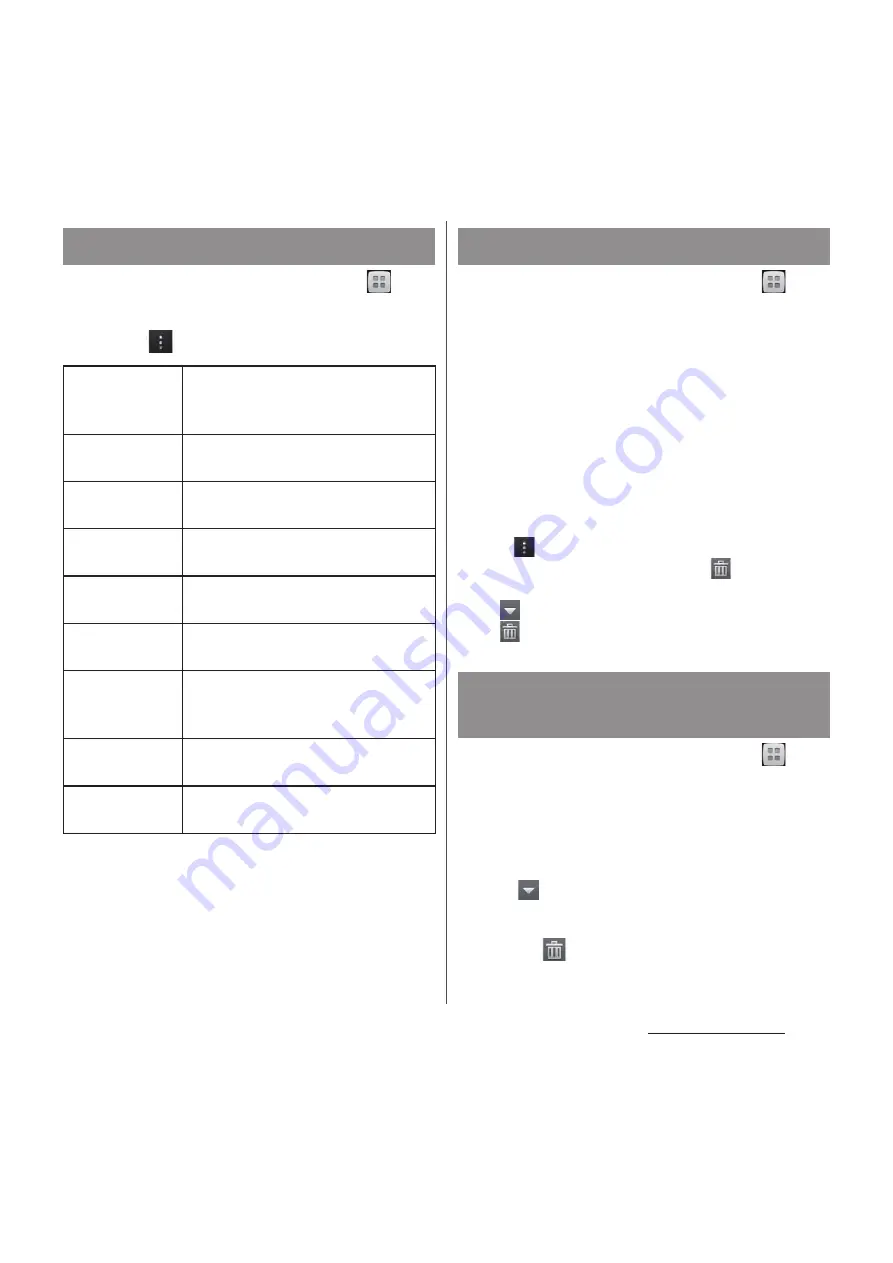
103
Mail/Web browser
1
From the Home screen, tap
,
then tap [Messaging].
2
Tap
and then [Settings].
* You need to set to Silent mode (vibration) or mark
"Vibrate on ring" (P.131) checkbox beforehand.
1
From the Home screen, tap
,
then tap [Messaging].
2
Tap a party whose messages (SMS)
you want to delete.
3
Touch and hold a message (SMS)
you want to delete.
4
Tap [Delete message]
u
[Delete].
❖
Information
・
To delete several messages (SMS) of the party, in Step
3, tap
, tap [Delete messages], and mark messages
(SMS) you want to delete, then tap
and tap
[Delete]. To delete all messages (SMS) of the party,
tap
at the top of the screen, tap [Mark all], then
tap
and tap [Delete].
1
From the Home screen, tap
,
then tap [Messaging].
2
Touch and hold a party you want
to delete.
・
The party to be deleted is marked. Tap
at the top of the screen and tap
[Mark all] to select all parties.
3
Tap
and [Delete].
Setting message (SMS)
Delivery report
Set whether to mark a message
(SMS) you sent each time a recipient
receives the message (SMS).
Notifications
Set whether to show message (SMS)
arrival notification in the status bar.
Notification
tone
Set ringtone when receiving a
message (SMS).
Notification
vibration
*
Set whether to vibrate when
receiving a message (SMS).
Notification
light
Set whether to notify message
(SMS) reception by notification LED.
SIM messages
Manage messages (SMS) saved to
docomo mini UIM card.
Message
template
settings
Register phrase that can be inserted
when writing a text.
Push settings
Set a message (SMS) sent from the
provider.
SMS center
number
Check SMS center number.
Deleting a message (SMS)
Deleting messages (SMS) by
party
Summary of Contents for Docomo XPERIA Z SO-03E
Page 1: ...13 2 INSTRUCTION MANUAL ...






























