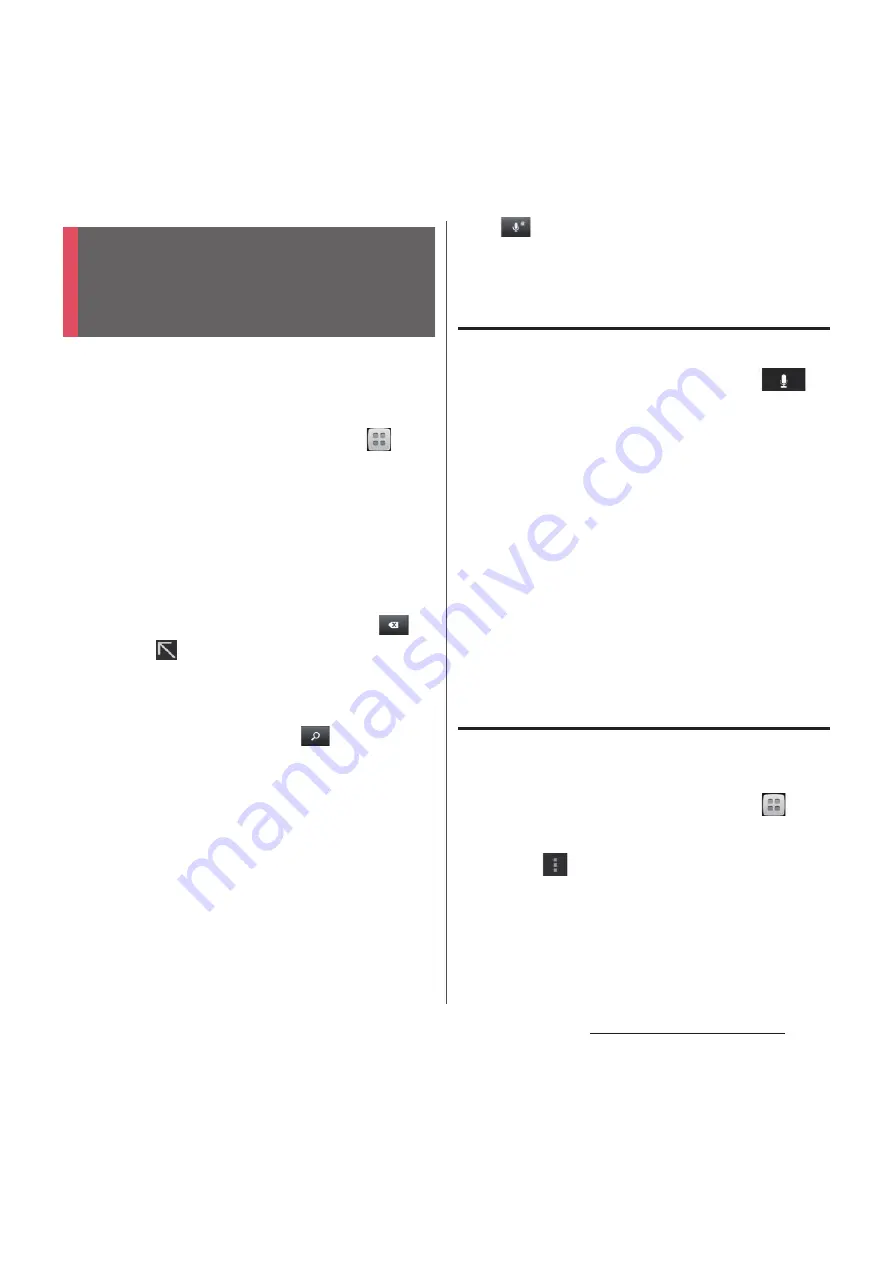
47
Before Using the Terminal
Enter a word in the search box to browse the
information in the terminal or on the
Internet.
1
From the Home screen, tap
,
then tap [Search].
・
The software keyboard appears.
2
Enter a search word.
・
Search suggestions appear as you enter
a character. For character entry, see
"Character entry" (P.49).
・
To enter a new search word, tap
.
・
Tap
at the right end of search item
to enter a selected item and search
again.
3
Tap a search item or
.
・
When you select an application from
the search result, the application is
activated.
❖
Information
・
When you use for the first time, a confirmation
screen appears asking whether to use My location
info for the Google search result or service. Read the
terms of use and tap [OK].
・
Tap
on the software keyboard to input a search
word by voice typing with "docomo voice input" or
"Google voice typing".
Using Google voice search
Enter a search word by voice.
1
From the Home screen, tap
on the Google search widget.
2
Speak a search word to the
microphone.
3
Tap a search item.
❖
Information
・
When you use for the first time, a confirmation
screen appears asking if you allow Google to use My
location info. Select "OK" or "Cancel".
・
When you change the language, the language
setting screen for voice search appears. Tap [Settings]
or [OK].
Search settings
You can set to use for search box or set search
objectives in the terminal.
1
From the Home screen, tap
,
then tap [Search].
2
Tap
, then tap [Settings].
・
Google search setting screen appears.
You can set the following items.
Searching information in
the terminal and web
pages
Summary of Contents for Docomo XPERIA Z SO-03E
Page 1: ...13 2 INSTRUCTION MANUAL ...
















































