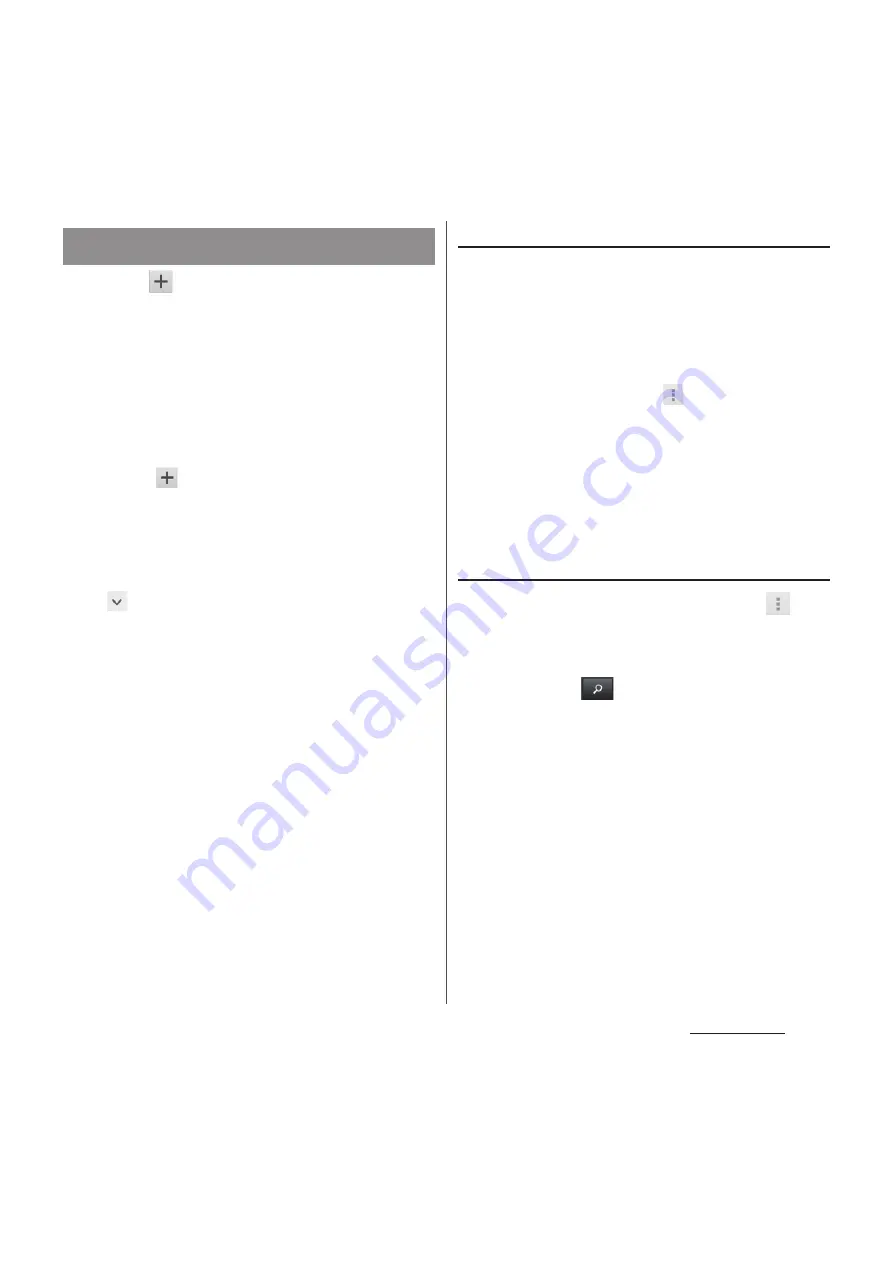
221
Applications
1
Tap
on the calendar screen.
2
Enter a name, date and time,
location, description for event.
・
If you have two or more calendar
accounts, select one.
3
Select the notification intervals of
the schedule.
・
Tap
beside "Add reminder" to add a
new notification.
4
Tap [Done].
❖
Information
・
Tap
in "More" and flick up the screen to set
"Repetition", "Attendees", "Time zone", "Show me as:",
"Privacy".
Viewing schedule in Calendar
1
On the calendar screen, tap date or
time when event is scheduled.
2
Tap an event to view description.
❖
Information
・
On the calendar screen, tap
and [My calendars]
to synchronize with the docomo account. You can
view the events created in "Schedule" application in
the Calendar.
・
If you log in to Facebook, tap [Sync Calendar] in the
"Xperia
™
with Facebook" (P.141) to display events in
Facebook in the Calendar.
Searching events in Calendar
1
On the calendar screen, tap
,
then tap [Search].
2
Enter a keyword in the search box
and tap
on the software
keyboard.
・
Search results appear. Tap an event to
view details.
Creating a schedule in Calendar
Summary of Contents for Docomo XPERIA Z SO-03E
Page 1: ...13 2 INSTRUCTION MANUAL ...






























