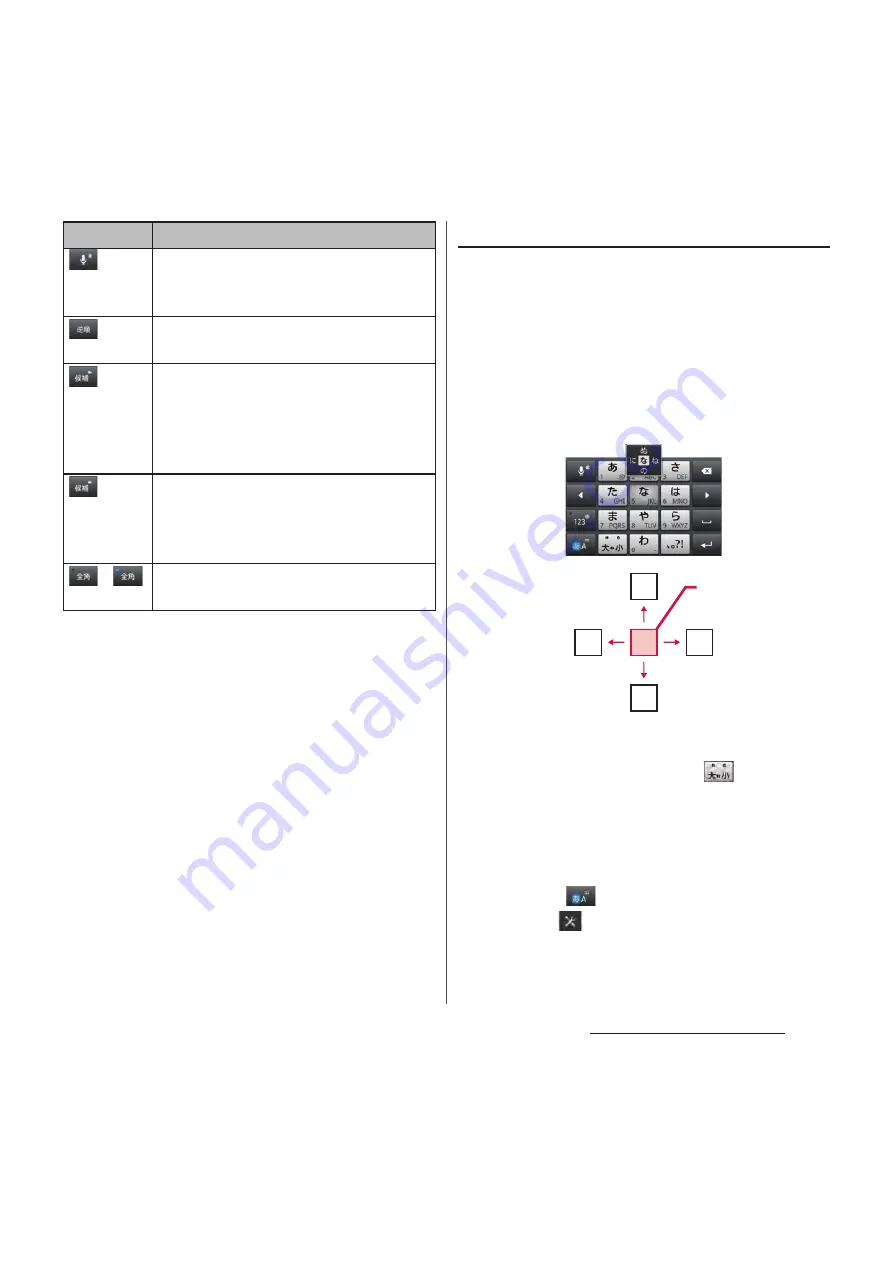
52
Before Using the Terminal
*1 When any characters are entered, just tap the
desired position on the entered character string to
move the cursor.
*2 In some screens such as the mail account
registration screen, "
次へ
(Next)", "
完了
(Done)", "
実行
(Go)", etc. appear.
Settings of entry
■
Flick input
Flick up/down/left/right to enter characters
in each column of kana syllabary.
・
Ex: Entering characters in "
な
" column
You can enter "
な
" only by tapping. Flick
left for "
に
", up for "
ぬ
", right for "
ね
" and
down for "
の
".
・
To switch upper/lower case or change to
voiced sound, flick or tap
.
・
Flick input is available by default. When
not using it, you can cancel by the
following operations.
a
On a character entry screen, touch and
hold
.
b
Tap
.
Touch and
hold
Display the available extensions list.
Display the previous character (opposite
order).
In Hiragana/Kanji input mode, highlight
and select word in conversion
candidates. Tap continuously to change
a word highlighted in conversion
candidates and select a word to enter.
Touch and
hold
Activate online dictionary.
You need to mark "Online dictionary"
checkbox in the Japanese keyboard
setting screen.
/
Appears when entering numbers, tap to
switch one-byte/two-byte character.
Icon
Function
ぬ
ね
に
の
な
Flick
left
Flick
up
T
ap
Flick
right
Flick
down
Summary of Contents for Docomo XPERIA Z SO-03E
Page 1: ...13 2 INSTRUCTION MANUAL ...
















































