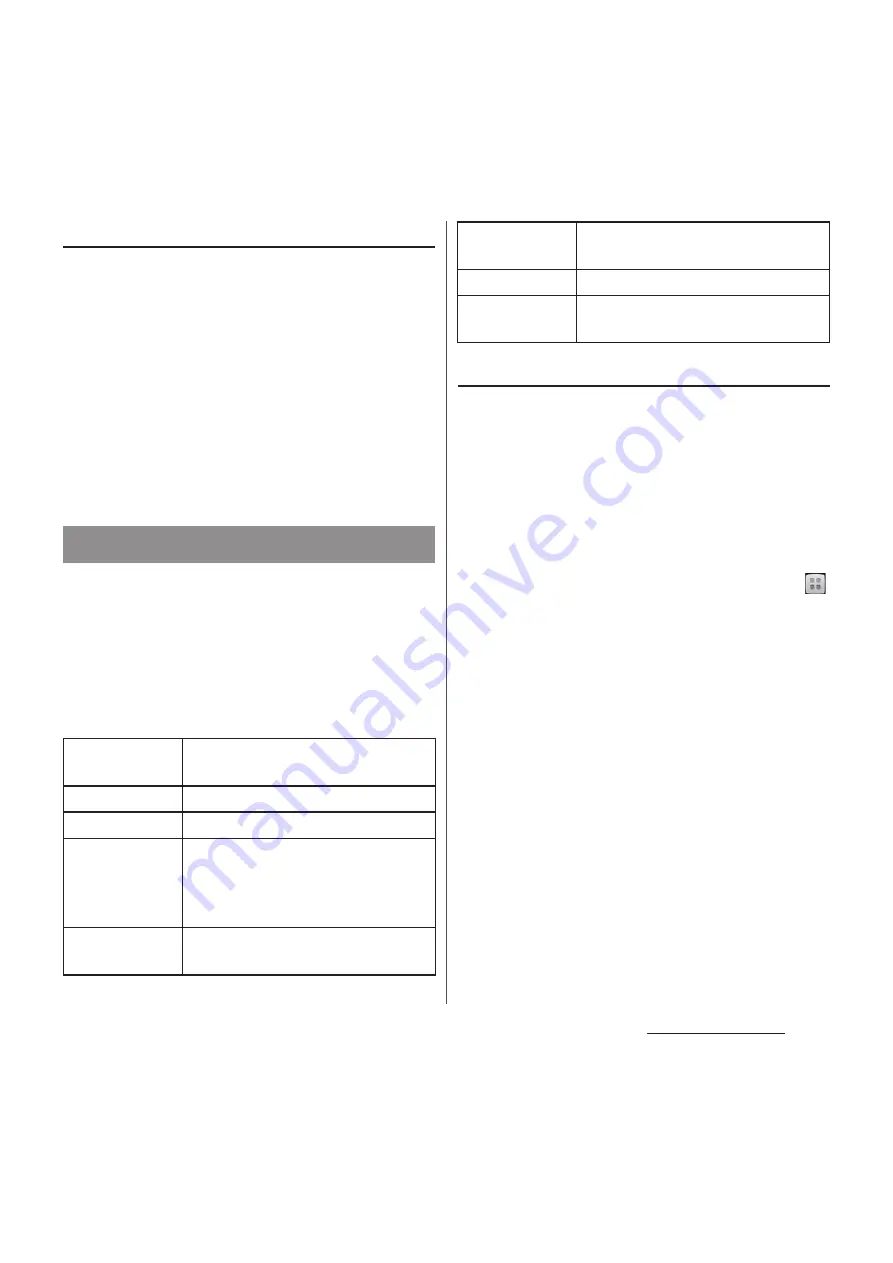
70
docomo Palette UI
Displaying a list of home screens
1
From the Home screen, pinch-in.
・
A home screen list appears.
❖
Information
・
Touch an hold an area of the Home screen where no
icons are displayed and tap [Home screens] to
display list of home screens.
・
When the instruction guide for the home screen list
appears, tap [OK]/[Do not show this again].
・
To return to the home screen, pinch-out, or tap
y
or
x
.
1
Touch and hold an area of the
Home screen where no icons are
displayed.
・
"Select an action" menu appears to
change the Home screen.
■
Select an action
Adding a shortcut to the Home screen
1
On "Select an action" menu screen
(P.71), tap [Shortcut].
2
Select a shortcut you want to add.
・
The shortcut appears on the Home
screen.
❖
Information
・
Alternatively, you can add from the Home screen,
and touch and hold an icon you want to add, tap
[Add].
Adding to the Home screen
Shortcut
Add shortcuts of applications or
setting screens (P.71).
Widget
Add widgets (P.72).
Folder
Create a new folder (P.73).
Kisekae
Change the background of the
Home screen or Application screen,
or download from website to add
(P.73).
Wallpaper
Change the wallpaper or download
from website to add (P.73).
Group
Add group shortcut of Application
screen (P.74).
Home screens
Show home screens (P.71).
Wallpaper loop
settings
Set whether to loop wallpaper on
the Home screen.
Summary of Contents for Docomo XPERIA Z SO-03E
Page 1: ...13 2 INSTRUCTION MANUAL ...
















































