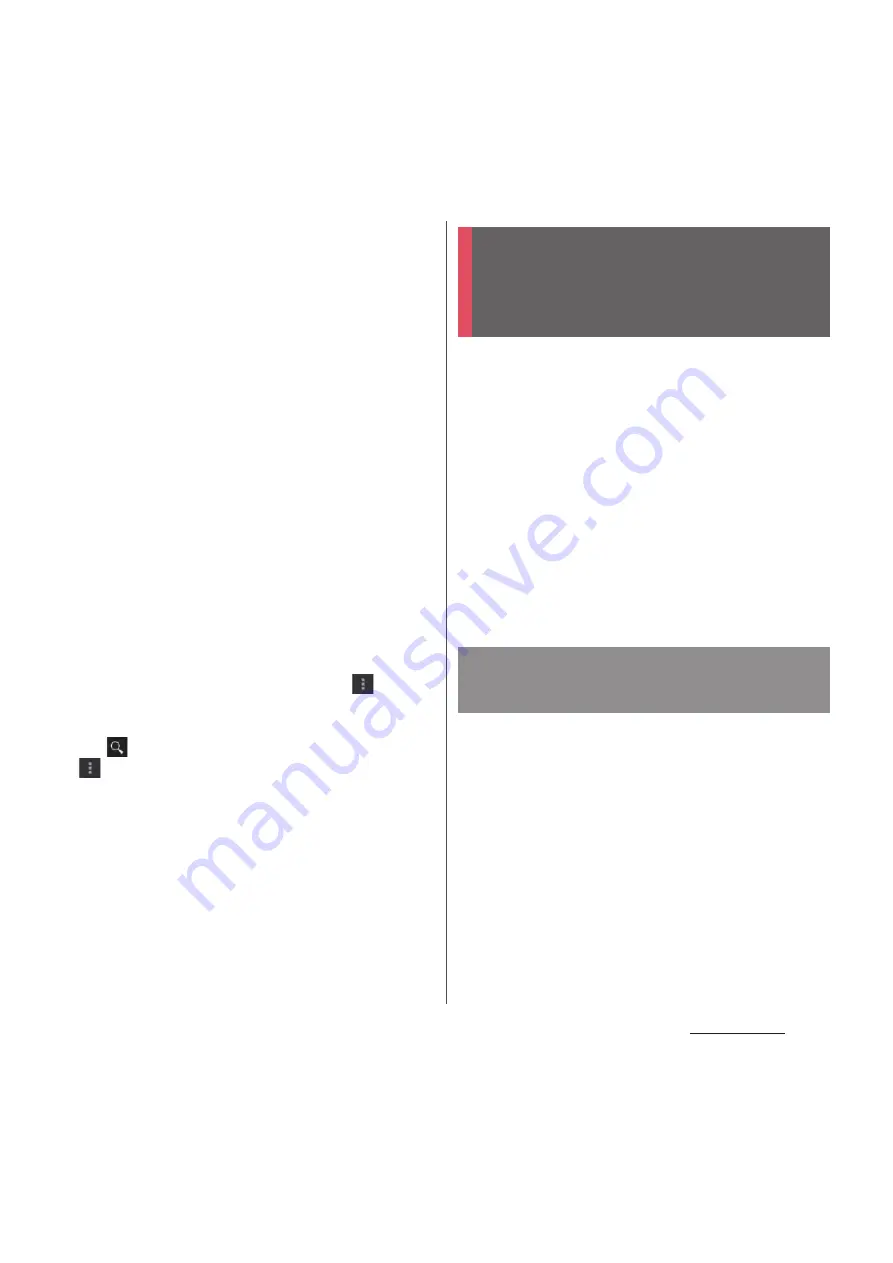
207
Applications
2
Tap a video to play it.
・
Tap the screen to display play/pause
icon or progress bar. Drag the marker
left or right on the progress to change
playing point.
・
Turn the terminal sideways to switch to
the landscape view.
・
Tap
x
to stop playing and return to
the video list screen.
・
To quit YouTube, tap
y
.
❖
Information
・
For movies with caption function which can display
subtitles, "CC" appears on the playback screen in the
landscape mode. Tap [CC] to set the caption
function.
・
When "HD" or "HQ" appears while playing in the
landscape view, tap [HD]/[HQ] to play in high quality.
A video plays in high quality when Wi-Fi is
connected. To always play video in high quality even
when mobile network is connected, tap
, then
tap [Settings]
u
[General] then mark "High quality on
mobile" checkbox.
・
Tap
to search videos. To delete search history, tap
and [Settings]
u
[Search]
u
[Clear search
history]
u
[OK].
This terminal supports MHL connection. To
connect to an MHL compatible TV, insert a
commercially available MHL cable into the
microUSB jack of the terminal and the MHL
jack of the TV.
To connect to an HDMI compatible TV, use a
commercially available HDMI connector
(MHL adapter) and an HDMI cable etc. to
connect to the terminal.
Connect to a TV to display photos and videos
on the TV screen.
1
Connect the terminal with the
Home screen or Application screen
displayed to a TV using an MHL
cable.
■
When the Home screen is displayed
・
Activate TV launcher automatically.
Connecting the terminal to
TV to watch photos and
videos
Connecting to TV to activate an
application by TV launcher
Summary of Contents for Docomo XPERIA Z SO-03E
Page 1: ...13 2 INSTRUCTION MANUAL ...
















































