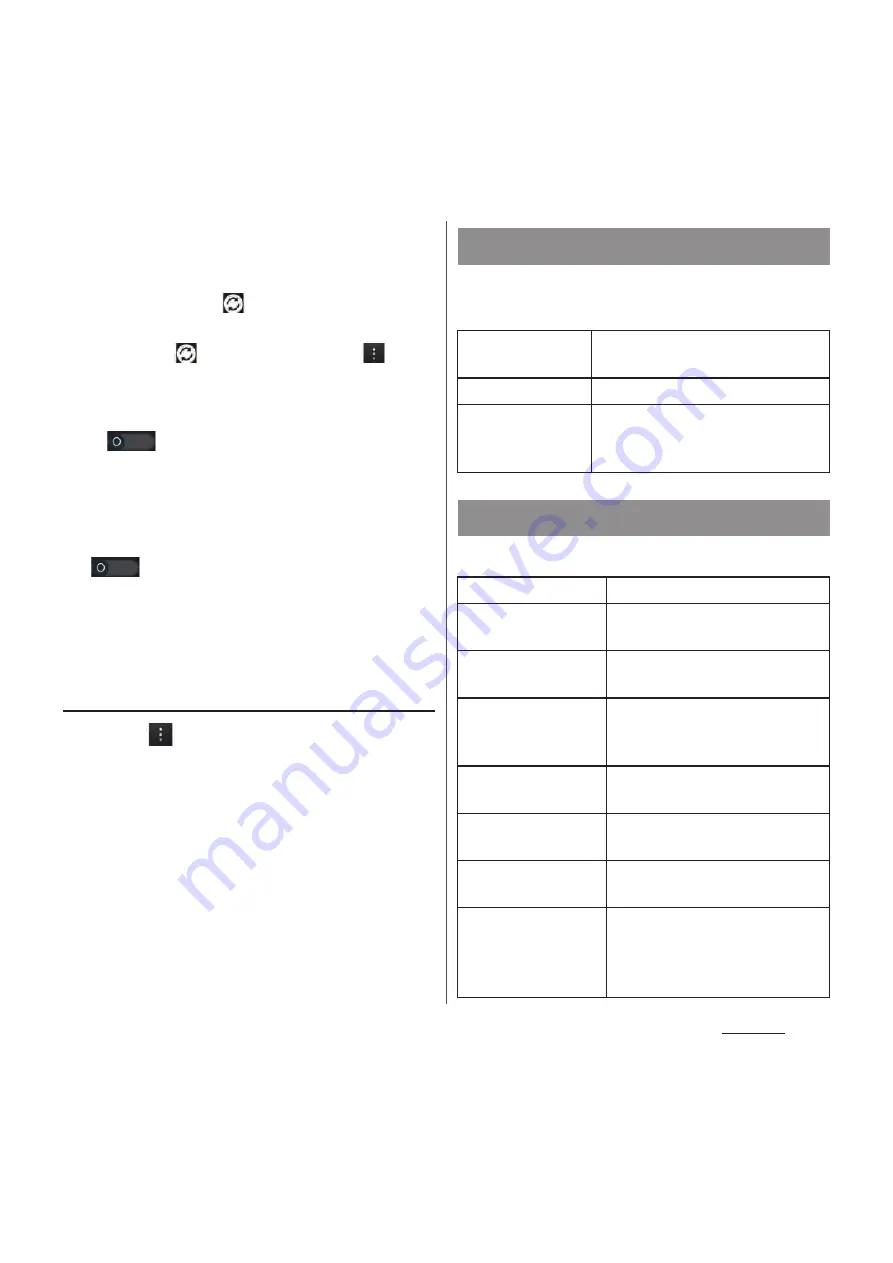
142
Settings
5
Tap to mark an item for automatic
synchronization.
・
If the items to be synchronized are
marked and
are displayed beside
checkboxes, synchronization starts.
When
is not displayed, tap
and
tap [Sync now] to start synchronization.
❖
Note
・
Tap
or drag it to the right to permit to
synchronize with your Gmail, calendar, contacts, and
profile information published by "Friends", etc. in
Google account automatically. These
communications may cause you to pay packet
communications charges.
・
If
(auto-sync is disabled) is set, you can
synchronize manually. On the settings screen (P.118),
tap [Accounts & sync], tap the online service where
your account is set to display the synchronizing
items, then tap items you want to synchronize.
Canceling synchronization
1
Tap
during a synchronization.
2
Tap [Cancel sync].
Set whether to permit the location
information service.
Set options related to security.
Location services
Google's location
service
P.217
GPS satellites
P.217
Location &
Google search
Set whether to permit Google to
use location information using
result etc. of Google search.
Security
Screen lock
P.146
Improve face
matching
*1
Improve face lock accuracy.
Make pattern
visible
*1
Set whether to show pattern
when entering pattern.
Automatically lock
*1
Set interval time before locking
automatically when turning off
the screen.
Power button
instantly locks
*1
Set whether to enable screen
lock by pressing
p
.
Vibrate on touch
*1
Set whether to vibrate when
unlocking operation.
Owner info
Set text to be displayed on the
unlock screen.
Encrypt phone
*2
Set to require entering a
security code or password to
decode each time you turn on
the power.
Summary of Contents for Docomo XPERIA Z SO-03E
Page 1: ...13 2 INSTRUCTION MANUAL ...






























