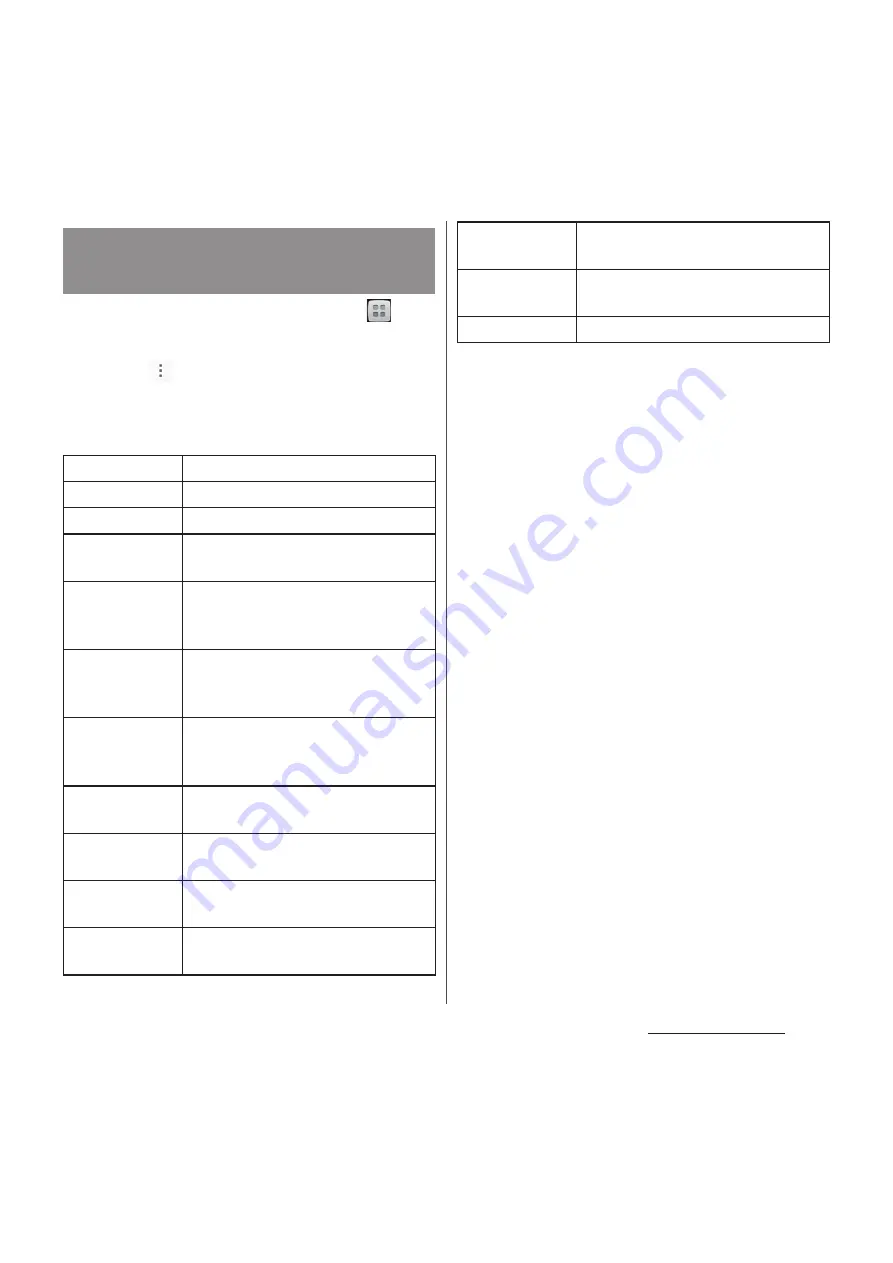
108
Mail/Web browser
1
From the Home screen, tap
,
then tap [Email].
2
Tap
and [Settings].
3
Tap an Email account you want to
change the settings for.
*1 Appears when Gmail account (@gmail.com) is set.
*2 You need to set to Silent mode (vibrate) or mark
"Vibrate on ring" (P.131) checkbox beforehand.
❖
Information
・
The items vary depending on the account type.
・
You can also set "Out of office", "Days to sync", "Sync
contacts", and "Sync calendar" for an Exchange
ActiveSync account. "Outgoing settings" cannot be
set.
・
If you set "Inbox check frequency" to an item other
than "Manual", and if you are using the pay-as-you-go
data communication, you may be charged every
time you check email.
・
If you tap [General] in Step 3, you can change whole
"Email" application settings.
Changing Email account
settings
Account name
Change account name.
Your name
Change your name (sender name).
Signature
Change your signature.
Quick reply
Register phrase that can be inserted
when creating an email.
Default
account
Set to the default account to send
email, if you set two or more email
accounts.
Inbox check
frequency
Set whether to check new messages
automatically and intervals of
automatic check.
Auto download
attachments
*1
Set whether to download attached
file automatically when connecting
via Wi-Fi.
Email
notifications
Set whether to show email arrival
notification in the status bar.
Select ringtone
Set ringtone when receiving an
email.
Vibrate
*2
Set whether to vibrate when
receiving an email.
Notification
light
Set whether to notify email
reception by notification LED.
Incoming
settings
Set mail server for receiving.
Outgoing
settings
Set mail server for sending.
Delete account
Delete Email account.
Summary of Contents for Docomo XPERIA Z SO-03E
Page 1: ...13 2 INSTRUCTION MANUAL ...
















































