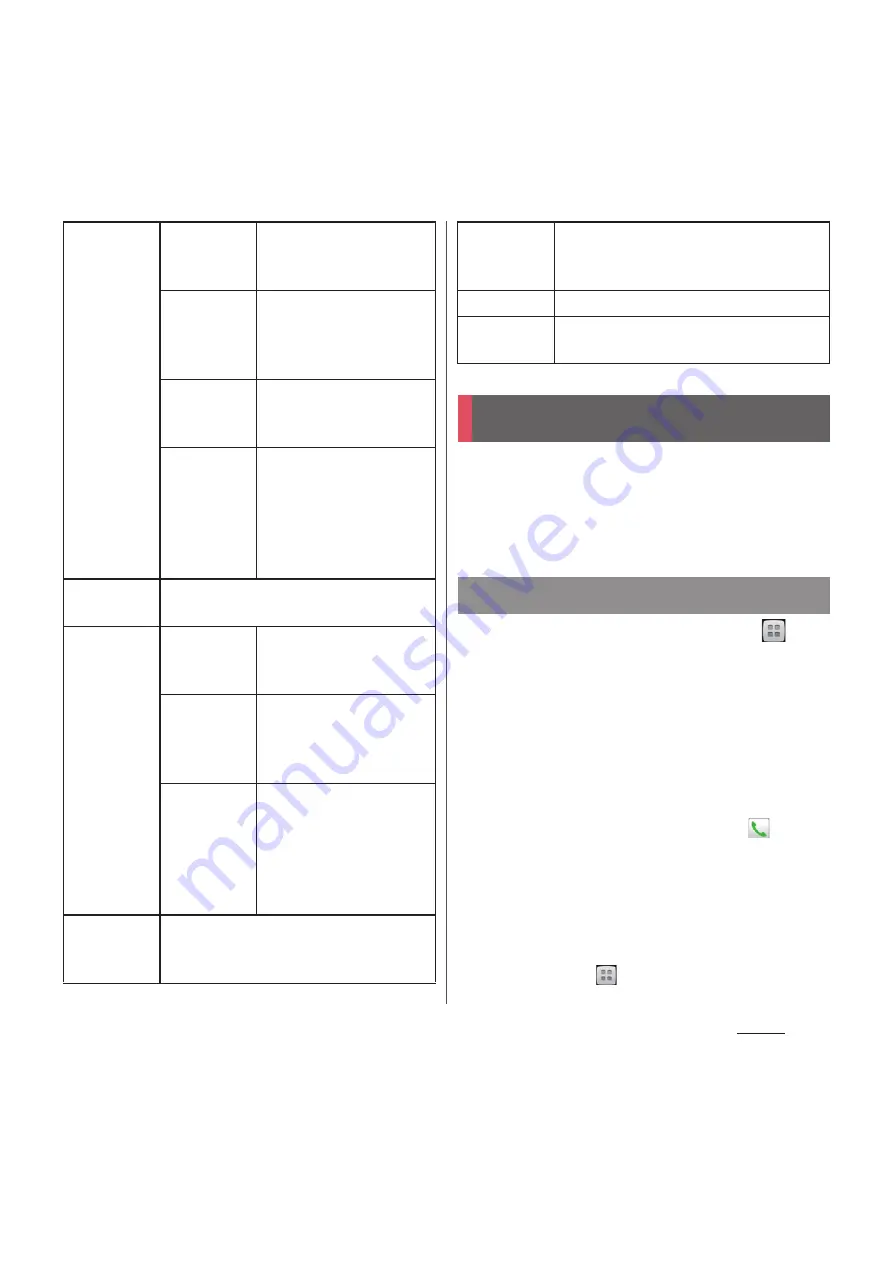
91
Phone
On the Phonebook, you can enter various
information for contacts, for example, phone
numbers, mail addresses and various service
accounts.
1
From the Home screen, tap
,
then tap [docomo phonebook].
・
The phonebook list screen appears.
❖
Information
・
When you use for the first time, "Use of Cloud" screen
appears. Tap [Start] to start using Cloud. Cloud
service in phonebook require DOCOMO's
phonebook application.
・
Alternatively, from the Home screen, tap
and tap
[Phonebook] to display phonebook list screen.
・
Phonebook data can be backed up in a microSD card
using "
ドコモバックアップ
(docomo backup)". For
information on backing up, see "
ドコモバックアップ
(docomo backup)" (P.227).
・
To activate Xperia
™
phone application, from the
Home screen, tap
, then tap [Contacts].
Network
Service
Second call
settings
Set action for additional
incoming call during a
call.
Call
notification
Notify incoming calls by
SMS while the power is
off or you are out of
service area.
English
guidance
Switch the voice
guidance to English or
Japanese.
Remote
operation
settings
Set to operate Voice Mail
Service or Call
forwarding Service using
land-line phone, public
phone or DOCOMO
mobile phone, etc.
Roaming
settings
P.236
Advanced
call settings
Sub address
settings
Set whether "*" in phone
number is identified as a
sub address separator.
Prefix
settings
Register a prefix number
added before phone
number when making a
call.
Reject
unregistered
call
Set whether to reject an
incoming call with
unregistered phone
number in the
Phonebook
automatically.
Reject call
with
message
Edit/Set a message (SMS) to be sent
when rejecting an incoming call.
Microphone
noise
suppression
Make the voice clear to understand for
the other party during a call.
Accounts
Set Internet phone (SIP) account.
Use Internet
calling
Set Internet phone (SIP) call method.
Phonebook
Displaying phonebook
Summary of Contents for Docomo XPERIA Z SO-03E
Page 1: ...13 2 INSTRUCTION MANUAL ...






























