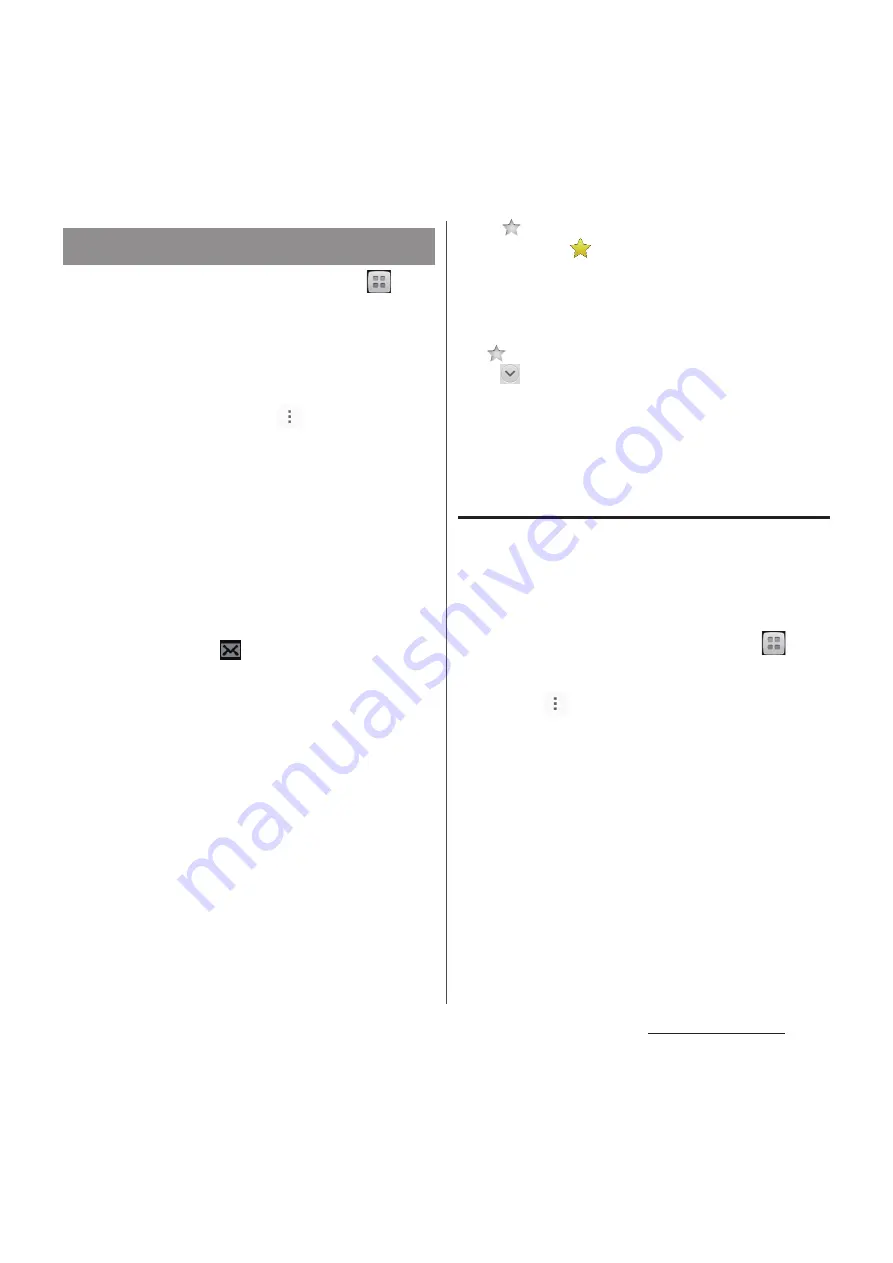
106
Mail/Web browser
1
From the Home screen, tap
,
then tap [Email].
・
If you have already set an email
account, tap [Inbox] to select an email
account to receive.
2
On the Inbox, tap
and tap
[Refresh].
3
Tap an email you want to read.
・
Email message appears.
❖
Information
・
The sender name of a received email is the name set
on sender's terminal.
・
If you set "Email notifications" in Account settings
(P.109) and set "Inbox check frequency" to an item
other than "Manual",
appears in the status bar
when you receive a new email. Drag the status bar
downwards to read the received email.
・
If you set "Inbox check frequency" in Account
settings (P.109) to an item other than "Manual", and if
you are using the pay-as-you-go data
communication, you may be charged every time you
check your email.
・
If you tap the address of a received email, you can
register it in Phonebook. If it has been already
registered, you can display the details of the entry.
・
Tap
on the email list screen or email message
screen to turn
(yellow) and add the marked email
to "Starred" folder. "Starred" folder is displayed when
you tap [Inbox]
u
[Show all folders]. From "Starred"
folder, you can quickly access to the mail you have
marked.
If
is not displayed on the email message screen,
tap
to display.
・
When phone memory becomes low, a message
indicating low memory space appears and receiving
emails is not available. Delete saved emails etc. to
make available memory space.
Changing Inbox view
Turn Preview pane on and turn the terminal
sideways to show preview of email message.
To switch to the landscape view, turn Auto-
rotate screen on beforehand (P.46).
1
From the Home screen, tap
,
then tap [Email].
2
Tap
and
[Settings]
u
[General]
u
[Preview
pane].
3
Tap [Landscape].
❖
Information
・
If you have two or more accounts, change made in
any of the accounts applies to all accounts.
Receiving and reading email
Summary of Contents for Docomo XPERIA Z SO-03E
Page 1: ...13 2 INSTRUCTION MANUAL ...
















































