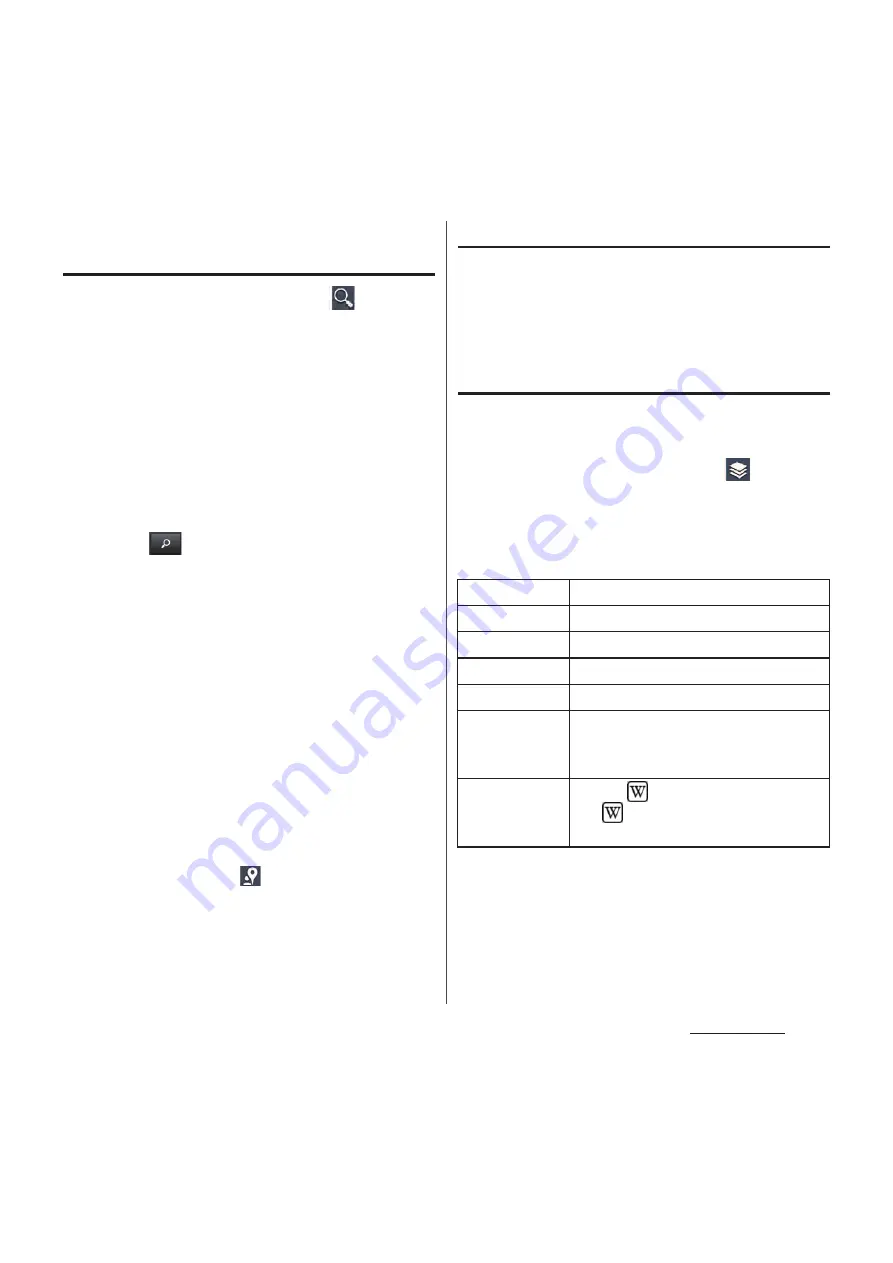
218
Applications
Searching for a location you want to
look at
1
On the map screen, tap
.
2
Fill out the search bar.
・
You can enter addresses, city names,
business types and institution names
(for example, London and art museum).
・
If a list of places searched or referred
previously appears on the screen, tap
an address, etc. on the list to check the
location on the map.
3
Tap
on the software keyboard.
・
Search result appears on the map.
・
When "Did you mean:" appears at the
top of the map or "RESULT LIST"
appears at the bottom of the map, tap
to select the place to view.
4
Tap a destination.
・
A detailed information screen appears.
❖
Information
・
On the detailed information screen, you can check
the route or phone number for the searched
location. The items displayed vary depending on the
location.
・
On the map screen, tap
to select a category such
as "Restaurants", "Cafes" and show it on the map.
Zooming in or out on a map
1
Pinch in/out the map screen.
❖
Information
・
Alternatively, double-tap the screen to zoom in.
Changing the layers
You can select information to overlay on the
map.
1
On the map screen, tap
.
2
Tap information to display.
・
Traffic information and routes are not
available in all locations.
Traffic
Show traffic condition.
Satellite
Display satellite photo.
Terrain
Display geological formation.
Transit Lines
Show route information.
Latitude
Join Latitude.
My Maps
View My Maps that you create on a
PC. Only viewing : You cannot create
My Maps on the terminal.
Wikipedia
Display
.
Tap
to display a Wikipedia article
related to the location.
Summary of Contents for Docomo XPERIA Z SO-03E
Page 1: ...13 2 INSTRUCTION MANUAL ...
















































