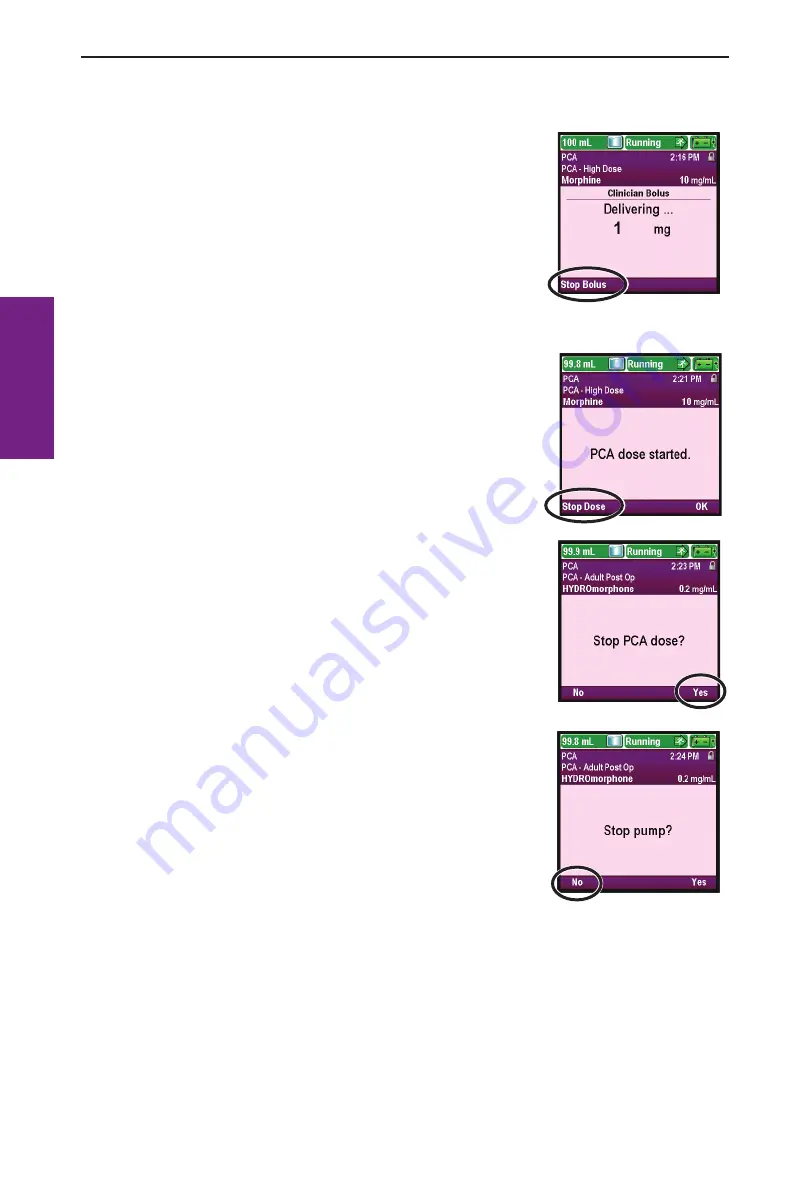
46
PCA Delivery Mode
PC
A
Pr
og
ra
mmi
ng
Stopping a Clinician Bolus or PCA Dose
To stop a clinician bolus:
While the clinician bolus is delivering, the Clinician Bolus screen
appears on the pump and shows the decreasing amount of the bolus
remaining to be delivered. You may stop the clinician bolus from this
screen by selecting
Stop Bolus.
To stop a PCA dose:
1. From the "PCA dose started" screen you may stop the PCA dose
while it is delivering by selecting
Stop Dose.
OR
2. If the pump is on the home screen, press the stop/start
9
button.
You will be asked if you want to stop the pump as well as the PCA
dose. Select
No
to stop only the PCA dose.






























