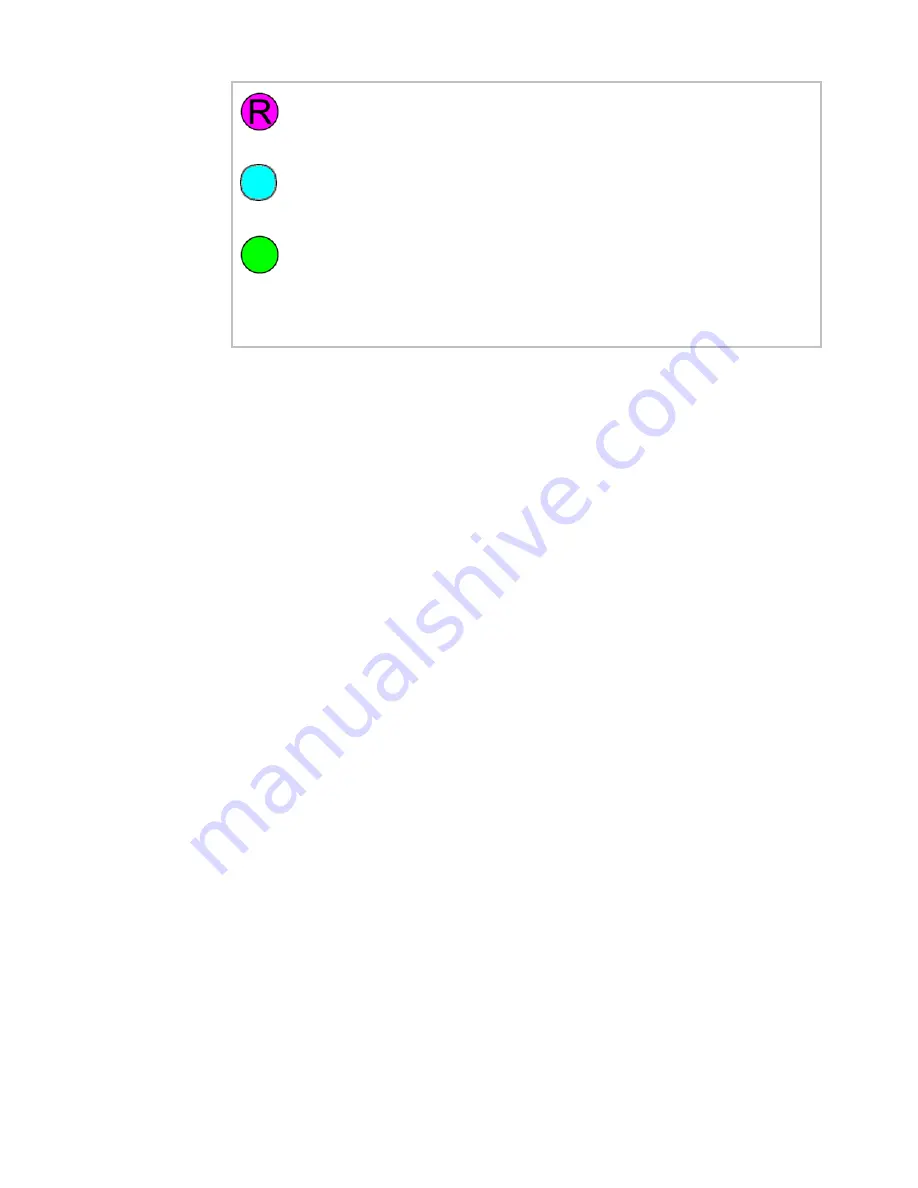
42
ADVIA 2400 Operator’s Guide
Being rerun (pink)
The sample is in the process of being reanalyzed.
Not complete (light blue)
The sample is in the process of being reanalyzed.
Rerun completed (green)
The requested rerun for this sample is complete and the resultant data is
produced.
Figure 1-31. Sample test status color codes
Sample information and system status
The button bar at the top of the window displays the Sample Search and Rack or LAS.
Sample Info. buttons.
Press the
Sample Search
button to display a dialog box where you can search for sample
information by sample number by STT position (tray number and sample position), or by
rack/LAS position (rack number and sample position).
The search returns a Sample Information window showing the sample number, position
number, sample status, and the time remaining to complete the analysis of the sample.
If a rack handler or laboratory automation system (LAS) is in use, select the
Rack or
LAS. Sample Info.
button to display the following sample information in the Rack or
LAS. Sample Information window:
•
Sample barcode number.
•
Sample Status (see the status codes listed on the Test Result Monitor window).
•
The time remaining to complete the processing of the sample.
NOTE:
If processing has completed or if there are no samples available for processing
when you select the
Rack or LAS. Sample Info.
button, the system displays a message
that no sample information is available.
The left side of the Test Result Monitor window displays three panels.
The System Status panel shows the current operating mode of the system.
The Sample information panel shows the sample number and sample position of the
currently selected position on the STT/CTT graphic. If this is a barcode analysis, the
barcode number displays, and the position number is 0-00.
The code panel shows the color codes used in the STT/CTT graphic to represent sample
status.
In the middle of the sample tray display, the tray (TT) number for the current run displays
in the TT No. list box. If this is a barcode analysis, the TT number is 0.
To view the status of prior tray samples that are still in process, select the down arrow of
the TT No. list box, then select the number of the tray you want to view.
Summary of Contents for ADVIA 2400
Page 1: ...ADVIA 2400 Chemistry System Operator s Guide 073D0403 01 Rev A 2009 06 ...
Page 12: ...12 ADVIA 2400 Operator s Guide ...
Page 64: ...64 ADVIA 2400 Operator s Guide ...
Page 98: ...98 ADVIA 2400 Operator s Guide ...
Page 165: ...Maintenance 165 ...
Page 167: ...Troubleshooting 167 ...
Page 173: ...System Setup 173 ...
Page 177: ...System Setup 177 ...
Page 181: ...Appendix 181 ...
Page 182: ...182 ADVIA 2400 Operator s Guide ...






























