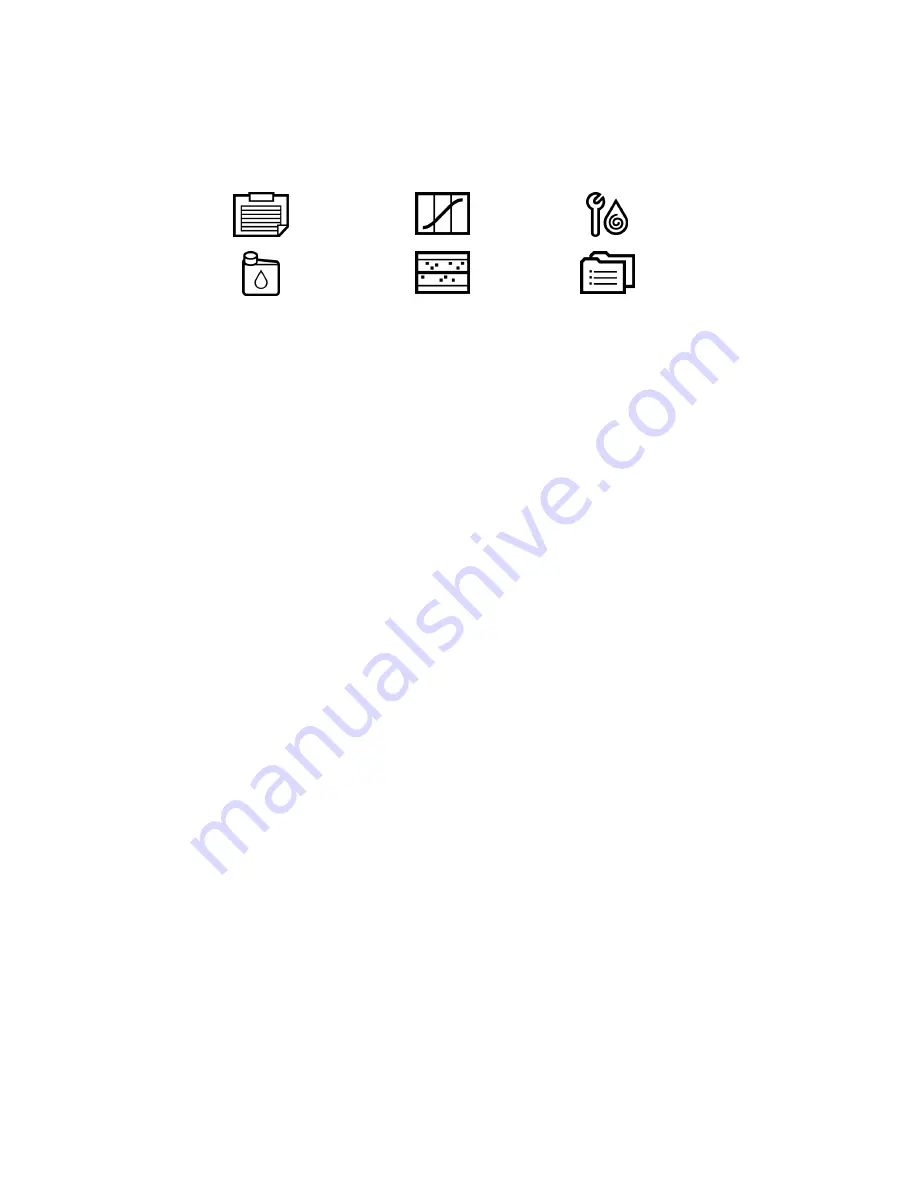
38
ADVIA 2400 Operator’s Guide
Menu Panel
The Menu Panel opens after you start the system software (from the Startup window).
The window contains the buttons shown below. Use these buttons to access other menus.
Request
Calibration
Maint.
Reagent
QC
Setup
Figure 1-30 Menu Panel
Other tasks accessed from System(s) on the Menu Panel
1.
To access the drop-down menu, select
System(S)
at the top left of the window.
2.
Perform any of the following tasks:
•
log on at a different access level
•
change the system password
•
display version information, and read or write a memo
•
print the screen
•
log on as a different user
•
exit the system
Logging on at a different access level
Use this procedure to log on as a supervisor or tech_manager (when you start the system,
you are automatically logged in as a user). If you are already logged in as supervisor or
tech_manager, you can log back in as a user.
1.
At the System(S) menu, select
Password
.
2.
Enter the new user name (access level) and the corresponding password.
Or, do not type a password at the Password window to log in as a user.
3.
Select
OK
.
You are now logged in as the new user.
Summary of Contents for ADVIA 2400
Page 1: ...ADVIA 2400 Chemistry System Operator s Guide 073D0403 01 Rev A 2009 06 ...
Page 12: ...12 ADVIA 2400 Operator s Guide ...
Page 64: ...64 ADVIA 2400 Operator s Guide ...
Page 98: ...98 ADVIA 2400 Operator s Guide ...
Page 165: ...Maintenance 165 ...
Page 167: ...Troubleshooting 167 ...
Page 173: ...System Setup 173 ...
Page 177: ...System Setup 177 ...
Page 181: ...Appendix 181 ...
Page 182: ...182 ADVIA 2400 Operator s Guide ...






























