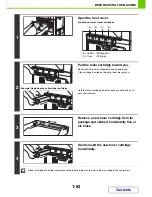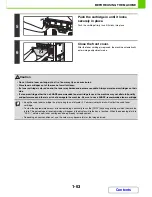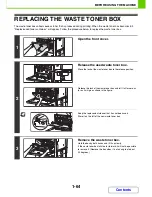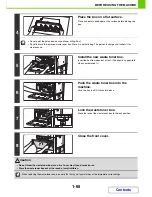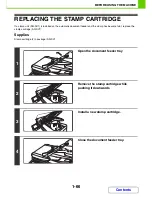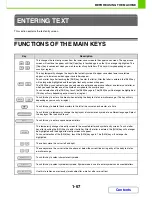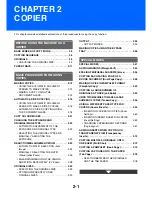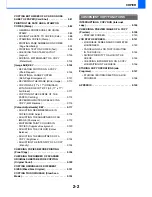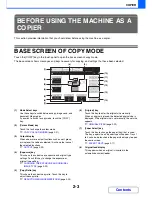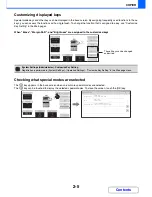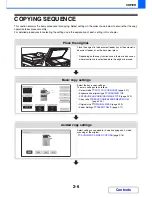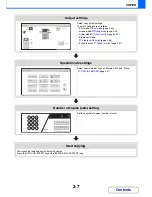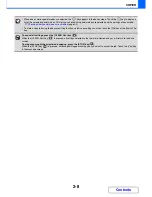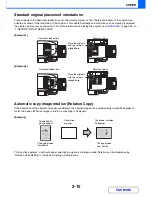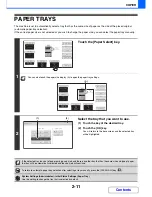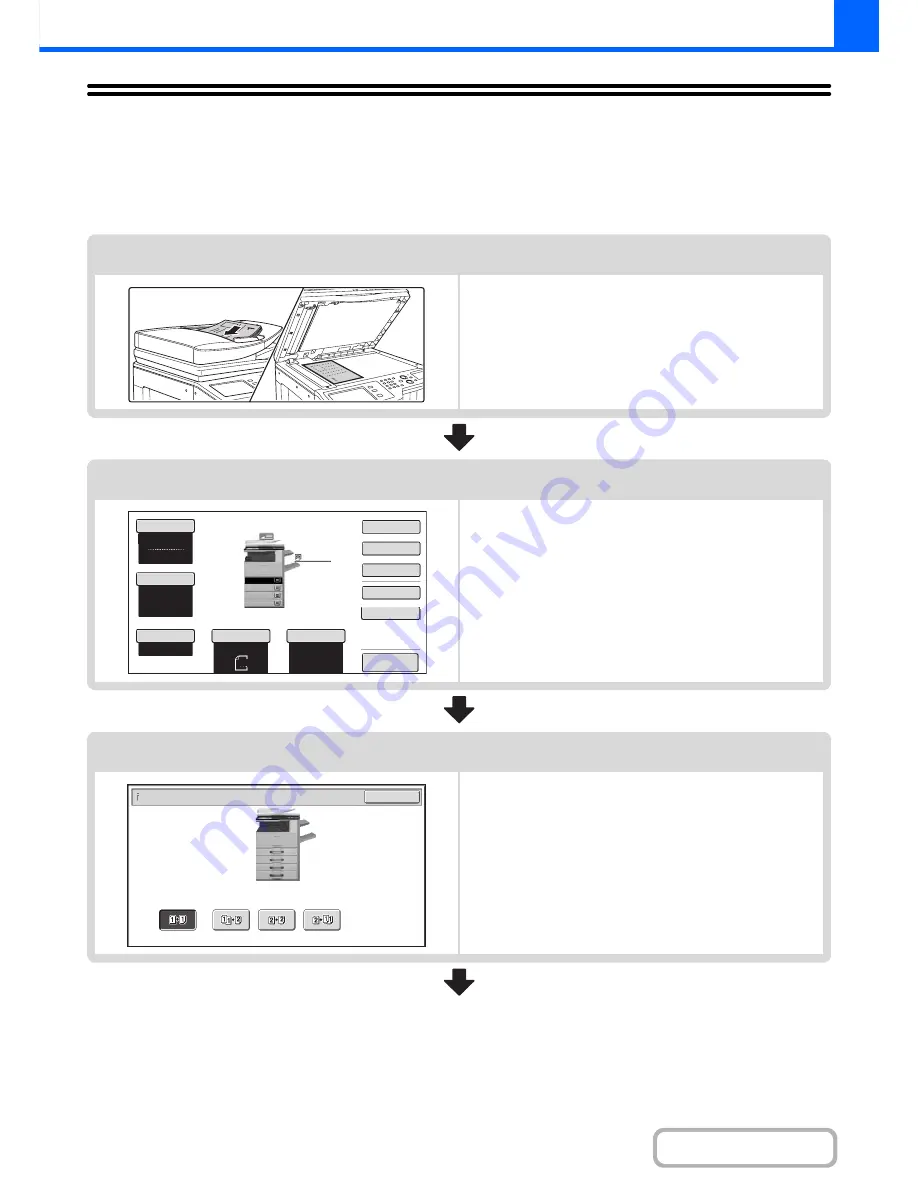
2-6
COPIER
Contents
COPYING SEQUENCE
This section explains the basic procedure for copying. Select settings in the order shown below to ensure that the copy
operation takes place smoothly.
For detailed procedures for selecting the settings, see the explanation of each setting in this chapter.
Place the original.
Place the original in the document feeder tray of the automatic
document feeder, or on the document glass.
* Depending on the copy functions used, there are also cases
where functions are selected before the original is placed.
Basic copy settings
Select the basic copy settings.
The main settings are as follows:
• Colour mode
☞
COPY COLOUR MODES
(page 2-21)
• Exposure and original type
☞
CHANGING THE
EXPOSURE AND ORIGINAL IMAGE TYPE
(page 2-23)
• Copy ratio
☞
REDUCTION/ENLARGEMENT/ZOOM
(page 2-25)
• Original size
☞
ORIGINAL SIZES
(page 2-29)
• Paper Settings
☞
PAPER TRAYS
(page 2-11)
2-sided copy settings
Select settings as needed for 2-sided copying and 2-sided
scanning of the original.
☞
AUTOMATIC 2-SIDED COPYING
(page 2-16)
Colour Mode
Special Modes
2-Sided Copy
Output
File
Quick File
Copy Ratio
100%
Original
Paper Select
Auto
A4
Plain
Auto
Full Colour
Exposure
Auto
A4
Preview
Plain
A3
3.
1.
2.
A4
A4R
B4
4.
A4
OK
2-Sided Copy
Summary of Contents for MX-2010U
Page 11: ...Conserve Print on both sides of the paper Print multiple pages on one side of the paper ...
Page 35: ...Organize my files Delete a file Delete all files Periodically delete files Change the folder ...
Page 283: ...3 19 PRINTER Contents 4 Click the Print button Printing begins ...
Page 832: ...MX2010 EX ZZ Operation Guide MX 2010U MX 2310U MODEL ...