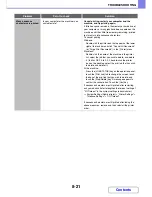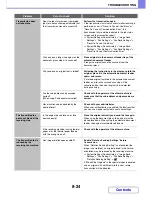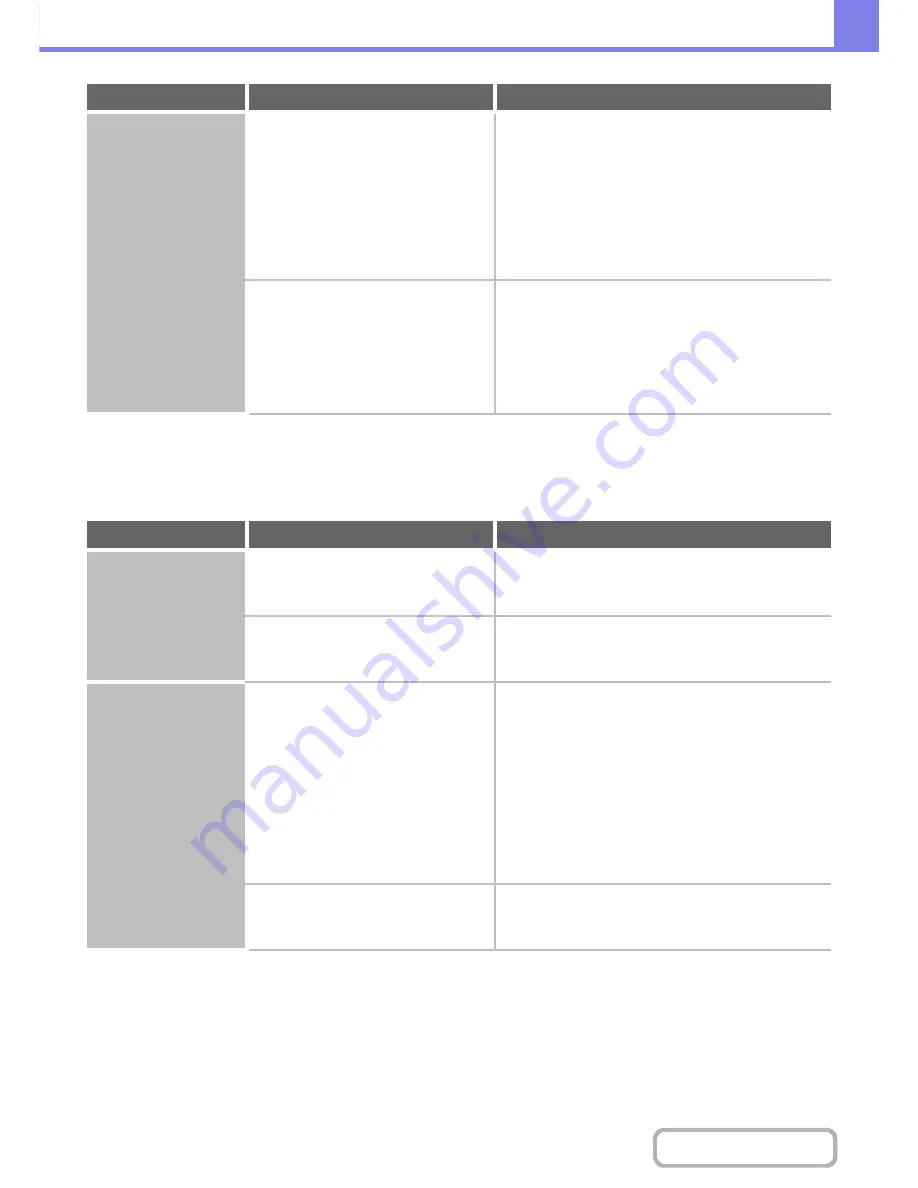
8-32
TROUBLESHOOTING
Contents
PROBLEMS RELATED TO ONE-TOUCH INDIVIDUAL
KEYS / GROUP KEYS
The image is too light
or too dark.
(When using PC
Scan.)
Is the threshold value suitable?
Check the "B/W Threshold" setting.
When scanning from the TWAIN driver with [Mono 2
gradation] selected from the [Colour Mode] of the
"Custom Settings" window, check the "B/W Threshold"
setting. A large threshold value makes the image darker
and a small threshold value makes the image brighter.
To adjust the "B/W Threshold" automatically, click the
[Auto Threshold] button on the [Image] tab of the
"Custom Settings" window.
Are the brightness and contrast settings
suitable?
When the brightness and contrast settings are not
suitable (for example, the scanned image is too bright),
click the [Auto Brightness / Contrast Adjustment] button
on the [Colour] tab of the "Custom Settings" window.
You can also click the [Brightness / Contrast] button to
set the brightness and contrast while viewing the
scanned image.
Problem
Point to check
Solution
A one-touch individual
key or group key
cannot be stored.
Has the maximum number of keys been
stored?
Adjust the number of stored keys.
Delete one-touch keys (or group keys) that are not
being used.
Have functions been disabled by the
administrator?
Check with your administrator.
Some functions may have been disabled in the system
settings (administrator).
A one-touch individual
key or group key
cannot be edited or
deleted.
If the key is an individual key, is the key
included in a group?
Remove the key from the group and then edit or
delete the key.
(If the key is included in multiple groups, it must be
removed from all groups.)
➞
System Settings > "Address Control" > "Address Book"
If multiple group keys have been stored, print the Group
List in "Sending Address List" in the system settings.
The list will show where the key is stored.
➞
System Settings > "List Print (User)" > "Sending
Address List" > "Group List"
Is the key being used in a reserved
transmission or a transmission in
progress?
Wait until the transmission is finished or cancel the
transmission and then edit or delete the key.
Problem
Point to check
Solution
Summary of Contents for MX-2010U
Page 11: ...Conserve Print on both sides of the paper Print multiple pages on one side of the paper ...
Page 35: ...Organize my files Delete a file Delete all files Periodically delete files Change the folder ...
Page 283: ...3 19 PRINTER Contents 4 Click the Print button Printing begins ...
Page 832: ...MX2010 EX ZZ Operation Guide MX 2010U MX 2310U MODEL ...