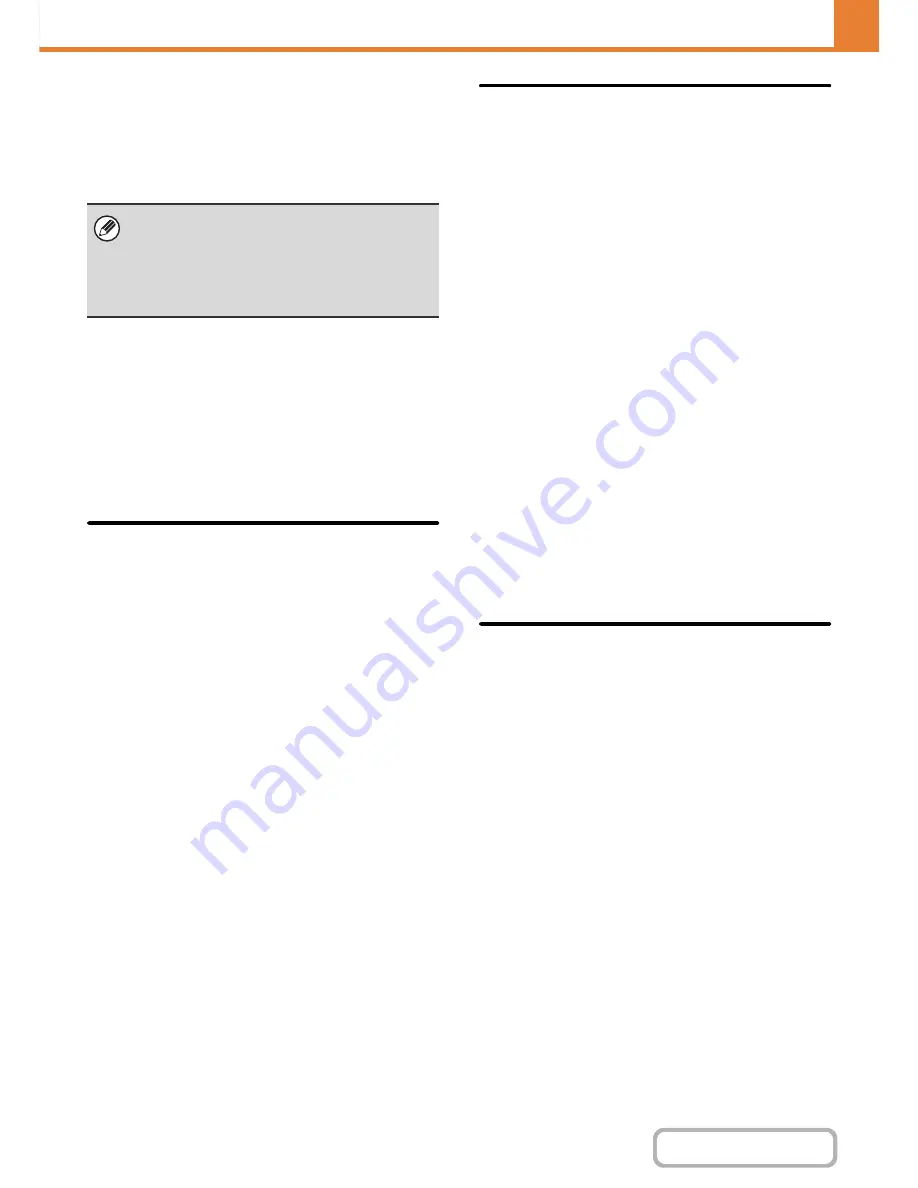
7-94
SYSTEM SETTINGS
Contents
Disabling of Colour Mode
(When a colour-related problem has occurred.)
When a colour-related problem has occurred and
printing is not possible, the use of colour mode can be
temporarily prohibited. Black & white printing will still be
allowed.
Disabling of Master Machine Mode
This prohibits the use of the machine as a master
machine for tandem printing.
(Normally this setting is not necessary.)
Disabling of Slave Machine Mode
This prohibits the use of the machine as a slave machine
for tandem printing.
(Normally this setting is not necessary.)
Copy Function Settings
Disabling Deletion of Job Programs
This is used to prohibit the deletion and changing of copy
settings stored in job programs.
Disabling of Bypass-Tray in Duplex Copy
This is used to prohibit the use of the bypass tray when
making two-sided copies.
The bypass tray is often used to feed label sheets,
transparency film, and other special media for which
two-sided copying is prohibited. If a sheet of one of these
special media enters the reversing unit, a misfeed or
damage to the unit may result. If special media for which
two-sided copying is prohibited is often used, it is
recommended that you enable this setting.
Disabling of Auto Paper Selection
This setting is used to disable the Auto Paper Selection
function.
When this setting is enabled, automatic selection of
paper that is the same size as the original on the
document glass or in the automatic document feeder
does not take place.
Printer Settings
Prohibit Notice Page Printing
This setting is used to disable printing of notice pages.
Prohibit Test Page Printing
This setting is used to disable printing of test pages.
When this setting is enabled, "Printer Test Page" in the
system settings cannot be used to print test pages.
Exclude Bypass-Tray from Auto Paper Select
When [Auto] is selected for paper type selection, the
bypass tray can be excluded from the trays that can be
selected. This is recommended when special paper is
often placed in the bypass tray.
Disabling of USB Memory Direct Print
This function requires the hard disk drive and printer
expansion kit are installed.
This setting is used to disable printing of files on USB
memory.
When this setting is enabled, "USB Memory" in the
External Data Access screen cannot be used to print files.
Disabling of Network Folder Direct Print
This function requires the hard disk drive and printer
expansion kit are installed.
This setting is used to disable printing of files on network
folders.
When this setting is enabled, "Network Folder" in the
External Data Access screen cannot be used to print files.
Image Send Settings
Other Disabling
Disable Switching of Display Order
This is used to prohibit changes to the order of display
(search number order, ascending, descending) in the
address book.
When this setting is enabled, touching a tab on the
address book screen does not change the order. The
currently selected display order will be the order that is
used after the setting is selected.
Disable Scan Function
This is used to disable PC scan and USB memory scan.
When these modes are disabled, they are greyed out
when the mode is changed in the base screen.
Settings to Disable Registration
Disable Registering Destination from Operation Panel
This disables address control from the machine.
Configure the setting for each of the following items:
• Group (Direct Entry)
• Group (Address Book)
• Individual
Select All: Select all items.
Clear Checked: Clear all selections.
This function is only for use as an emergency
measure. Once this setting is enabled, only a service
technician can cancel the setting. Promptly contact
your dealer or nearest SHARP service department to
have a service technician cancel the setting and
resolve the colour-related problem.
Summary of Contents for MX-2010U
Page 11: ...Conserve Print on both sides of the paper Print multiple pages on one side of the paper ...
Page 35: ...Organize my files Delete a file Delete all files Periodically delete files Change the folder ...
Page 283: ...3 19 PRINTER Contents 4 Click the Print button Printing begins ...
Page 832: ...MX2010 EX ZZ Operation Guide MX 2010U MX 2310U MODEL ...
















































