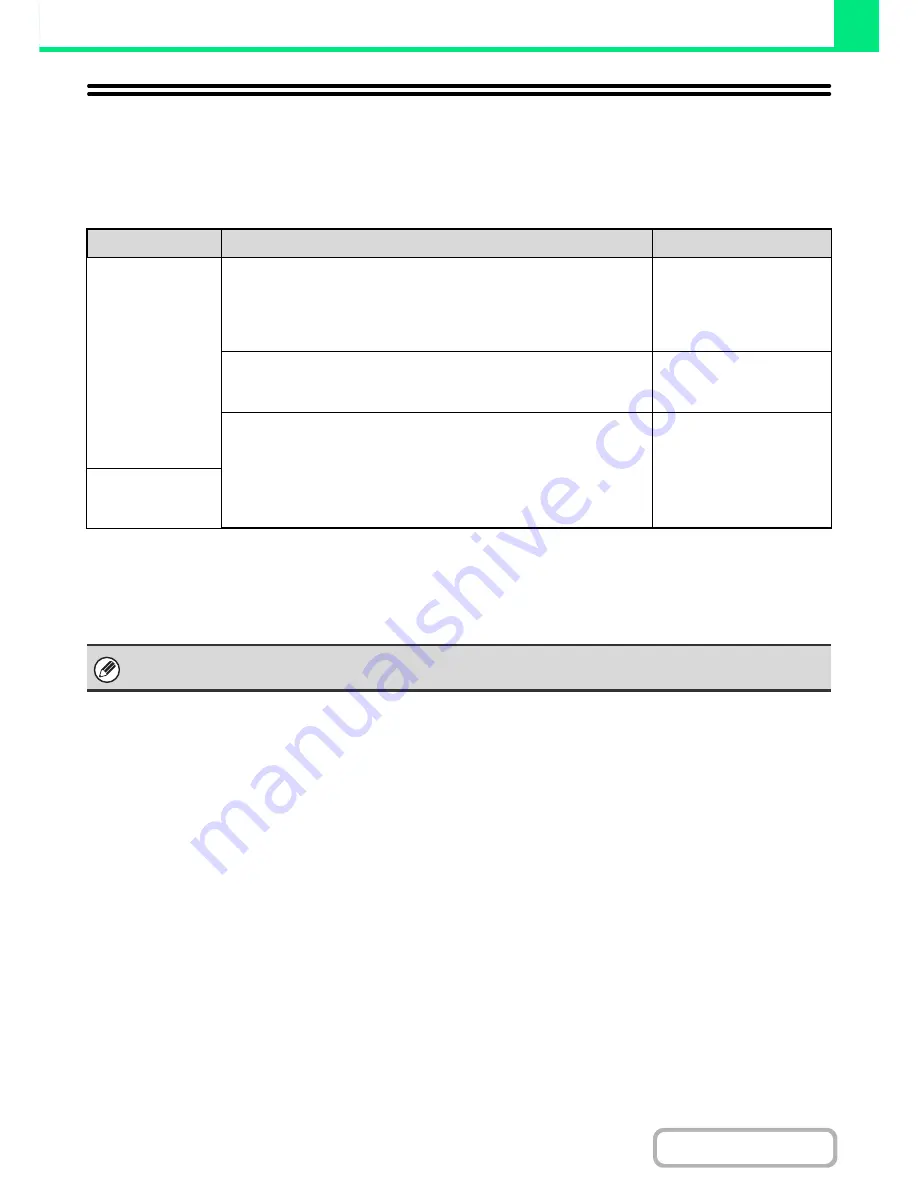
3-3
PRINTER
Contents
PRINTER FUNCTION OF THE MACHINE
The machine is equipped standard with a full colour printing function. To enable printing from your computer, a printer
driver must be installed.
See the table below to determine which printer driver to use in your environment.
* Cannot be used when the printer expansion kit is installed.
Installing the printer driver in a Windows environment
To install the printer driver and configure settings in a Windows environment, see "2. SETUP IN A WINDOWS
ENVIRONMENT" in the Software Setup Guide.
Installing the printer driver in a Macintosh environment
In a Macintosh environment, the printer expansion kit and PS3 expansion kit must be installed to use the machine as a
network printer.
To install the printer driver and configure settings in a Macintosh environment, see "3. SETUP IN A MACINTOSH
ENVIRONMENT" in the Software Setup Guide.
Environment
Printer driver type
Remarks
Windows
SAPL-c
This is the SHARP proprietary printer driver. The printer driver
compresses the data in each print job before sending the job to the
machine, enabling smooth printing. (SAPL is an acronym for "Sharp
Advanced Printing Language".)
Can be used in the
standard machine
configuration.*
PCL6
The machine supports the Hewlett-Packard PCL6 printer control
languages. It is recommended that you use the PCL6 printer driver.
The printer expansion kit is
required.
PS
This printer driver supports the PostScript 3 page description language
developed by Adobe Systems Incorporated, and enables the machine to
be used as a PostScript 3 compatible printer.
(A PPD file is available if it is desired to use the Windows standard PS
printer driver.)
The printer expansion kit
and PS3 expansion kit are
required.
Macintosh
The explanations in this manual of printing in a Windows environment generally use the screens of the PCL6 printer driver.
The printer driver screens may differ slightly depending on the printer driver that you are using.
Summary of Contents for MX-2010U
Page 11: ...Conserve Print on both sides of the paper Print multiple pages on one side of the paper ...
Page 35: ...Organize my files Delete a file Delete all files Periodically delete files Change the folder ...
Page 283: ...3 19 PRINTER Contents 4 Click the Print button Printing begins ...
Page 832: ...MX2010 EX ZZ Operation Guide MX 2010U MX 2310U MODEL ...
















































