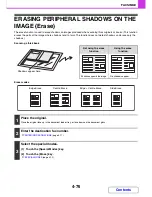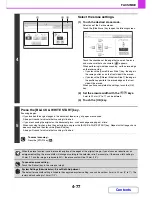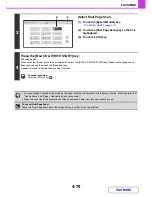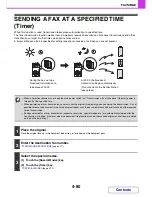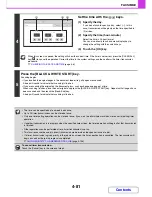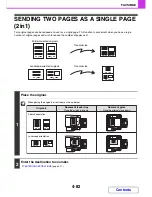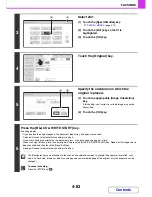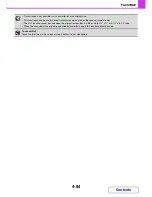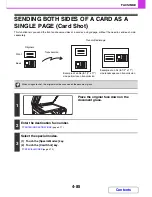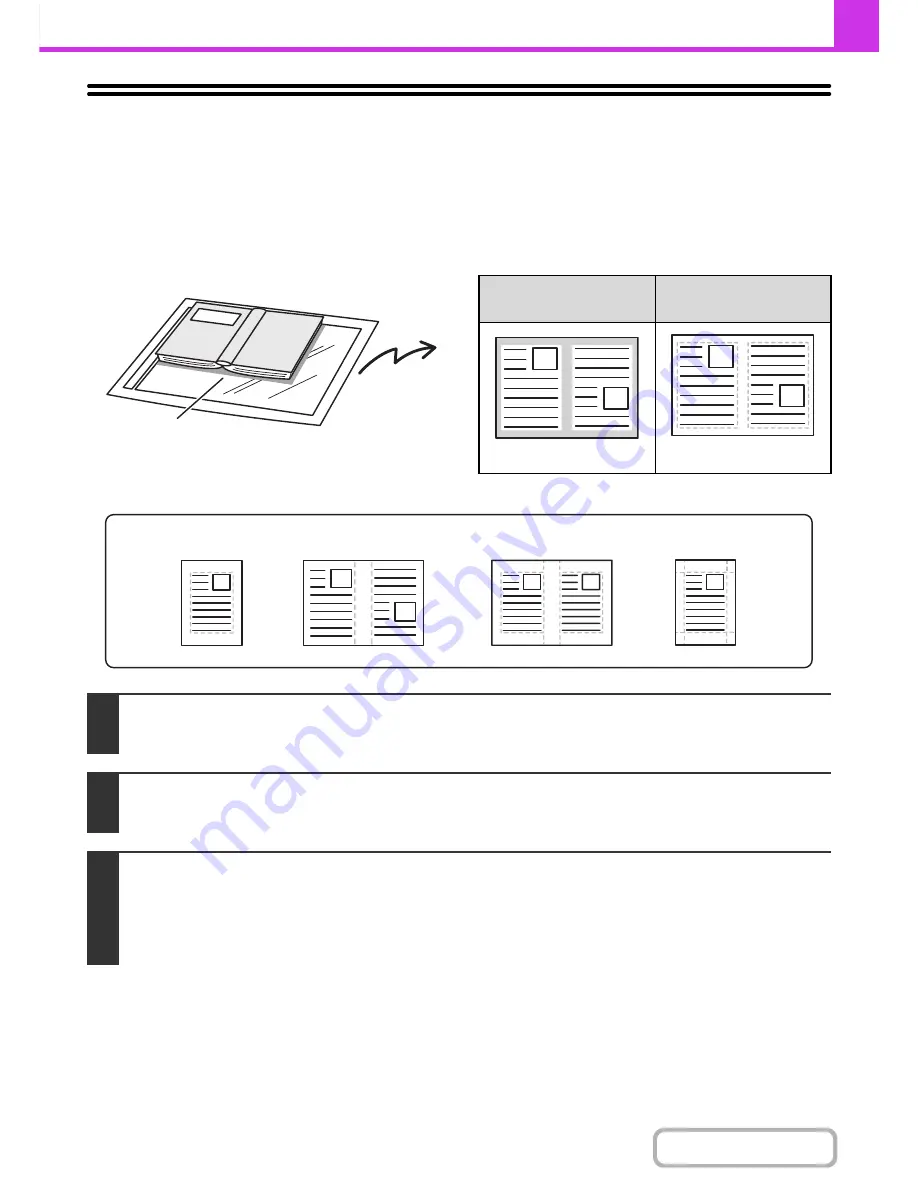
4-76
FACSIMILE
Contents
ERASING PERIPHERAL SHADOWS ON THE
IMAGE (Erase)
The erase function is used to erase shadows on images produced when scanning thick originals or books. (This function
erases the parts of the image where shadows tend to form. The function does not detect shadows and erase only the
shadows.)
Scanning a thick book
Erase modes
Shadows appear here.
Not using the erase
function
Using the erase
function
Shadows appear in the image.
No shadows appear.
1
Place the original.
Place the original face up in the document feeder tray, or face down on the document glass.
2
Enter the destination fax number.
☞
ENTERING DESTINATIONS
(page 4-17)
3
Select the special modes.
(1) Touch the [Special Modes] key.
(2) Touch the [Erase] key.
☞
SPECIAL MODES
(page 4-72)
Edge Erase
Centre Erase
Edge + Centre Erase
Side Erase
Summary of Contents for MX-2010U
Page 11: ...Conserve Print on both sides of the paper Print multiple pages on one side of the paper ...
Page 35: ...Organize my files Delete a file Delete all files Periodically delete files Change the folder ...
Page 283: ...3 19 PRINTER Contents 4 Click the Print button Printing begins ...
Page 832: ...MX2010 EX ZZ Operation Guide MX 2010U MX 2310U MODEL ...