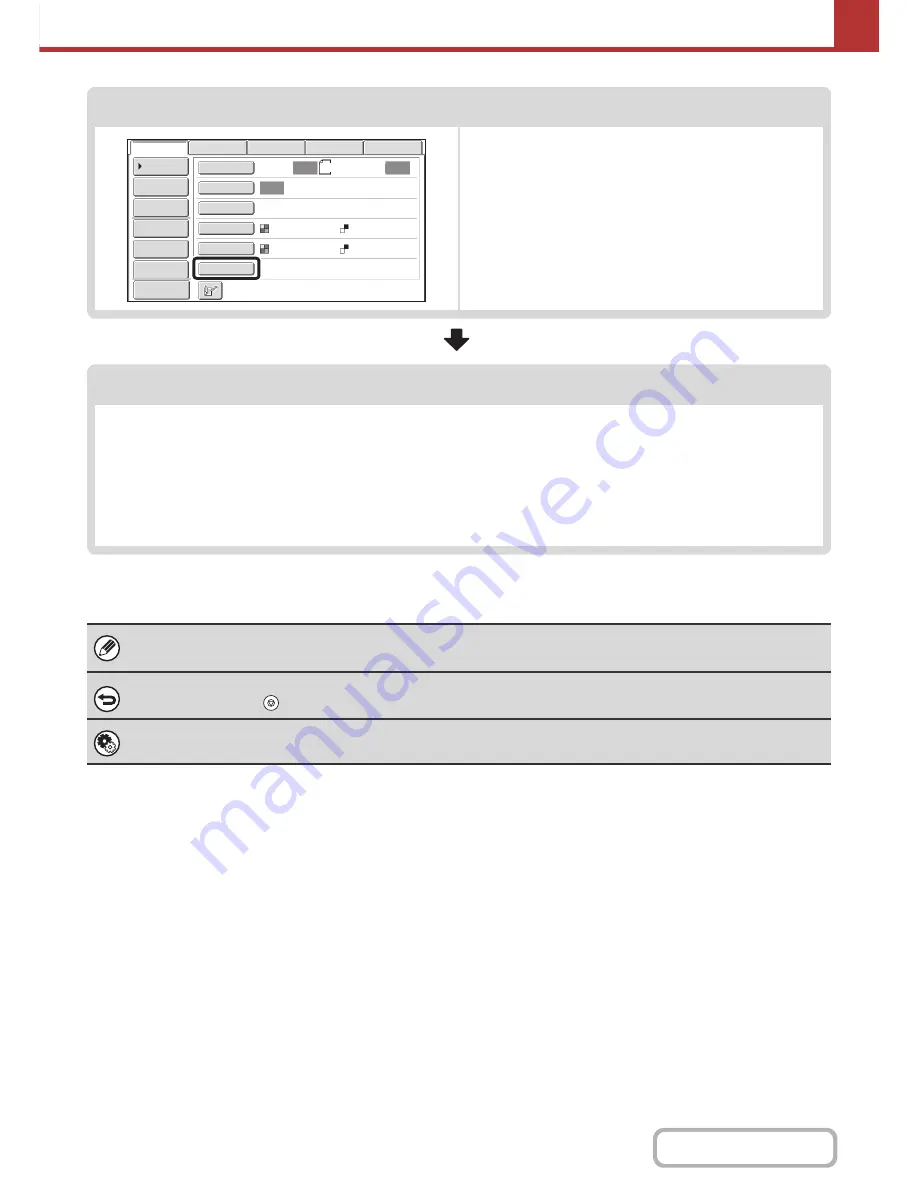
5-16
SCANNER/INTERNET FAX
Contents
Special mode settings
Special modes can be selected.
☞
SPECIAL MODES
(page 5-71)
Start scanning and transmission
Start scanning and transmission.
If the original is placed on the document glass, follow these steps to start scanning and transmission:
(1) Press the [COLOUR START] key or the [BLACK & WHITE START] key.
(2) When scanning is finished, replace the original with the next original.
(3) Press the [COLOUR START] key or the [BLACK & WHITE START] key.
(4) Repeat (2) and (3) until all originals have been scanned.
(5) Touch the [Read-End] key.
• The [COLOUR START] key cannot be used in Internet fax mode.
• After the original is scanned, the settings revert to the default settings.
To cancel scanning...
Press the [STOP] key (
) to cancel the operation.
System Settings (Administrator): Default Display Settings
The settings can be kept in effect a fixed period of time after scanning is completed.
A4
Auto
Auto
Auto
File
Quick File
Address Review
Send Settings
Address Entry
Address Book
USB Mem. Scan
Fax
Internet Fax
PC Scan
Special Modes
Colour Mode
File Format
Resolution
Exposure
Original
Scan:
Scan
Send:
Text
200X200dpi
Auto/Greyscale
Mono2
Preview
Summary of Contents for MX-2010U
Page 11: ...Conserve Print on both sides of the paper Print multiple pages on one side of the paper ...
Page 35: ...Organize my files Delete a file Delete all files Periodically delete files Change the folder ...
Page 283: ...3 19 PRINTER Contents 4 Click the Print button Printing begins ...
Page 832: ...MX2010 EX ZZ Operation Guide MX 2010U MX 2310U MODEL ...
















































