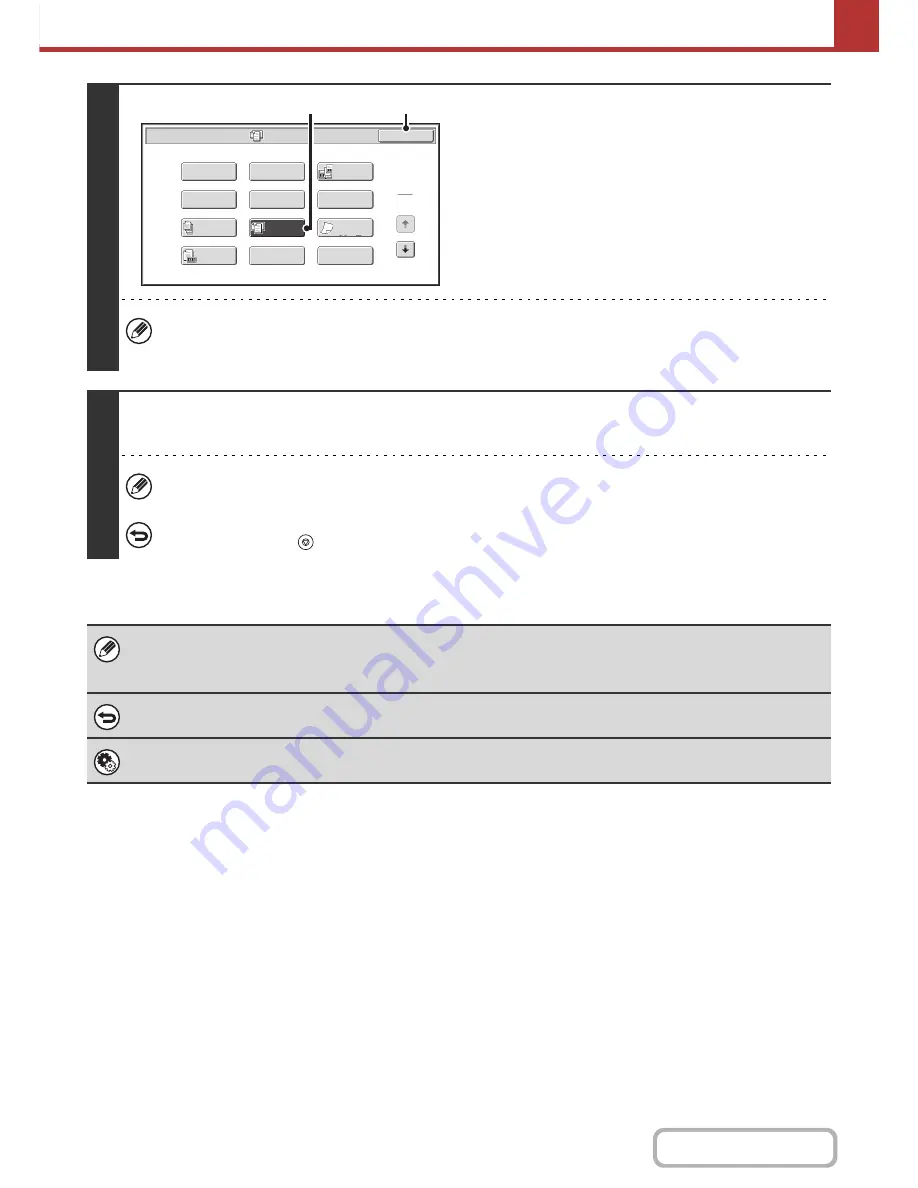
5-89
SCANNER/INTERNET FAX
Contents
4
Select the mixed size original setting.
(1) Touch the [Mixed Size Original] key so that
it is highlighted.
(2) Touch the [OK] key.
If an original scan size has been specified, a message will appear when the [Mixed Size Original] key is touched. To
enable the Mixed Size Original setting, change the scan size setting to auto and then touch the [Mixed Size Original]
key again.
5
Press the [COLOUR START] key or the [BLACK & WHITE START] key.
Scanning begins. A beep will sound to indicate that scanning is finished.
If the destination is an Internet fax destination, press the [BLACK & WHITE START] key.
To cancel scanning...
Press the [STOP] key (
) to cancel the operation.
• Once mixed size originals has been selected, an original scan size cannot be specified.
• When mixed size originals are set, automatic duplex scanning cannot be used.
• Rotate cannot be used when Mixed Size Original is enabled.
To cancel the Mixed Size Original setting...
Touch the [Mixed Size Original] key in the screen of step 4 so that it is not highlighted.
System Settings (Administrator): Original Feeding Mode
The original feeding mode can be set to always scan mixed size originals.
Mixed Size
Original
Scan/Special Modes
Card Shot
OK
Dual Page
Scan
Slow Scan
Mode
Quick File
Erase
Job
Build
File
Suppress
Background
Program
Timer
1
2
Original
Count
(2)
(1)
Summary of Contents for MX-2010U
Page 11: ...Conserve Print on both sides of the paper Print multiple pages on one side of the paper ...
Page 35: ...Organize my files Delete a file Delete all files Periodically delete files Change the folder ...
Page 283: ...3 19 PRINTER Contents 4 Click the Print button Printing begins ...
Page 832: ...MX2010 EX ZZ Operation Guide MX 2010U MX 2310U MODEL ...






























