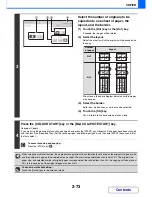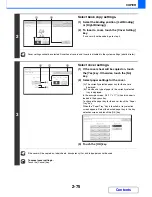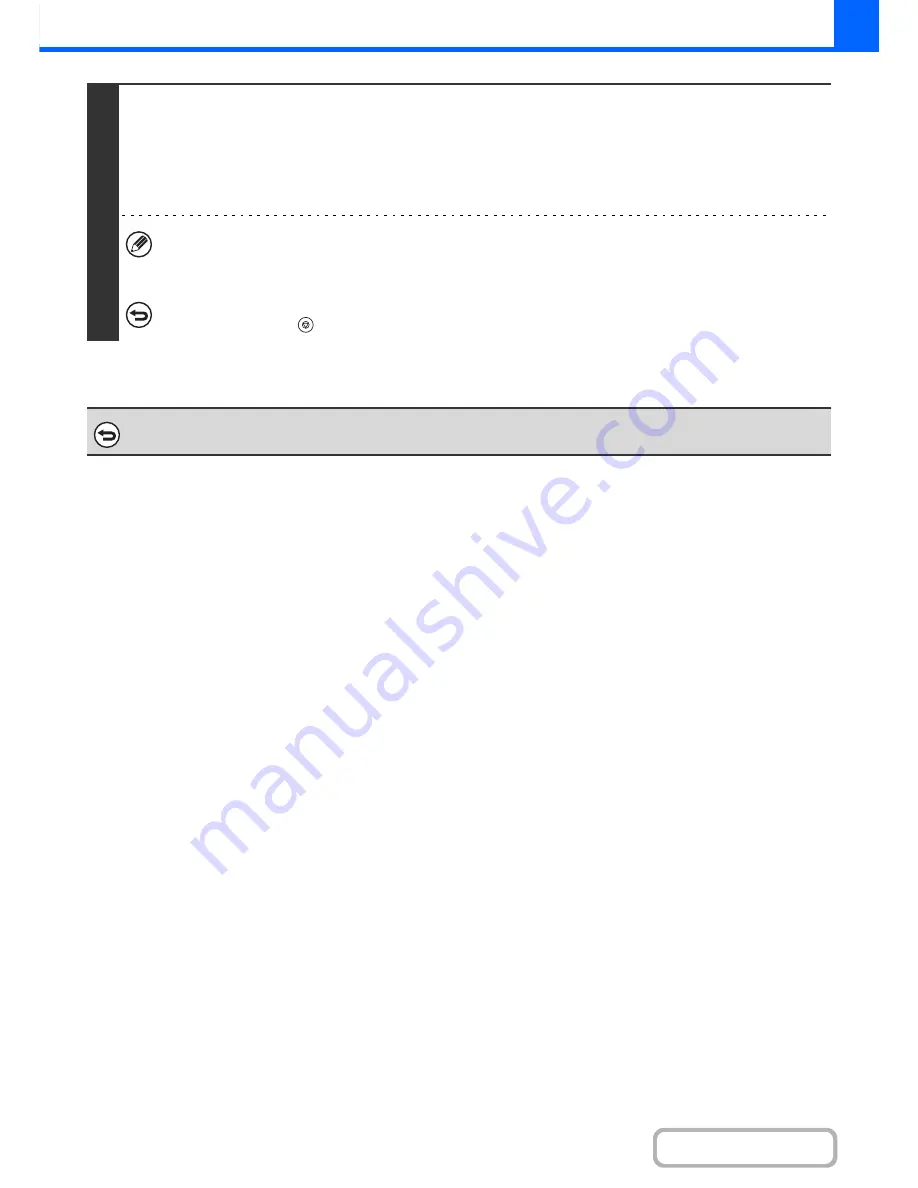
2-87
COPIER
Contents
7
Press the [COLOUR START] key or the [BLACK & WHITE START] key.
Copying will begin.
If you are using the document glass to copy multiple original pages, copying will take place as you scan each original. If you
have selected sort mode, change originals and press the [START] key. Repeat until all pages have been scanned and then
touch the [Read-End] key. (For the second original and following originals, use the same [START] key as you did for the first
original.
• If you selected printing in colour, press the [COLOUR START] key. Even if a colour is selected, pressing the
[BLACK & WHITE START] key will print the stamp items in black and white.
• If a colour print setting is selected, the copy will be counted as a full colour copy even if it is black & white.
To cancel scanning and copying...
Press the [STOP] key (
).
To cancel Stamp...
Touch the [Cancel] key in the screen of step 3.
Summary of Contents for MX-2010U
Page 11: ...Conserve Print on both sides of the paper Print multiple pages on one side of the paper ...
Page 35: ...Organize my files Delete a file Delete all files Periodically delete files Change the folder ...
Page 283: ...3 19 PRINTER Contents 4 Click the Print button Printing begins ...
Page 832: ...MX2010 EX ZZ Operation Guide MX 2010U MX 2310U MODEL ...