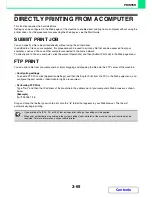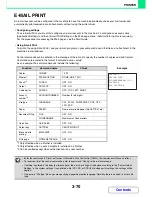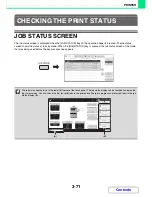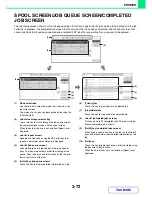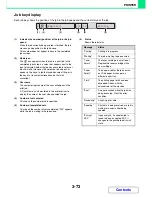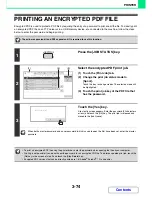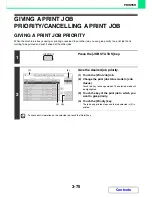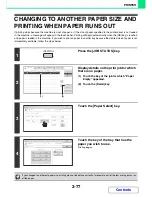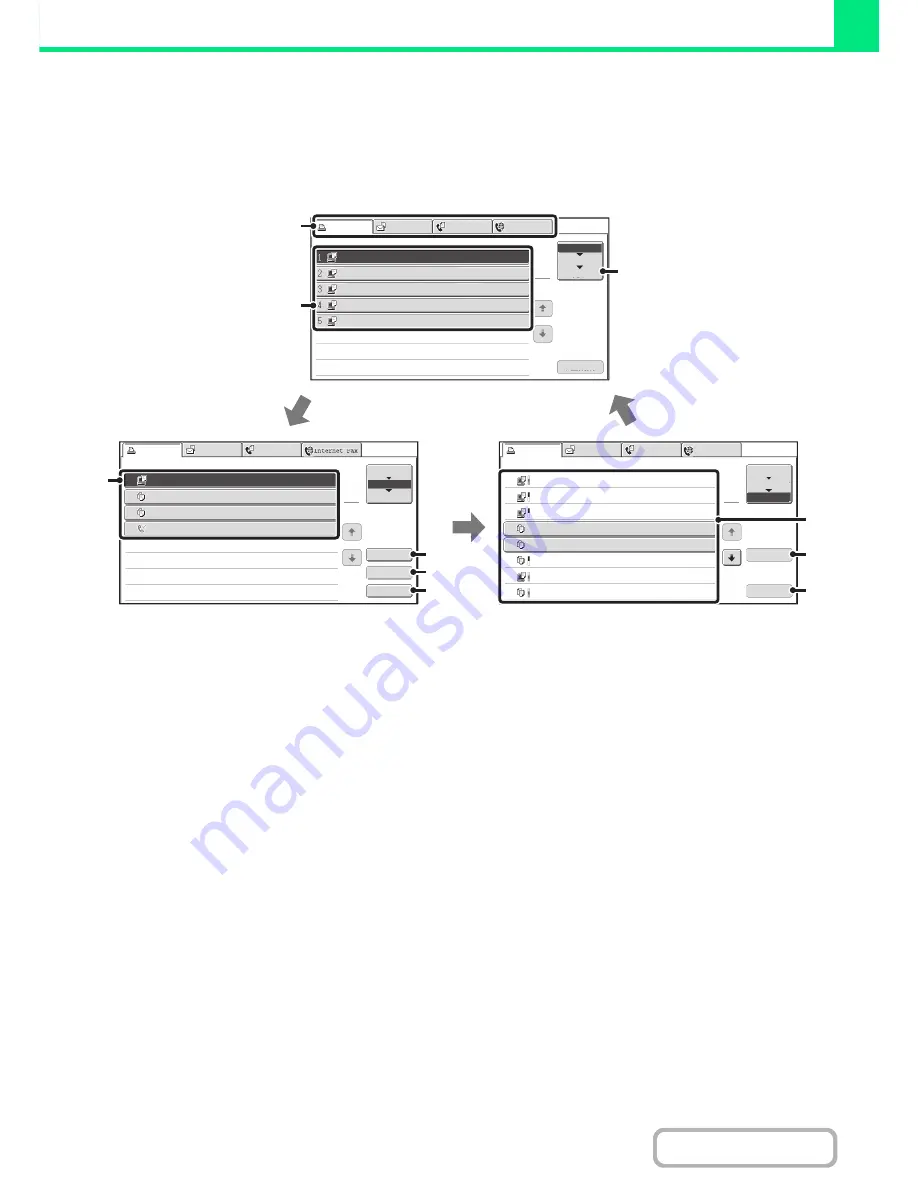
3-72
PRINTER
Contents
SPOOL SCREEN/JOB QUEUE SCREEN/COMPLETED
JOB SCREEN
The job status screen consists of the job queue screen that shows copy and print jobs waiting to be printed and the job
currently in progress, the completed job screen that shows jobs that have been completed, and the spool screen that
shows print jobs that have been spooled and encrypted PDF jobs that are waiting for a password to be entered.
(1)
Mode select tabs
Use these tabs to select the mode that is shown in the
job status screen.
The status of print jobs can be checked by touching the
[Print Job] tab.
(2)
Job status screen selector key
Touch this key to switch through the job queue screen,
the completed jobs screen, and the spool screen.
When the hard disk drive is not installed, [Spool] is not
displayed.
(3)
Job list (spool screen)
Spooled print jobs and encrypted PDF print jobs that
require a password to be entered are displayed.
(4)
Job list (job queue screen)
Jobs waiting to be printed appear in the job queue as
keys. The jobs are printed in order from the top of the
queue. Each job key shows information on the job and
the current status of the job.
(5)
[Detail] key (job queue screen)
Touch this key to display detailed information on a job.
(6)
[Priority] key
Touch this key to give priority to a selected job.
(7)
[Stop/Delete] key
Touch this key to stop or delete a selected job.
(8)
Job list (completed jobs screen)
This shows up to 99 completed jobs. The result (status)
of each completed job is shown.
(9)
[Detail] key (completed jobs screen)
When a job is shown as a key in the job list, the [Detail]
key can be touched to show detailed information on the
job.
(10) [Call] key
Touch this key to retrieve and use a print job stored using
the document filing function.
When the hard disk drive is not installed, [Spool] is not
displayed.
Spool
Computer02
11:00 04/01 001/001 OK
Computer03
10:33 04/01 010/010 OK
Computer04
10:31 04/01 013/013 OK
Copy
10:03 04/01 001/001 OK
Computer05
10:01 04/01 003/003 OK
Copy
10:00 04/01 010/010 OK
file-01
10:30 04/01 010/010 OK
Copy
10:13 04/01 001/001 OK
Print Job
Jobs Completed
Set Time
Sets
Status
Scan to
Fax Job
Internet Fax
Detail
Call
1
2
Job Queue
Complete
4
5
1
2
3
6
7
8
Detail
Spool
Complete
Stop/Delete
Copy
2
3
4
002 / 000
Waiting
Copy
020 / 000
Waiting
0312345678
001 / 000
Waiting
Print Job
Job Queue
Sets / Progress
Status
Scan to
Fax Job
Priority
1
1
Job Queue
Computer01
1
002 / 001
Printing
Print Job
Scan to
Fax Job
Internet Fax
Computer01
Computer02
Computer03
Computer04
Computer05
020 / ---
020 / ---
--- / ---
--- / ---
002 / ---
Ripping
Spooling
Spooling
Spooling
Encrypt PDF
Job Queue
Sets / Progress
Status
Spool
Job Queue
Complete
Stop/Delete
1
1
(4)
(3)
(1)
(2)
(5)
(6)
(7)
(8)
(9)
(10)
Summary of Contents for MX-2010U
Page 11: ...Conserve Print on both sides of the paper Print multiple pages on one side of the paper ...
Page 35: ...Organize my files Delete a file Delete all files Periodically delete files Change the folder ...
Page 283: ...3 19 PRINTER Contents 4 Click the Print button Printing begins ...
Page 832: ...MX2010 EX ZZ Operation Guide MX 2010U MX 2310U MODEL ...