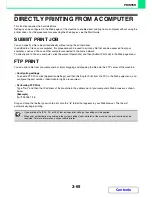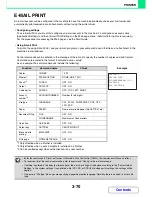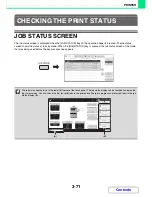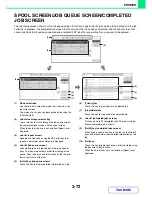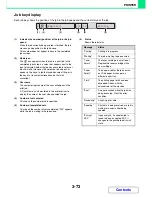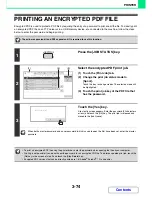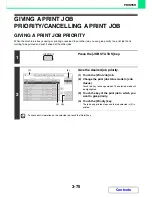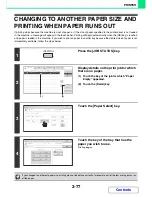3-71
PRINTER
Contents
JOB STATUS SCREEN
The job status screen is displayed when the [JOB STATUS] key on the operation panel is pressed. The job status
screen shows the status of jobs by mode. When the [JOB STATUS] key is pressed, the job status screen of the mode
that was being used before the key was pressed appears.
CHECKING THE PRINT STATUS
The job status display (A) is in the lower left corner of the touch panel. The job status display can be touched to display the
job status screen. You can check the first four print jobs in the print queue (the job in progress and reserved jobs) in the job
status display (B).
Detail
Spool
Complete
Stop/Delete
Copy
2
4
002 / 000
Waiting
Copy
002 / 001
Printing
0312345678
001 / 000
Waiting
Print Job
Job Queue
Sets / Progress
Status
Scan to
Fax Job
Internet Fax
Priority
1
1
Job Queue
Computer01
3
020 / 000
Waiting
1
JOB STATUS
Plain
A3
3.
1.
2.
A4R
B4
4.
A4
A4
Tray1
Ready to scan for copy.
Job Status
MFP Status
002/001
002/000
020/000
001/000
Printing
Waiting
Waiting
Waiting
Colour Mode
Special Modes
2-Sided Copy
Output
File
Quick File
Copy Ratio
100%
Original
Paper Select
Auto
A4
Plain
Auto
Full Colour
Exposure
Auto
A4
Preview
(A)
(B)
Summary of Contents for MX-2010U
Page 11: ...Conserve Print on both sides of the paper Print multiple pages on one side of the paper ...
Page 35: ...Organize my files Delete a file Delete all files Periodically delete files Change the folder ...
Page 283: ...3 19 PRINTER Contents 4 Click the Print button Printing begins ...
Page 832: ...MX2010 EX ZZ Operation Guide MX 2010U MX 2310U MODEL ...