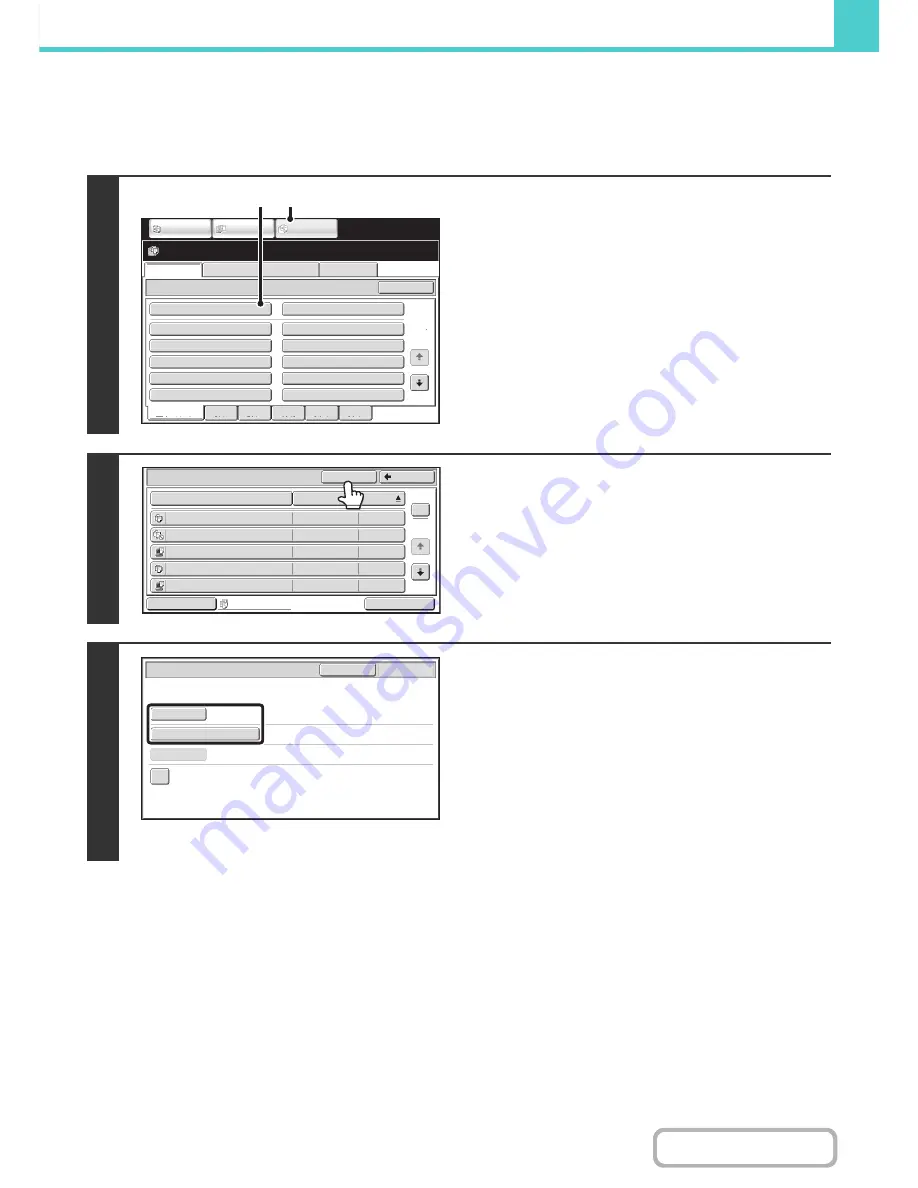
6-50
DOCUMENT FILING
Contents
Searching within a folder
You can specify a folder to restrict the search range to that folder. To search within a specified folder, follow the steps
below.
1
Open the folder that you wish to search.
(1) Touch the [DOCUMENT FILING] key.
(2) Touch the key of the folder that you wish to
search.
If a password is set for the selected folder, a password
entry screen will appear.
Enter the password with the numeric keys (5 to 8 digits)
and touch the [OK] key.
2
Touch the [Search] key.
3
Touch the [User Name] key or the [File
or Folder Name] key.
If you know the user name, touch the [User Name] key and go
to "
Using the user name to search
" in step 4.
If you know the file name, touch the [File or Folder Name] key
and go to "
Using the file name or folder name to search
" in step
4.
When "Display only the Files of Logged-in Users" is enabled
under System Settings (Administrator): Authority Group List
(Document Filing), the user name of the currently logged-in
user is selected and other user names cannot be selected.
File Retrieve
Scan to HDD
HDD Status
Ex Data Access
Main Folder
User 1
User 3
User 5
User 7
User 9
User 2
User 4
User 6
User 8
User 10
Quick File Folder
Search
Folder Select
1
2
All Folders
ABCD
EFGHI
JKLMN
OPQRST
UVWXYZ
IMAGE SEND
DOCUMENT
FILING
COPY
(1)
(2)
Main Folder
File Name
file-01
Name 1
04/04/2010
file-02
Name 2
04/04/2010
file-03.tiff
Name 3
04/04/2010
file-04
Name 4
04/04/2010
file-05.tiff
Name 5
04/04/2010
User Name
Date
All Files
Switch Display
1
2
Back
Search
Multi-File Print
Search within Current Folder
Search
Cancel
Start Search
User Name
File or Folder Name
Password
Summary of Contents for MX-2010U
Page 11: ...Conserve Print on both sides of the paper Print multiple pages on one side of the paper ...
Page 35: ...Organize my files Delete a file Delete all files Periodically delete files Change the folder ...
Page 283: ...3 19 PRINTER Contents 4 Click the Print button Printing begins ...
Page 832: ...MX2010 EX ZZ Operation Guide MX 2010U MX 2310U MODEL ...
















































