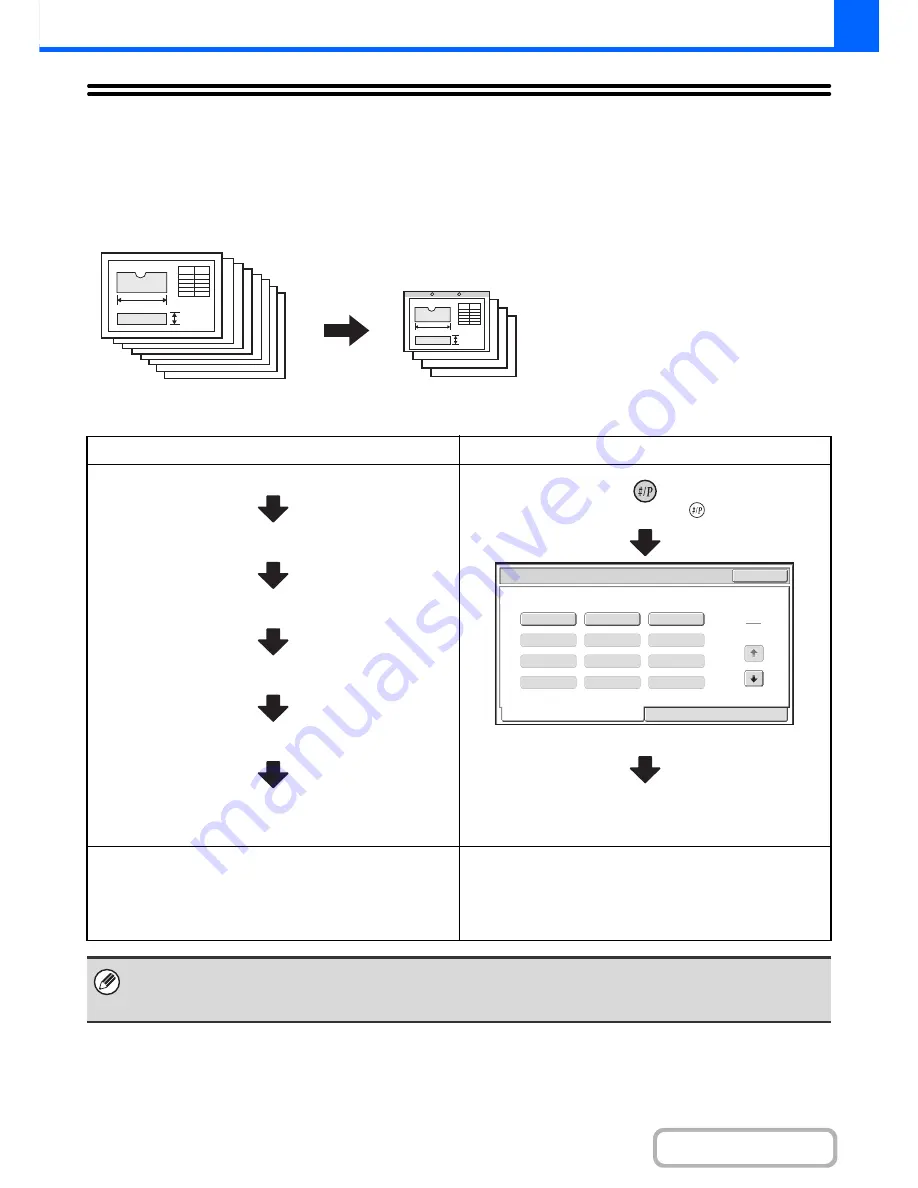
2-147
COPIER
Contents
STORING COPY OPERATIONS (Job Programs)
A job program is a group of copy settings stored together. When copy settings are stored in a job program, the settings
can be retrieved and used for a copy job by means of a simple operation.
For example, suppose A3 (11" x 17") size CAD drawings are copied once a month for archive purposes using the
following settings:
(1) The A3 (11" x 17") size CAD drawings are
reduced to A4 (8-1/2" x 11") size.
(2) The drawings have fine lines that do not
show clearly, and thus a dark exposure
setting (level 4) is used.
(3) To reduce paper use by half, 2-sided
copying is used.
(4) Margin shift is used so that holes can be
punched for filing.
When a job program is not stored
When a job program is stored
Set A3 (11" x 17") to A4 (8-1/2" x 11") reduction
Change the exposure setting
Select 2-sided copying
Select margin shift
Select punch hole settings
Press the [COLOUR START] key or
the [BLACK & WHITE START] key.
Press the [#/P] key (
).
Touch the stored program key.
Press the [COLOUR START] key or
the [BLACK & WHITE START] key.
Considerable time is required to copy the drawings each
month because the above settings must be selected.
In addition, mistakes are occasionally made when selecting
the settings, so some copies must be redone.
The settings are stored in a job program, so they can be
selected by the touch of a key. This is simple and takes no time.
In addition, the settings are all stored so there are no chances
for mistakes, and thus no need to redo copies due to setting
mistakes.
• Up to 48 job programs can be stored. The job programs are retained even if an interruption occurs in the power supply.
• Job programs can also be stored in the Web pages. Click [Job program] and then [Copy] in the Web page menu to store a
job program.
A3 (11" x 17") size CAD drawings
Copies
Exit
Job Programs
Press program number.
1
2
3
Recall
Store/Delete
1
4
4
5
6
7
8
9
10
11
12
Summary of Contents for MX-2010U
Page 11: ...Conserve Print on both sides of the paper Print multiple pages on one side of the paper ...
Page 35: ...Organize my files Delete a file Delete all files Periodically delete files Change the folder ...
Page 283: ...3 19 PRINTER Contents 4 Click the Print button Printing begins ...
Page 832: ...MX2010 EX ZZ Operation Guide MX 2010U MX 2310U MODEL ...
















































