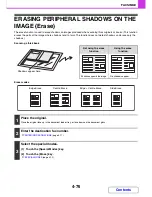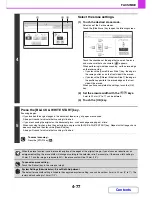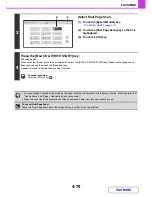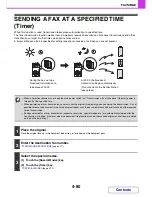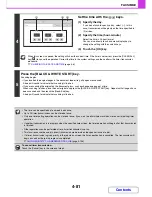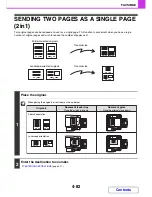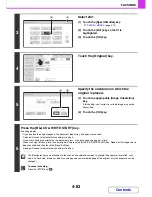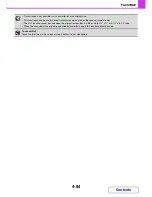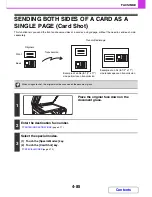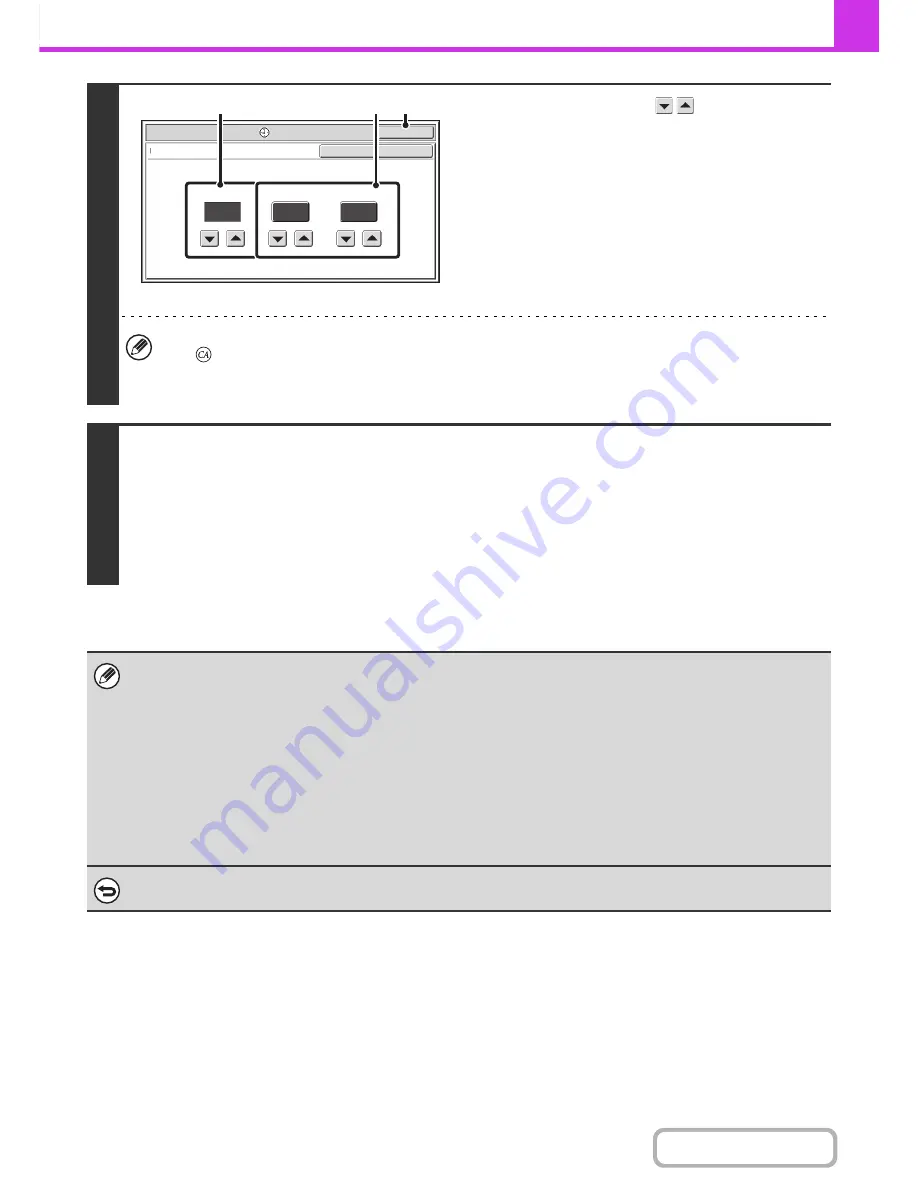
4-81
FACSIMILE
Contents
4
Set the time with the
keys.
(1) Specify the day.
If you do not wish to specify a day, select [---]. In this
case, transmission will begin when the time specified in
(2) arrives.
(2) Specify the time (hour, minute)
Select the time in 24-hour format.
You can also directly touch a numeric display key to
change the setting with the numeric keys.
(3) Touch the [OK] key.
When this screen is opened, the setting will show the current time. If the time is not correct, press the [CLEAR ALL]
key (
) to cancel the operation. Correct the time in the system settings and then perform the timer transmission
procedure.
☞
CHECKING THE DATE AND TIME
(page 4-6)
5
Press the [BLACK & WHITE START] key.
Scanning begins.
• If you inserted the original pages in the document feeder tray, all pages are scanned.
A beep will sound to indicate that scanning is finished.
• If you are scanning the original on the document glass, scan each page one page at a time.
When scanning finishes, place the next original and press the [BLACK & WHITE START] key. Repeat until all pages have
been scanned and then touch the [Read-End] key.
A beep will sound to indicate that scanning is finished.
• The time can be specified up to a week in advance.
• Up to 94 timer transmissions can be stored at once.
• Only one timer polling operation can be stored at once. If you wish to poll multiple machines, store a serial polling timer
operation.
• If another transmission is in progress when the specified time arrives, the timer operation will begin after that transmission
is finished.
• Other operations can be performed after a timer transmission is set up.
• This function cannot be used in direct transmission mode or when the speaker is used to dial.
• If a timer transmission is given priority in the job status screen, the time specification is cancelled. The transmission will
begin as soon as the job in progress is completed.
☞
GIVING PRIORITY TO A RESERVED FAX JOB
(page 4-136)
To cancel timer transmission...
Touch the [Cancel] key in the screen of step 4.
Fax/Special Modes
OK
10
---
00
Timer
Day of the Week
hh.
mm.
OK
Cancel
Time
(1)
(2)
(3)
Summary of Contents for MX-2010U
Page 11: ...Conserve Print on both sides of the paper Print multiple pages on one side of the paper ...
Page 35: ...Organize my files Delete a file Delete all files Periodically delete files Change the folder ...
Page 283: ...3 19 PRINTER Contents 4 Click the Print button Printing begins ...
Page 832: ...MX2010 EX ZZ Operation Guide MX 2010U MX 2310U MODEL ...