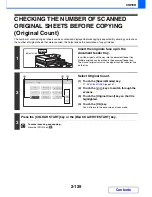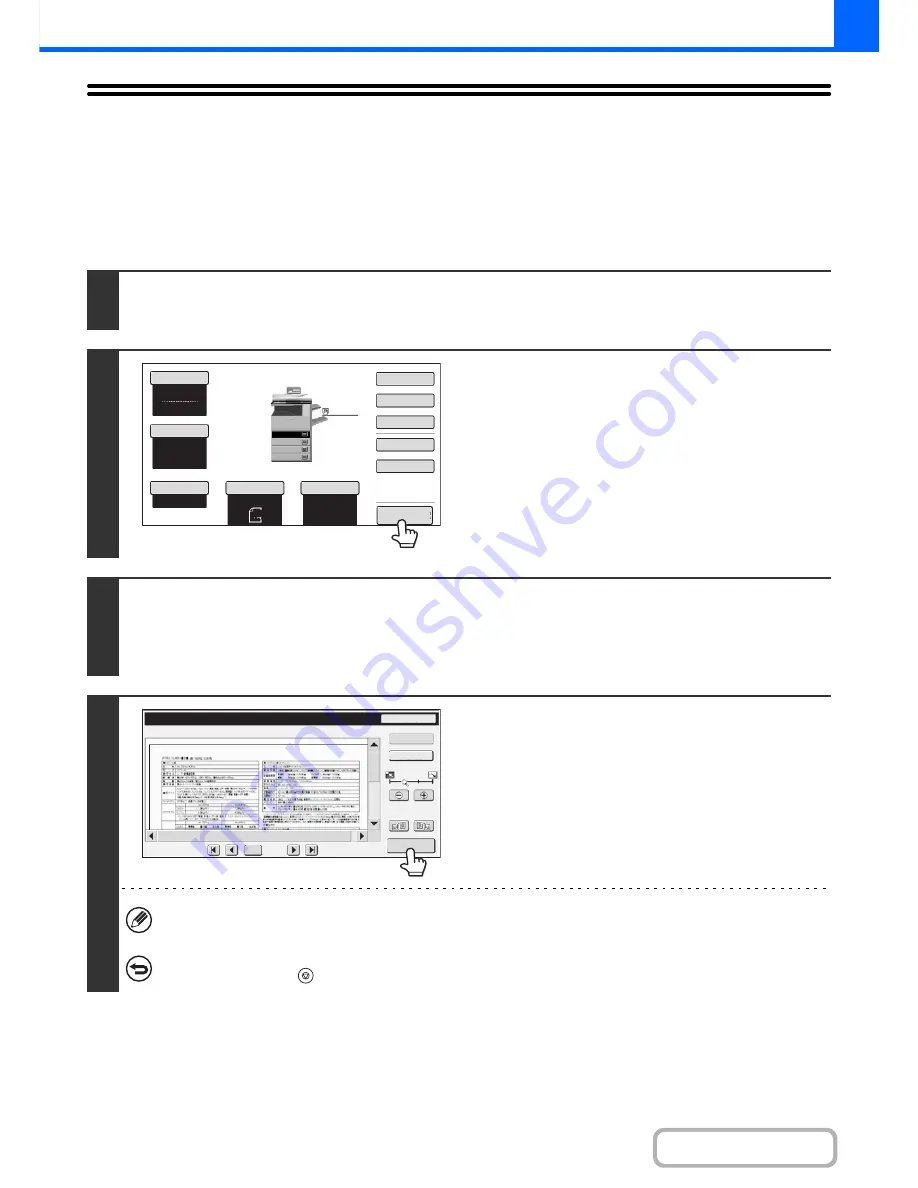
2-138
COPIER
Contents
CHECKING A PREVIEW IMAGE OF A COPY
(Preview)
This function requires the hard disk drive.
You can touch the [Preview] key so that it is highlighted in the base screen and then scan the original to check a preview
image of the copy in the touch panel before printing the copy.
1
Place the original.
Place the original face up in the document feeder tray, or face down on the document glass.
2
Touch the [Preview] key so that it is
highlighted.
3
Select copy settings and press the [COLOUR START] key or the [BLACK &
WHITE START] key.
After the original is scanned, a preview image of the copy appears in the touch panel. The copy is not printed until the [Start
Copy] key is touched in the preview screen.
4
Check the preview image and then touch
the [Start Copy] key.
Copy printing begins.
For details on the preview screen, see "
PREVIEW SCREEN
"
(page 2-140).
If you need to change the copy settings, touch the [Reset] key.
To cancel copying...
Press the [STOP] key (
).
Colour Mode
Special Modes
2-Sided Copy
Output
File
Quick File
Copy Ratio
100%
Original
Paper Select
Auto
A4
Plain
Auto
Full Colour
Exposure
Auto
A4
Preview
Plain
A3
3.
1.
2.
A4R
B4
4.
A4
A4
Preview
Reset
Display Rotation
Start Copy
Function Rev.
Display Output
/0010
0001
Colour
Summary of Contents for MX-2010U
Page 11: ...Conserve Print on both sides of the paper Print multiple pages on one side of the paper ...
Page 35: ...Organize my files Delete a file Delete all files Periodically delete files Change the folder ...
Page 283: ...3 19 PRINTER Contents 4 Click the Print button Printing begins ...
Page 832: ...MX2010 EX ZZ Operation Guide MX 2010U MX 2310U MODEL ...