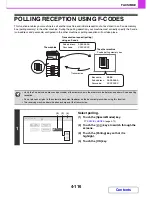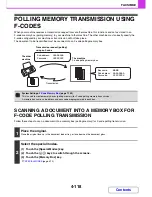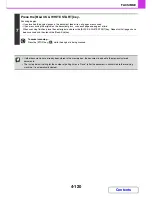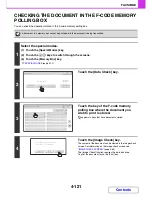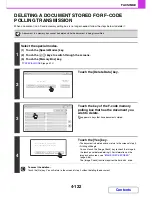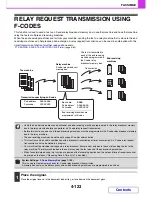4-108
FACSIMILE
Contents
CHECKING THE DOCUMENT IN THE PUBLIC BOX
You can check the document stored in the machine's public box for memory polling.
1
Select the special modes.
(1) Touch the [Special Modes] key.
(2) Touch the
keys to switch through the screens.
(3) Touch the [Memory Box] key.
☞
SPECIAL MODES
(page 4-72)
2
Touch the [Data Check] key.
3
Touch the [Public Box] key.
When nothing is stored in the Public Box, the [Public Box] key will be greyed out.
4
Touch the [Image Check] key.
The content of the document can be viewed in the image check
screen. For information on the image check screen, see
"
IMAGE CHECK SCREEN
" (page 4-66).
The [Image Check] function requires the hard disk drive.
To print the document, touch the [Print] key.
Polling Memory
Confidential
Reception
Data Check
Delete Data
Data Store
Memory Box
Data Check
Exit
Memory Box - Data Check
Public Box
Back
1
2
Box 1
Box 3
Box 5
Box 7
Box 9
Box 11
Box 2
Box 4
Box 6
Box 8
Box 10
Box 12
Image Check
Cancel
Press [Image Check] to check data.
Press [Print] to output data.
Summary of Contents for MX-2010U
Page 11: ...Conserve Print on both sides of the paper Print multiple pages on one side of the paper ...
Page 35: ...Organize my files Delete a file Delete all files Periodically delete files Change the folder ...
Page 283: ...3 19 PRINTER Contents 4 Click the Print button Printing begins ...
Page 832: ...MX2010 EX ZZ Operation Guide MX 2010U MX 2310U MODEL ...