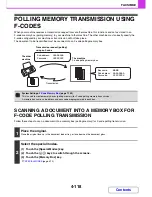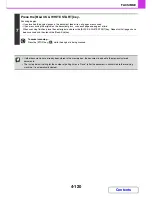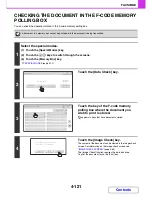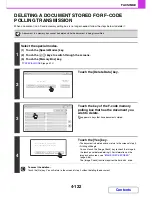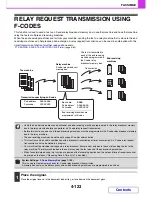4-132
FACSIMILE
Contents
OPERATION WHEN A JOB IN THE JOB QUEUE IS
COMPLETED
When a normal transmission job is completed, it moves to the completed jobs screen and "Send OK" appears in the
status column.
Received faxes, timer transmission jobs, retry jobs, and forwarding jobs are handled in the job status screen as
explained below.
Fax reception jobs
While a fax is being received, "Receiving" appears in the job queue screen.
When reception is completed, the job moves to the completed jobs screen and "In Memory" appears.
After the fax is printed, the status changes to "Printed".
Timer transmission jobs
A timer transmission job appears at the bottom of the job queue screen until the specified time arrives.
When the specified time arrives, the job is executed. If another job is in progress, the timer job is started when the other
job is completed.
Retry jobs
A retry job appears at the bottom of the job queue screen. When the set retry interval elapses, the job is executed. If
there are jobs reserved ahead of the retry job, the retry job is reserved at the bottom of the job queue and executed
when its turn arrives.
Fax reception jobs when Inbound Routing is enabled
When Inbound Routing is enabled in the Web pages, fax reception jobs are handled as follows depending on the print
setting.
☞
FORWARDING RECEIVED FAXES TO A NETWORK ADDRESS (Inbound Routing Settings)
(page 4-68)
•
Received fax is not printed
"Receiving" appears in the job queue screen while the fax is being received. When reception is completed, the job
moves to the job queue of the job status screen of scan mode.
•
Received fax is printed
When reception is completed, the job moves to the completed jobs screen and "In Memory" appears. After the fax is
printed, "Printed" appears. In addition, the job is added to the job queue of the job status screen of scan mode. When
forwarding is finished, "Forward OK" appears.
Summary of Contents for MX-2010U
Page 11: ...Conserve Print on both sides of the paper Print multiple pages on one side of the paper ...
Page 35: ...Organize my files Delete a file Delete all files Periodically delete files Change the folder ...
Page 283: ...3 19 PRINTER Contents 4 Click the Print button Printing begins ...
Page 832: ...MX2010 EX ZZ Operation Guide MX 2010U MX 2310U MODEL ...