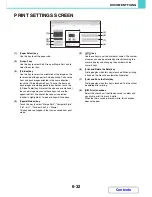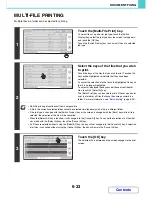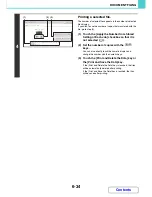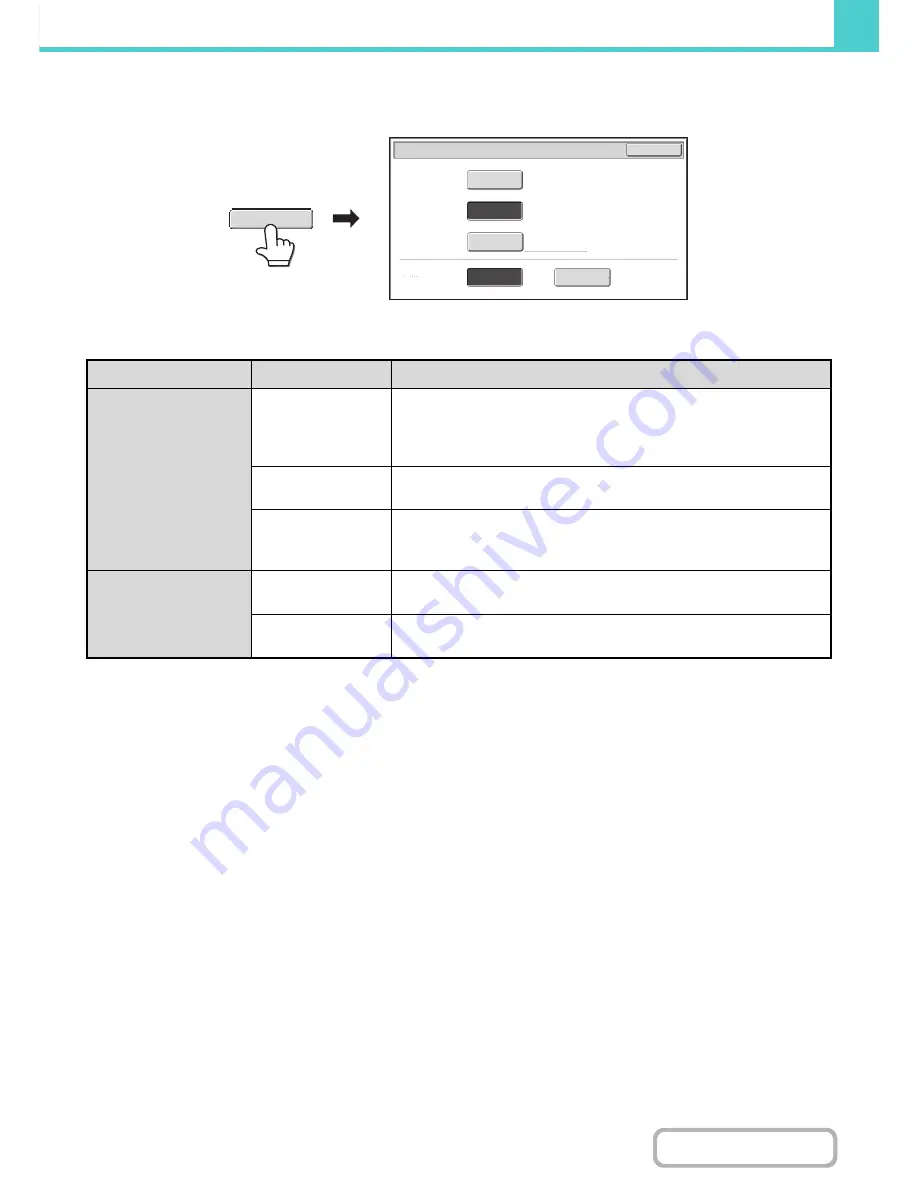
6-20
DOCUMENT FILING
Contents
[Colour Mode] key
Touch the [Colour Mode] key to open the colour mode setting screen for Scan to HDD.
The following settings can be selected for the scanning colour when the [COLOUR START] key or the [BLACK & WHITE
START] key is pressed.
When you have finished selecting the mode, touch the [OK] key.
Start key
Mode
Scanning method
[COLOUR START]
key
Full Colour
The original is scanned in full colour. This mode is best for full colour
originals such as catalogues.
Even when the original is black and white, it is scanned as a full colour
original.
Auto
The machine detects whether the original is colour or black and white and
automatically selects full colour or black and white (greyscale) scanning.
2 Colour
Only the red areas of the original are changed to the selected colour;
colours other than red are scanned in black.
Red, green, blue, cyan, magenta, or yellow can be selected.
[BLACK & WHITE
START] key
Mono 2
Colours in the original are scanned as black or white. This mode is best for
text-only originals.
Greyscale
The colours in the original are scanned in black and white as shades of
grey (greyscale).
Scan to HDD/Colour Mode
OK
Full Colour
2 Colour
Auto
Mono2
Greyscale
Colour Mode
B/W Mode
Colour Mode
Summary of Contents for MX-2010U
Page 11: ...Conserve Print on both sides of the paper Print multiple pages on one side of the paper ...
Page 35: ...Organize my files Delete a file Delete all files Periodically delete files Change the folder ...
Page 283: ...3 19 PRINTER Contents 4 Click the Print button Printing begins ...
Page 832: ...MX2010 EX ZZ Operation Guide MX 2010U MX 2310U MODEL ...