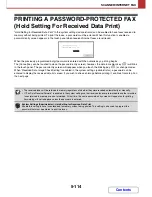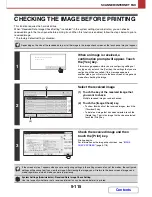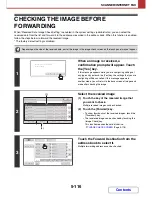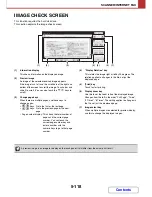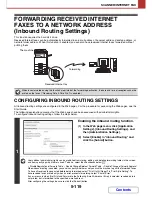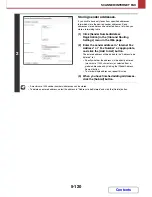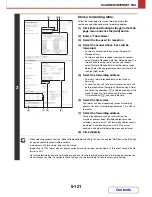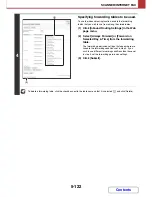5-107
SCANNER/INTERNET FAX
Contents
OPERATION WHEN A JOB IN THE JOB QUEUE IS
COMPLETED
When a normal transmission job is completed, it moves to the completed jobs screen and "Send OK" appears in the
status column.
Received Internet faxes, timer transmission jobs, and forwarding jobs are handled in the job status screen as explained
below.
Internet fax reception jobs
While an Internet fax is being received, "Receiving" appears.
When reception is completed, the job moves to the completed jobs screen and "In Memory" appears.
When printing ends, the status changes to "Printed" and the job is completed.
Timer transmission jobs
A timer transmission job appears at the bottom of the job queue until the specified time arrives.
When the specified time arrives, the job is executed. If another job is in progress, the timer job is started when the other
job is completed.
Internet fax transmission jobs that request a receive report
After completion of an Internet fax transmission job (excluding Direct SMTP transmission jobs) that requests a receive
report, the job is placed on standby at the bottom of the job queue screen. "Report Wait" appears in the status column.
When the receive report is received from the destination, or if the report is not received within the timeout time, the job
moves to the completed jobs screen.
Reception jobs when "Inbound Routing Settings" are enabled
When "Inbound Routing Settings" are enabled, reception jobs are handled as follows depending on the print setting.
☞
FORWARDING RECEIVED INTERNET FAXES TO A NETWORK ADDRESS (Inbound Routing Settings)
(page 5-119)
•
Received Internet fax is not printed
"Receiving" appears while the Internet fax is being received. When reception is completed, the job moves to the job
queue of the job status screen of scan mode.
•
Received Internet fax is printed
When reception is completed, the job moves to the completed jobs screen and "In Memory" appears. When printing
ends, the status changes to "Printed" and the job is completed. In addition, the job is added to the job queue of the job
status screen of scan mode. When forwarding received Internet faxes is finished, "Forward OK" appears.
Summary of Contents for MX-2010U
Page 11: ...Conserve Print on both sides of the paper Print multiple pages on one side of the paper ...
Page 35: ...Organize my files Delete a file Delete all files Periodically delete files Change the folder ...
Page 283: ...3 19 PRINTER Contents 4 Click the Print button Printing begins ...
Page 832: ...MX2010 EX ZZ Operation Guide MX 2010U MX 2310U MODEL ...