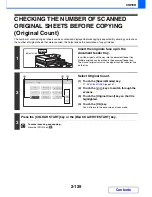2-142
COPIER
Contents
JOB QUEUE SCREEN AND COMPLETED JOB SCREEN
The job status screen consists of the job queue screen that shows copy and print jobs waiting to be printed and the job
currently in progress, the completed job screen that shows jobs that have been completed, and the spool screen that
shows print jobs that have been spooled and encrypted PDF jobs that are waiting for a password to be entered. This
section explains the job queue screen and the completed jobs screen, which are related to copy mode. The job status
screen switches between the job queue screen and the completed jobs screen each time the job status screen selector
key is touched.
(1)
Mode select tabs
Use these tabs to select the mode that is shown in the
job status screen.
The status of copy jobs can be checked by touching the
[Print Job] tab.
(2)
Job list (job queue screen)
Jobs waiting to be printed appear in the job queue as
keys. The jobs are printed in order from the top of the
queue. Each job key shows information on the job and
the current status of the job.
(3)
Job status screen selector key
Touch this key to switch through the job queue screen,
the completed jobs screen, and the spool screen.
When the hard disk drive is not installed, [Spool] is not
displayed.
(4)
[Detail] key (job queue screen)
Touch this key to display detailed information on a job.
(5)
[Priority] key
Touch this key to give priority to a selected job.
(6)
[Stop/Delete] key
Touch this key to stop or delete a selected job.
(7)
Job list (completed jobs screen)
This shows up to 99 completed jobs. The result (status)
of each completed job is shown. Copy jobs that used the
document filing function are indicated as keys.
(8)
[Detail] key (completed jobs screen)
When a job is shown as a key in the job list, the [Detail]
key can be touched to show detailed information on the
job.
(9)
[Call] key
Touch this key to retrieve and use a copy job stored
using the document filing function.
When the hard disk drive is not installed, this key is not
displayed.
Spool
Computer02
11:00 04/01 001/001 OK
Computer03
10:33 04/01 010/010 OK
Computer04
10:31 04/01 013/013 OK
Copy
10:03 04/01 001/001 OK
Computer05
10:01 04/01 003/003 OK
Copy
10:00 04/01 010/010 OK
file-01
10:30 04/01 010/010 OK
Copy
10:13 04/01 001/001 OK
Print Job
Jobs Completed
Set Time
Sets
Status
Scan to
Fax Job
Internet Fax
Detail
Call
1
2
Job Queue
Complete
4
5
1
2
3
6
7
8
Detail
Spool
Complete
Stop/Delete
Copy
2
3
4
002 / 000
Waiting
Computer01
002 / 000
Waiting
0312345678
001 / 000
Waiting
Print Job
Job Queue
Sets / Progress
Status
Scan to
Fax Job
Internet Fax
Priority
1
1
Job Queue
Copy
1
020 / 001
Copying
(2)
(1)
(3)
(4)
(5)
(6)
(7)
(8)
(9)
Summary of Contents for MX-2010U
Page 11: ...Conserve Print on both sides of the paper Print multiple pages on one side of the paper ...
Page 35: ...Organize my files Delete a file Delete all files Periodically delete files Change the folder ...
Page 283: ...3 19 PRINTER Contents 4 Click the Print button Printing begins ...
Page 832: ...MX2010 EX ZZ Operation Guide MX 2010U MX 2310U MODEL ...