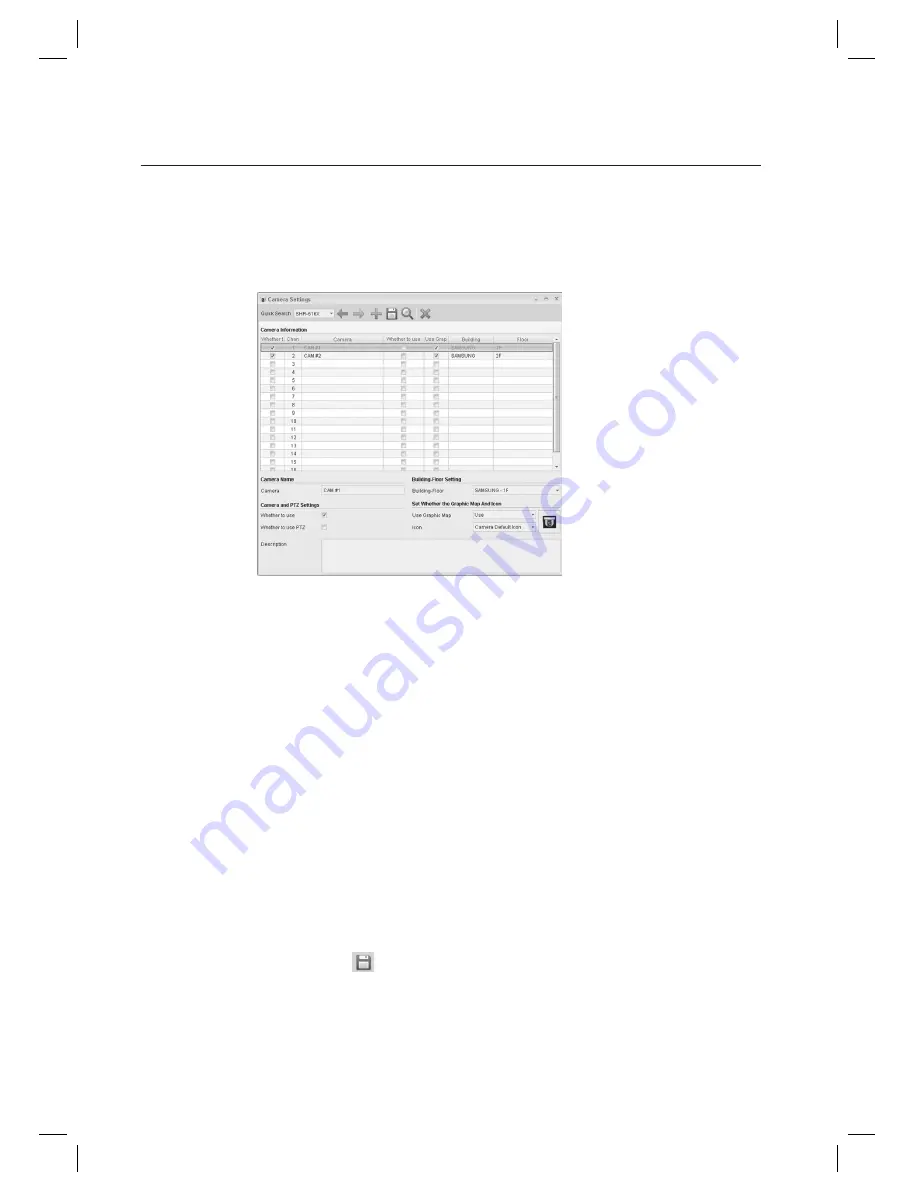
182_
Video Monitoring
video monitoring
When you have registered a DVR, a list of cameras as many as the number of channels supported by the DVR
will be created automatically. Use [Quick Search] in the tool bar to select the DVR that you have registered.
The camera list will be automatically created according to the channel number of the DVR, but the DVR has no
setting confi gured yet. So you must register the DVR before it can be activated.
Select a camera to register.
The channel number is the number of the camera displayed on the live screen or the play screen.
Enter the camera name in [Camera].
Enter the fl oor (of a building) where the camera is located in [Building-fl oor].
Select to use the map in [Use Graphic Map] checkbox.
In [Operation Management] > [Graphic Map Setting], specify a camera icon shortcut to the map that you want to monitor.
The other fi elds are optional. Provide information if necessary.
Activate the [Whether to Use PTZ] checkbox if you are using a PTZ camera. If you are using a PTZ camera, you
can control the PTZ camera using the buttons provided in the live screen.
Select an icon in [Icon]. If you are using a map, select an icon to be displayed in the map. By default, two icons
are provided: one for Use PTZ, one for Do not use PTZ.
From the tool bar, click Save <
>.
2.
J
3.
J
4.
5.
6.
J
7.
8.
9.
10.
















































