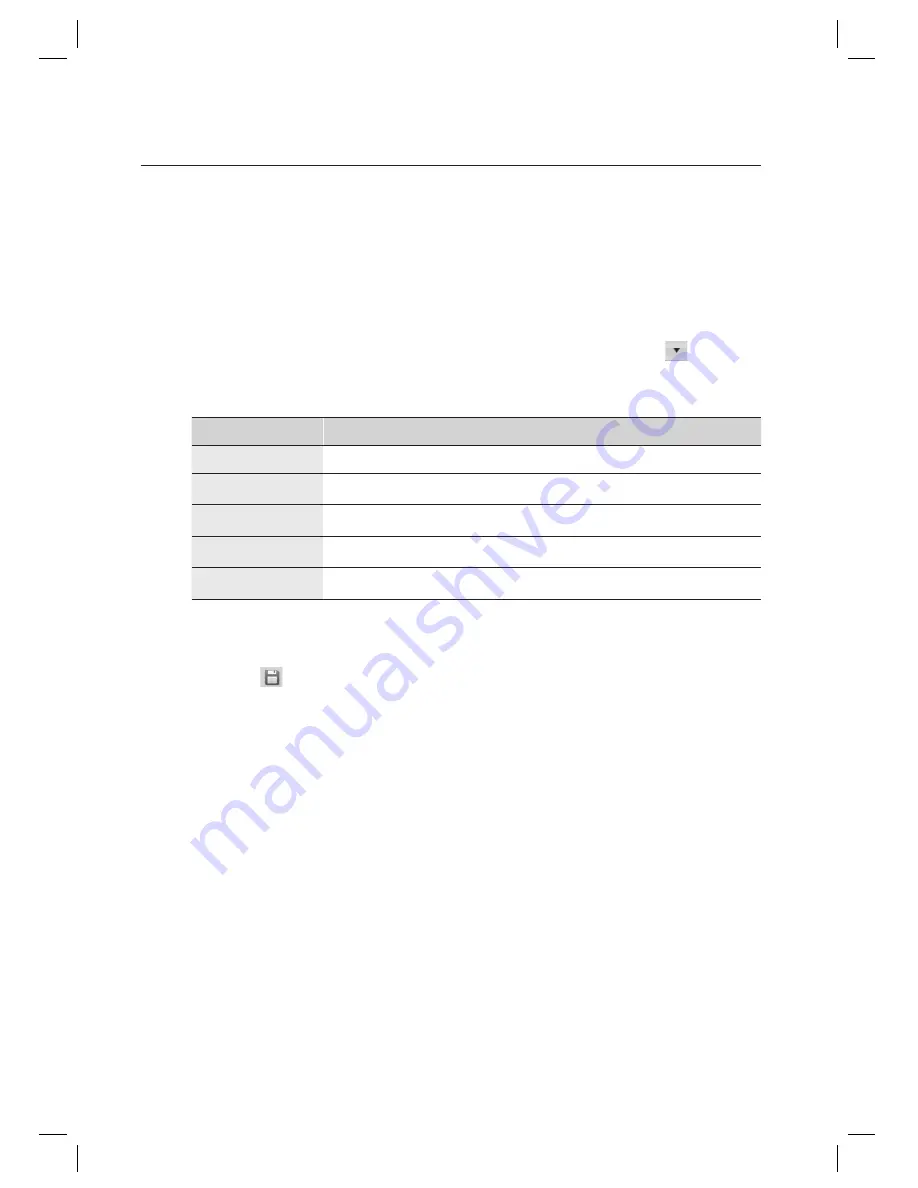
48_
logging in & initial setup
logging in & initial setup
Click [Auto Search Loop].
Searches and displays all devices found in the local network. Devices already added are indicated as checked in the
Whether to use column.
If the operating system is Windows Vista, Auto Search Loop function requires disabling the Windows Firewall.
(Select the [Exception] tab in [Control Panel] > [Security Center] > [Windows Firewall]. Click [Add Programs] to install
SAMS Pro.)
Select a device to be added to the loop from the search result and use the down arrow key <
> to move to
the bottom. Devices added into the bottom list are registered as having the same site with different loop. Edit
the network properties for the added device, such as IP address, subnet mask, gateway, port number and
baud rate.
Column Name
Descriptions
IP address
Enter the IP address of the added device.
Subnet Mask
Enter the Subnet Mask of the added device.
Gateway
Enter the Gateway address of the added device.
Port
Enter the port number for the communication with the added device. It is recommended to use the default 5000.
Baud Rate
Enter the baud rate of the network converter, which means communication speed.
Click [Apply] to apply the changes.
Click Save <
> in the tool bar.
When “Do you want to restart the communication server?” message appears, click [Yes(Y)].
If SAMS Communication Server Pro is running and site confi guration is properly done, communication server will
restart normally. If SAMS Communication Server Pro is not running or the site information is improperly confi gured,
communication server may fail to restart.
8.
J
9.
10.
11.
12.
J






























