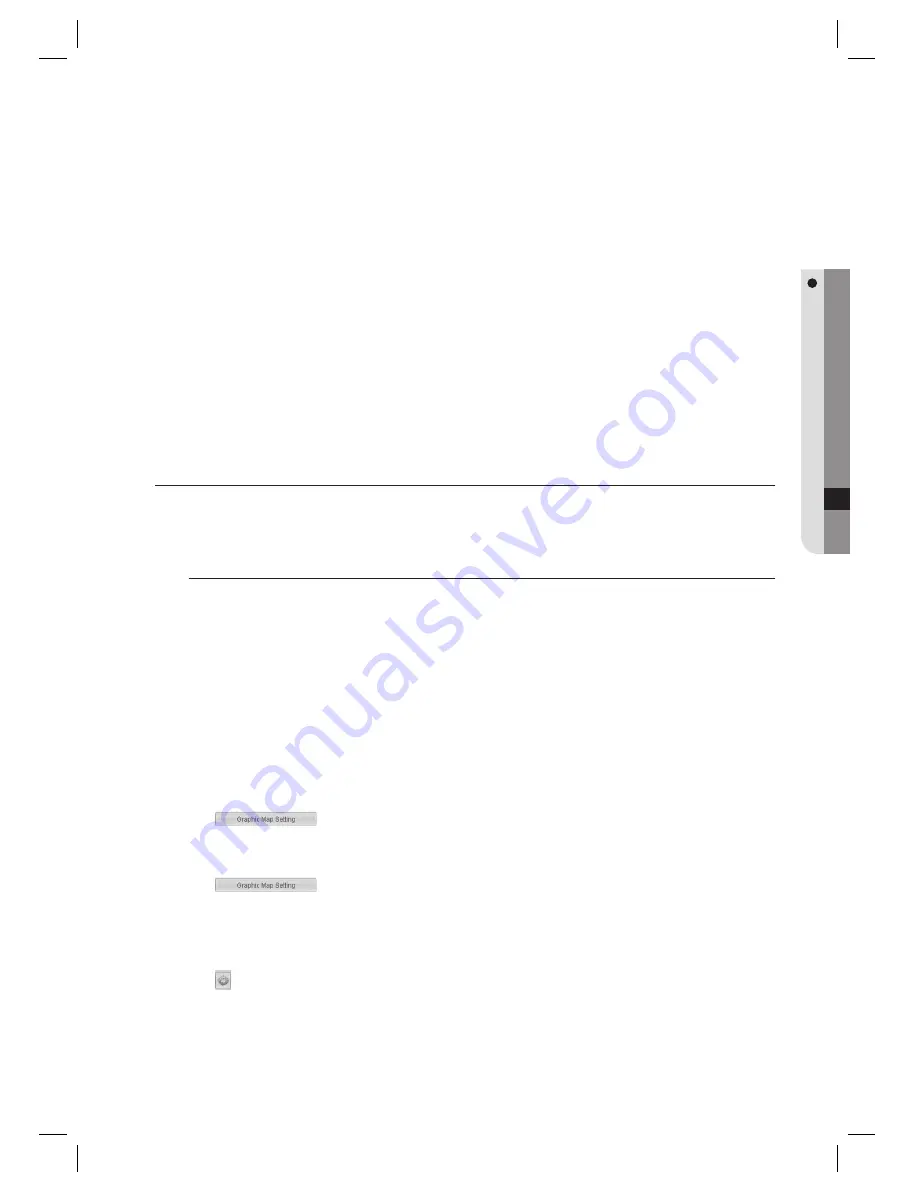
English Englis_
English
_189
VIDEO MONITORING
If you want to print out a report, click [Print] in the preview tool bar to print out the report.
If you export the report in a different fi le format, click [Conversion] in the preview tool bar to export the report
in a desired fi le format.
Search criteria
- DVR Model : If you specify the DVR model name as search criteria, clicking this button will display a list
of DVR models. Select items of your choice.
- DVR : One of search criteria that specifi es the DVR name for the search.
- Sort Type: Specify the display sequence of the report contents. Select either DVR model name or DVR name.
- Sort Order: Select either ascending order or descending order.
- Conversion: If you want to export the report in formats of TEXT, PDF or TIF, click [Conversion] in the
preview tool bar.
LIVE VIDEO
You can display the live video for an event that occurs only if each of the registered DVR and cameras have been mapped
with the access control device.
To watch the live video
Before you can watch the live video, the Use options of the DVR and cameras should be checked and the DVR has
been connected beforehand.
Live video using the integrated monitoring
From the top menu, select [Monitoring] > [Integrated Monitoring]. Move to the camera list tab, and right-click
a camera to select Live.
If the map has a camera icon displayed, right-click the icon to play the live video.
Live video using the graphic map
From the top menu bar, select [Operation Management] - [Graphic Map Setting]. Click [Graphic Map Setting]
<
>.
Move to the Camera tab, right-click a camera and select Live in the context menu.
From the top menu bar, select [Operation Management] - [Graphic Map Setting]. Click [Graphic Map Setting]
<
>.
From the right graphic map, right-click a camera and select Live in the context menu.
Live video in the main screen
From the tabs in the left of the main screen, move to [DVR Connection Status] and press the Refresh button
<
> in the bottom.
Any connected DVR will be displayed green while the others will be displayed red.
Select a camera whose live video you want to watch, and right-click it to select Live in the context menu or
simply double-click it.
7.
8.
1.
J
1.
2.
1.
2.






























