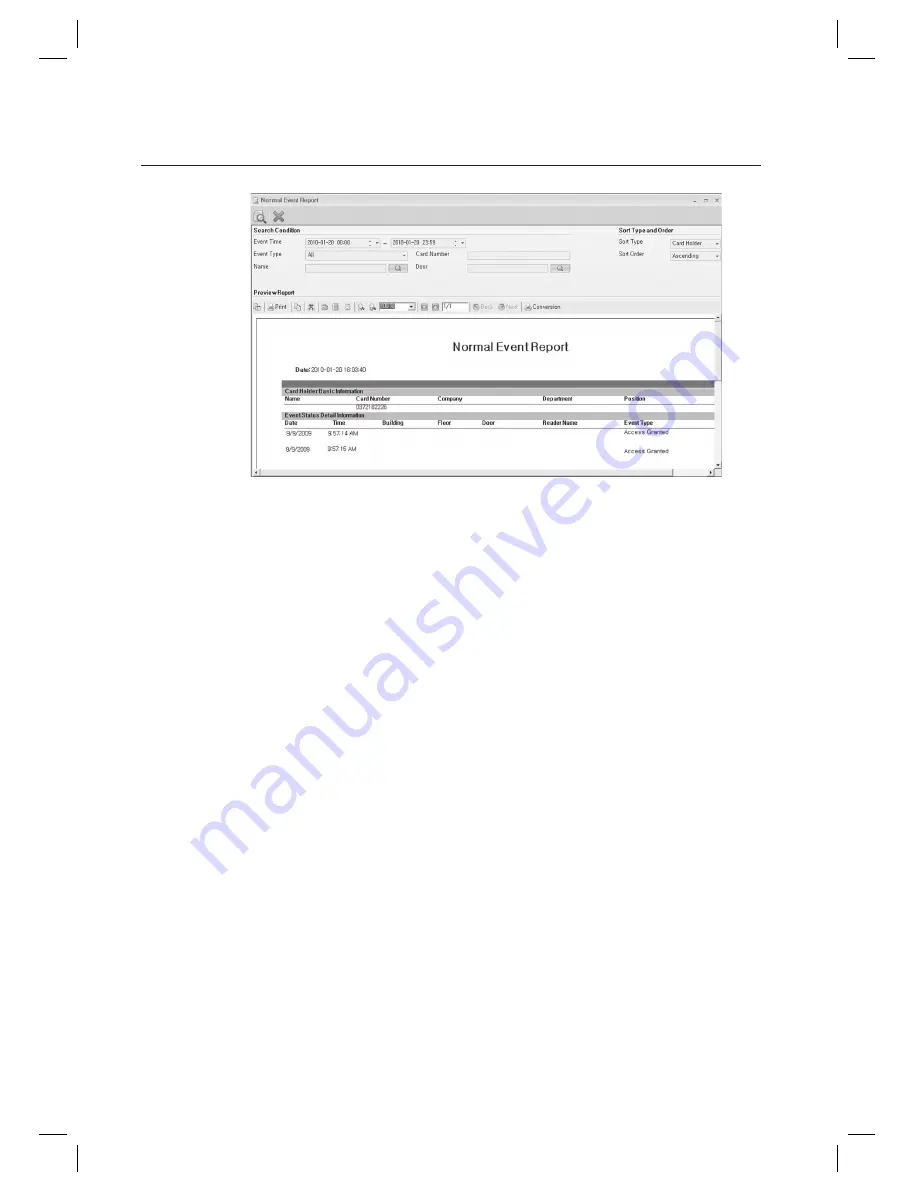
220_
report
report
To print out the previewed report, click [Print] in the Preview tool bar.
To export the previewed report, click [Conversion] in the Preview tool bar to convert it to a desired format
before exporting it.
Search Condition
- Event Time: Specify a search period.
- Event Type: Select an event type to check.
- Card number: Type in the card number to check.
- Search Employee: If you want to search for an employee, click Search Employee to display the employee list where
you can select multiple employees to check.
- Door Search : If you want to search for a door, click Door Search to display the door list where you can select
multiple doors to check.
- Sort Type and Order: You can sort and display the devices in a desired sequence.
- Sort Type: Specify the display order of data in the report.
- Sort Order: Select Ascending or Descending for the sort type above.
- Conversion: You can click [Conversion] in the report preview toolbar to export fi les in any of the EXCEL, TEXT, PDF
or TIF format.
10.
11.
M












































