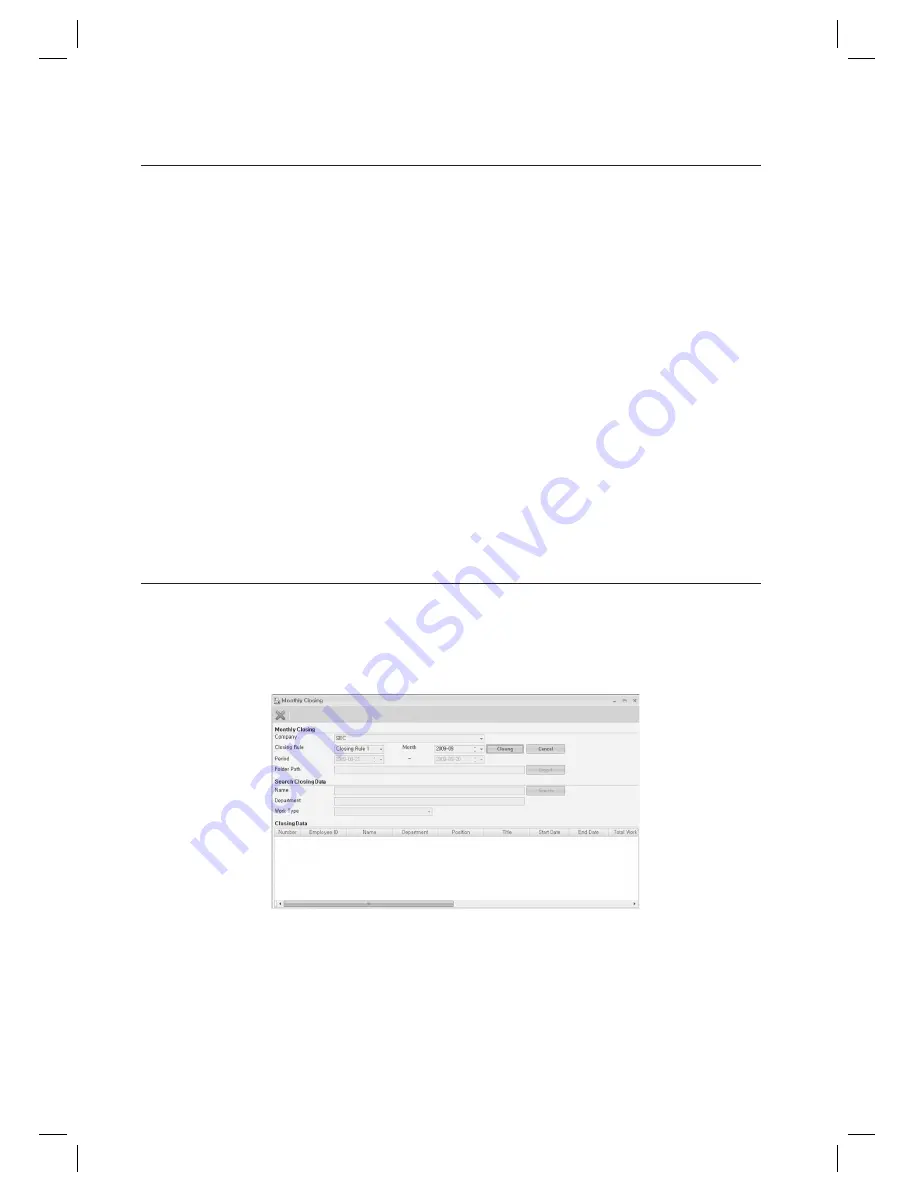
172_
attendance
attendance
Select a [Company].
Specify the [Start Date] and the [End Date].
Click [Closing] to close the daily data.
- Date: Select a date to start the daily closing.
- End Date: Select a date to end the daily closing.
- Closing: Closes the daily data for a specifi c date. If the selected date has any work data recorded, this will close the
data status and display the results.
- Cancel: Deletes closed attendance data. If closed attendance data is found to be wrong, press the [Cancel] button
to delete the data and edit in [Daily Closing Revision] menu before doing reclosing.
- Reclosing: Recreate the closing data for additional or changed attendance rules based on the original event record.
- Folder Path: Specify a fi le path where you save the closing list in the format of .txt or .xls.
- Export: Exports the data list in the table in the format of .txt or .xls.
- Search: You can check the details of the closing status on a specifi c date.
MONTHLY CLOSING
You can close the time and attendance data for the applicable monthly range.
To check and edit the attendance record, Daily Closing should be done before.
From the upper menu bar, select [Attendance] > [Monthly Closing].
Select a [Company].
Select a [Closing Rule].
Specify a [Month]. Specify a month to close the rules.
2.
3.
4.
M
1.
2.
3.
4.






























