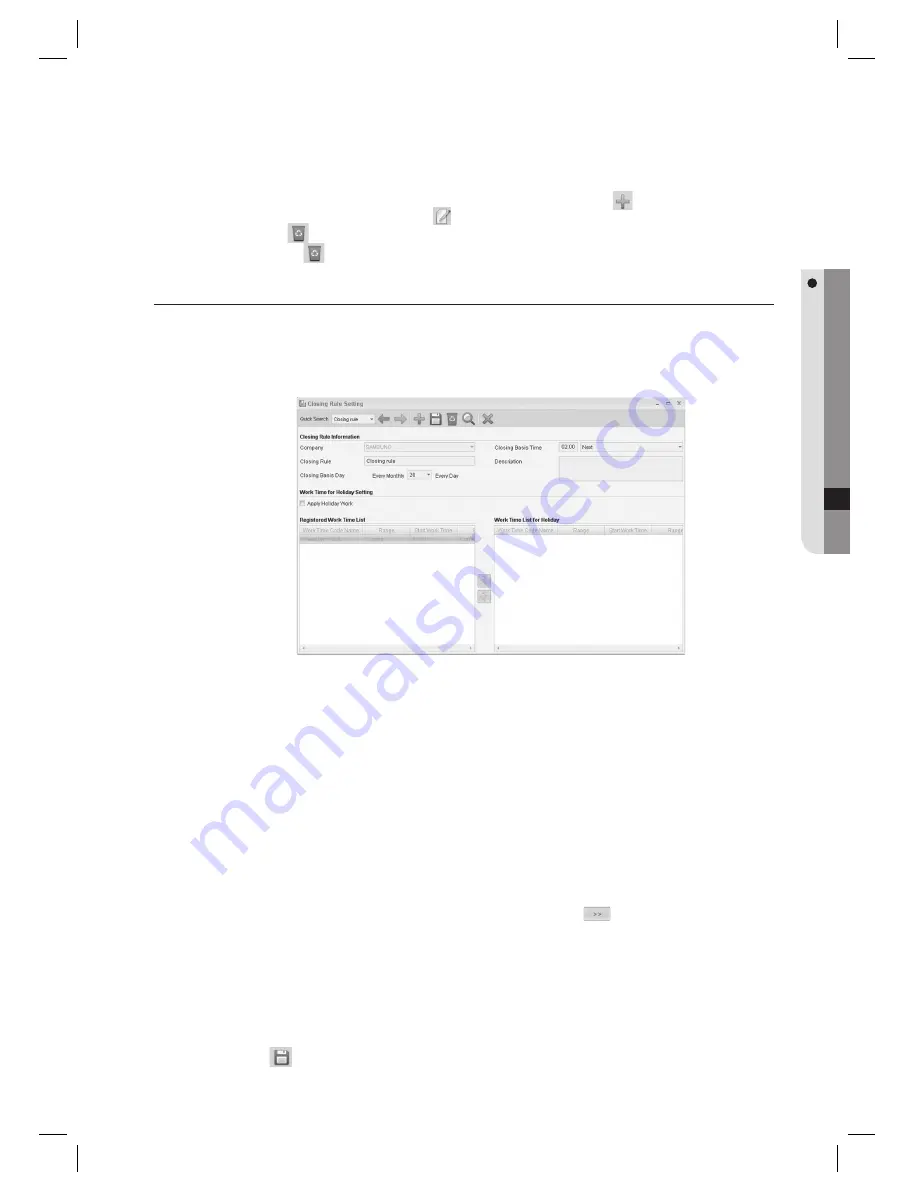
English Englis_
English
_165
ATTENDANCE
In the search list, you can also add, edit or delete items. From the tool bar, click <
> to move to the input
screen. Select a searched item and click <
> to move to the deletion (change) screen. Select a searched item
and click <
> to delete it. If you want to delete multiple items at once, check all the items to delete in the search
list and click <
> to delete them all at once.
CLOSING RULE SETTING [ADD]
The closing rules establishes the bases of the daily closing calculation and the monthly closing calculation. The daily closing rule
creates the daily basis of the time and attendance; the monthly closing rule establishes the basis date for monthly summation.
From the upper menu bar, select [Attendance] > [Closing Rule Setting].
Select a [Company].
Select a [Closing Rule].
Select a [Closing Basis Day].
The [Closing Basis Day] is used as the basis of one month for monthly closings.
Provide the information for the [Closing Basis Time].
The [Closing Basis Time] is the time when all business activities are closed. The closing time will be the basis for
preparing the closing data.
If you want to apply the holiday work, check the [Apply Holiday Work] option.
Select a work time setting in the [Registered Work Time List] and use the <
> button to move the selected
item to the [Work Time List for Holiday].
List items of [Registered Work Time List] shows information registered to the [Work Time Code Setting]. If the
[Work Time List for Holiday] is applied, the following days are set as holiday.
- Days not set with the work time code that is defi ned in [Work Schedule Setting].
- Saturdays checked as biweekly off when [Biweekly Off] option is checked in [Apply Holiday].
- Days set as holiday by checking [Apply Holiday] option, specifi ed in [Holiday Setting (Attendance)].
Click Save <
> in the tool bar.
J
1.
2.
3.
4.
J
5.
J
6.
7.
8.






























