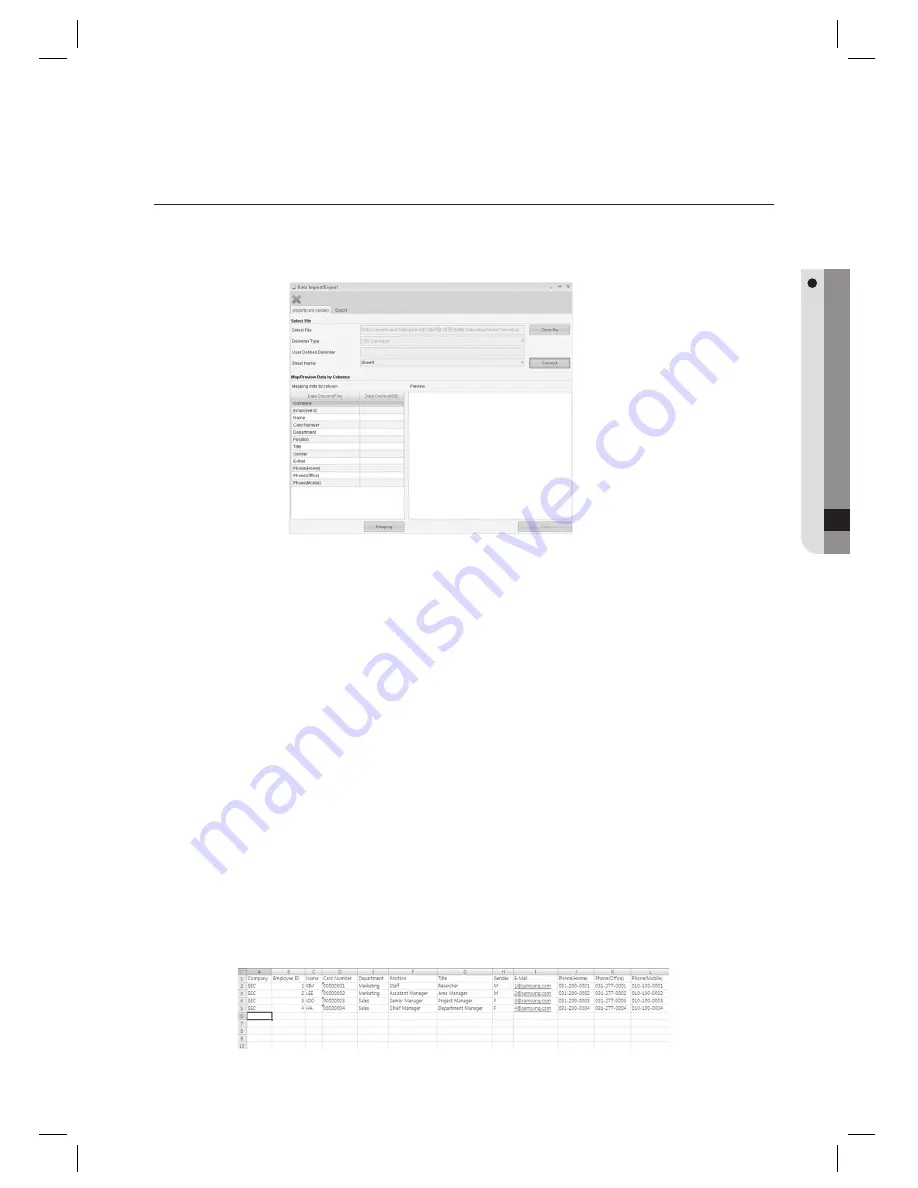
English Englis_
English
_203
TOOL
DATA IMPORT/EXPORT
Using the Data Import tool, you can save the access history of several card holders in the database. You can use Export
to save information of card holders, events, and closing rules in various formats.
From the upper menu bar, select [Tool] > [Data Import/Export].
Select the [Import(card holder)] tab.
Click [Open File] to specify a fi le to import. (you can import fi les in the formats of .xls, txt, and .CSV.)
You can use [Delimiter Type] to select a delimiter type. (This option will be activated only if you select a text fi le.)
- Three delimiter types are supported: CSV Delimited, Tab Delimited, Custom Delimited.
- CSV Delimited : Separates columns using the comma.
- Tab Delimited : Separates columns using the tab delimiter.
- Custom Delimited : Separates columns using a custom delimiter (character).
Enter a character to be used as a delimiter for [User Defi ned Delimiter]. (This will be activated only if you select a
text fi le and the Custom Delimited option.)
For an Excel fi le, select a sheet name in [Sheet Name] to import. (This will be activated if you select an Excel fi le.)
Click [Connect].
When the connection is successfully made, map the items in the [Map Data by Columns] pane and click [Mapping].
When the mapping is completed, click [Save].
The initial password of saved User is set to 0000 by default. You can change the password and user information in
[Access Control] > [Card Holder Management].
The excel fi le for [Data Import] is recommended to have the following format:
When creating a fi le to import where the characters of the local language other than English are contained, you must
save the fi le in the format of Unicode (UTF-8 or UTF-16).
1.
2.
3.
4.
M
5.
6.
7.
8.
9.
J






























