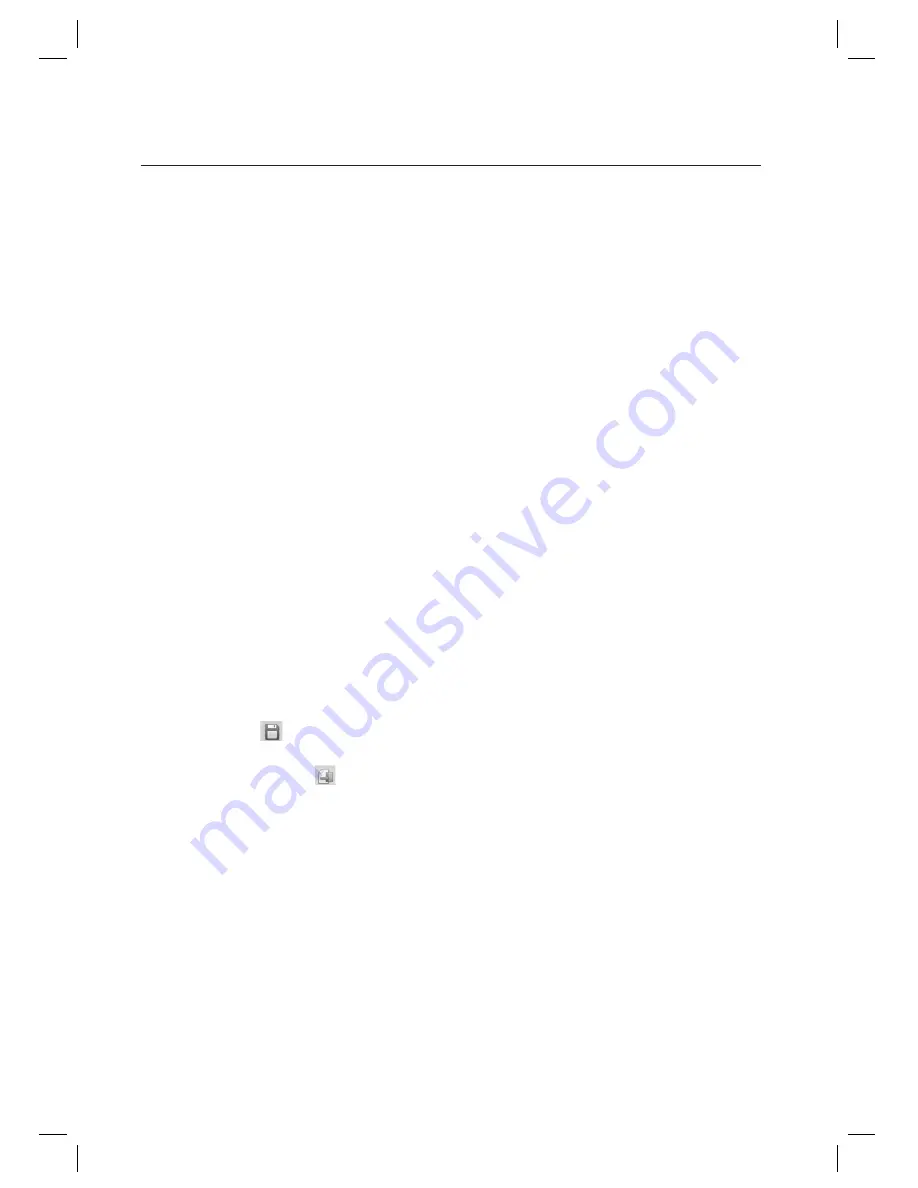
90_
system management
system management
Select an item to change using [Quick Search] in the tool bar.
Available output points are listed in the [Select Output] list on the right pane of the screen.
Output points displayed may differ from device’s type that is registered in the Device Setting.
Select an output point to be edited from the [Select Output] list.
Move to the [Basic Setting] tab.
Enter the [Output Name].
Select an [Output Type]. Select [Door Lock] when the output is connected to a door lock, [Door Alarm] for door
alarm devices, or [General] for other devices.
Select the [Time Schedule]. This fi eld is an optional item, set this if required. Set the time schedule for each
output, if its function is linked to a time schedule. You can set the output to operate only for the time specifi ed in
the time schedule.
Select a [Building-Floor].
Select whether to use the Graphic Map in [Use Graphic Map]. This fi eld is an optional item, set this if required.
Use this when you assign icons for inputs on a graphic map.
Select an [Icon]. This fi eld is an optional item, set this if required. Sets the icon for the input.
Click Save <
> in the tool bar.
Click Transmit button <
> in the toolbar to send the confi guration to the device.
To confi rm the data transmission and its result, run the [Monitoring] > [Integrated Monitoring] from the toolbar
before clicking the transmit button. The data transmission result of each item will be displayed in the [Auditing Log]
window of the integrated monitoring screen.
2.
3.
J
4.
5.
6.
7.
8.
9.
10.
11.
12.
13.
J






























