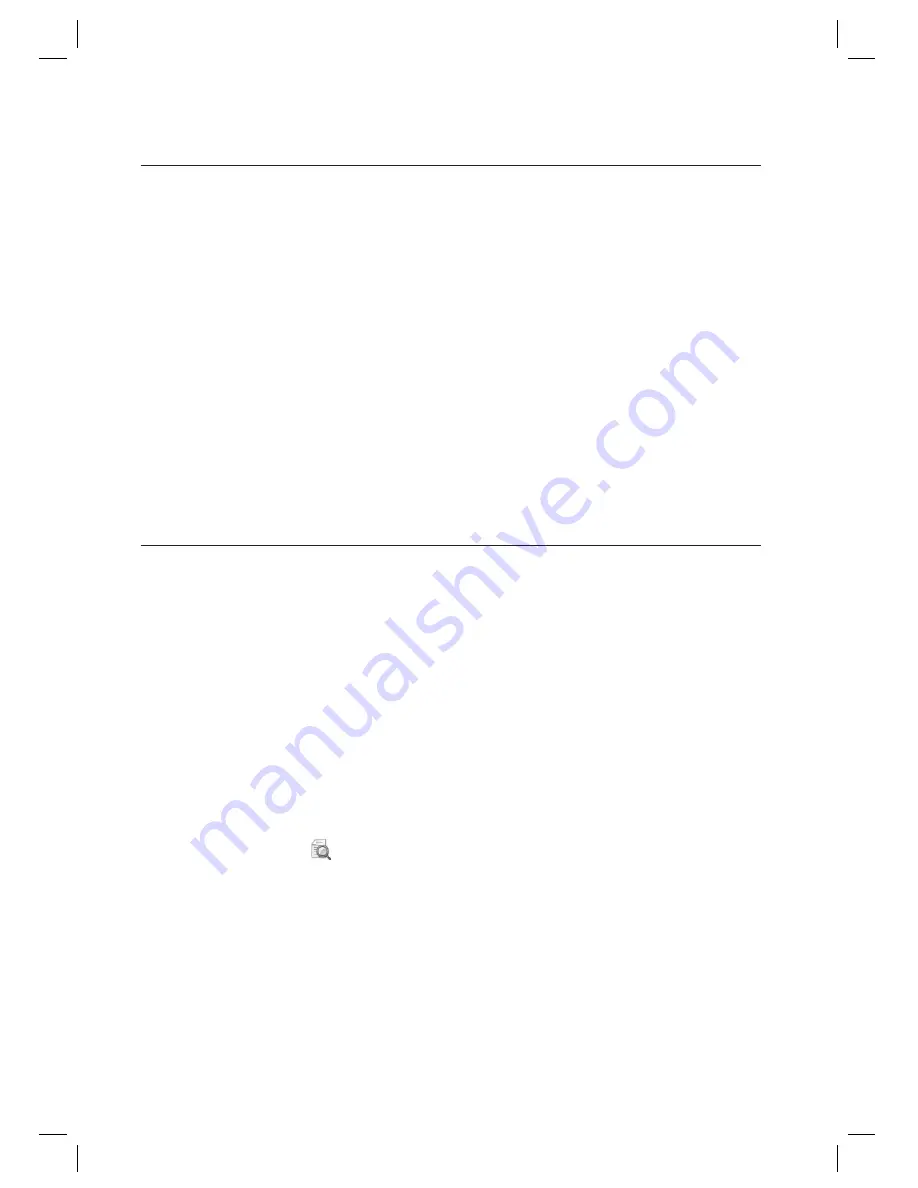
222_
report
report
Search Condition
- Event Time: Specify a search period.
- Event Type: Select an event type to check.
- Card number: Type in the card number to check.
- Search Employee: If you want to search for an employee, click Search Employee to display the employee list where
you can select multiple employees to check.
- Door Search : If you want to search for a door, click Door Search to display the door list where you can select
multiple doors to check.
- Sort Type and Order: You can sort and display the devices in a desired sequence.
- Sort Type: Specify the display order of data in the report.
- Sort Order: Select Ascending or Descending for the sort type above.
- Conversion: You can click [Conversion] in the report preview toolbar to export fi les in any of the EXCEL, TEXT, PDF
or TIF format.
AUDITING LOG REPORT
From the upper menu bar, select [Report] > [Auditing Log Report].
Specify the [Event Time] period in Search Condition.
Provide the [Login ID] in Search Condition.
Specify the [Menu] in Search Condition.
Select a [Sort Type] in the Sort Type and Order.
Select a [Sort Order] in the Sort Type and Order.
Click Preview Report <
> in the upper tool bar. The report meeting the search criteria will be displayed as
shown.
M
1.
2.
3.
4.
5.
6.
7.
























