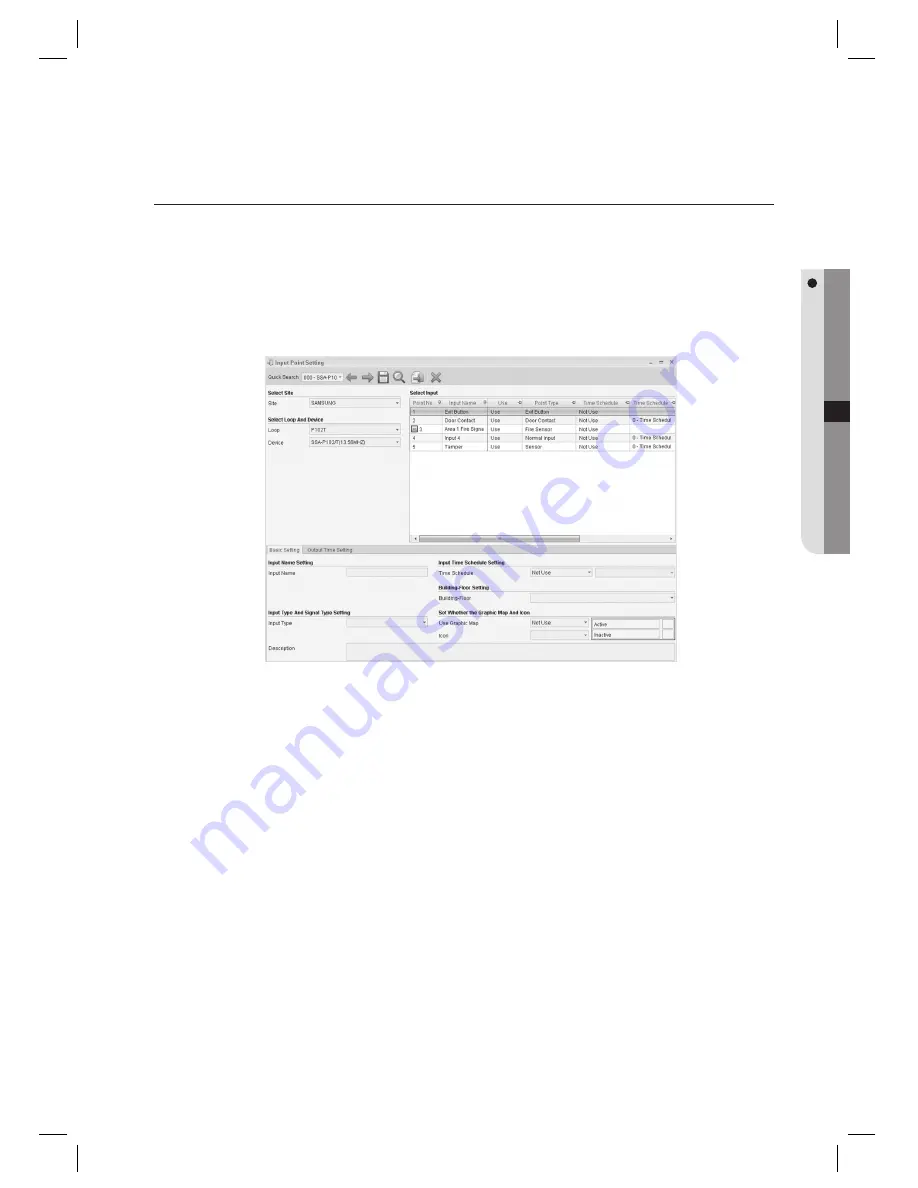
English Englis_
English
_87
SYSTEM MANAGEMENT
INPUT POINT SETTING [EDIT]
(This is not available in SAMS Pro Lite.)
There is no Add and Delete function for Input Point Setting. Input points are confi gured automatically at the time of
device setting automatically, provided with default values appropriately for the device operations. Editing the input
point setting is provided for changes and further refi ning of the settings.
From the upper menu, select [System Management] > [Input Point Setting].
Select an item to change using [Quick Search] in the tool bar.
Available input points are listed in the [Select Input] list on the right pane of the screen.
Input points displayed may differ from device’s type that is registered in the Device Setting.
Select an input point to be edited from the [Select Input] list.
Move to the [Basic Setting] tab.
Enter the [Input Name]. The entered name is used for displaying events on the integrated monitoring screen
when an event occurs on the corresponding input point.
Select an [Input Type]. Select [Exit Button] when the input is connected to an exit button, [Sensor] for sensors,
[Door Contact] for door contact sensors, or [Fire Sensor] for fi re detection sensors. For other devices, select
[Normal Input].
Select the [Time Schedule]. This fi eld is an optional item, set this if required. Set the time schedule for each
input, if its function is linked to a time schedule. You can set the input to operate only for the time specifi ed in
the time schedule.
J
1.
2.
3.
J
4.
5.
6.
7.
8.






























