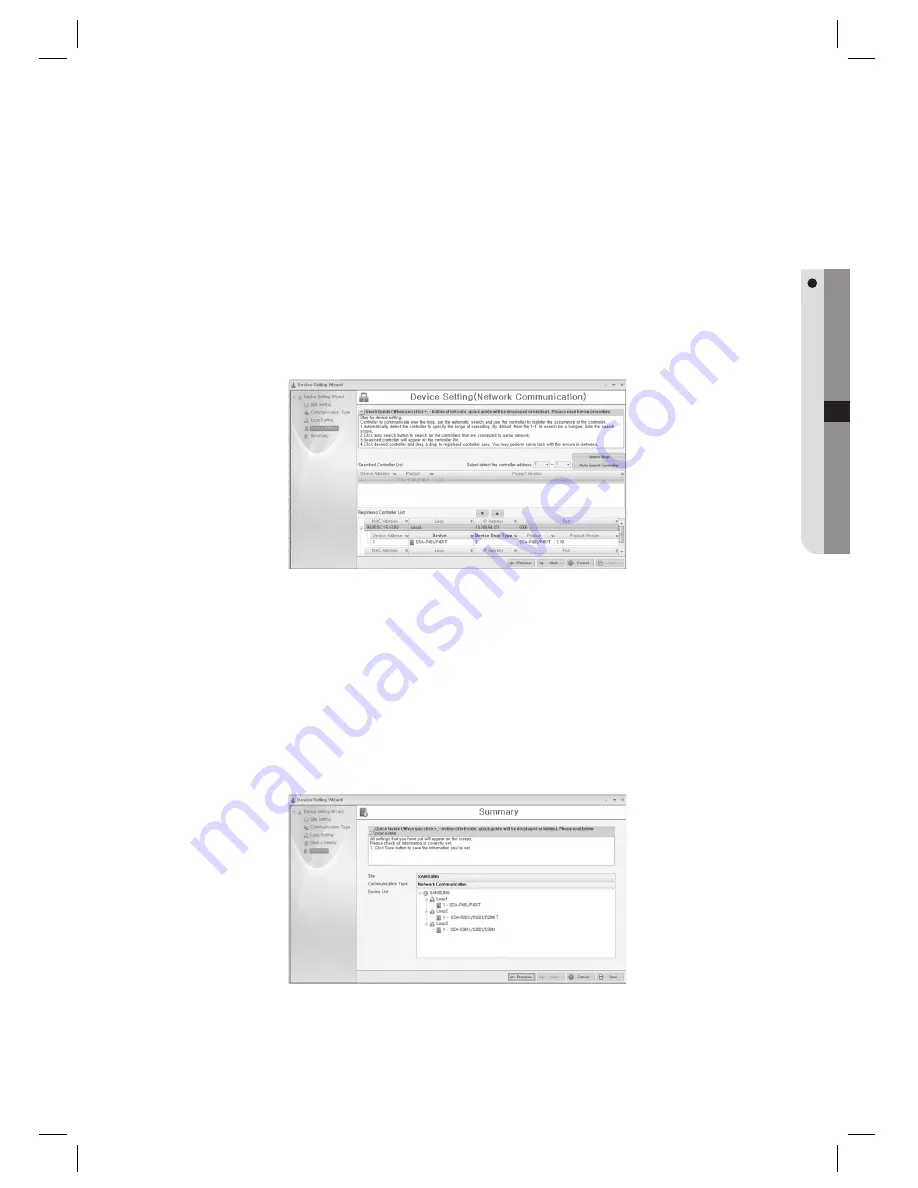
English Englis_
English
_61
SYSTEM MANAGEMENT
This is for network communication settings.
Search controllers connected to the same network that is used by the computer installed with the management
system, and register the controller to be used.
Click [Auto Search Loop] button to search controllers that are connected to the same network. Found
controllers are listed in the [Searched Loop List]. Select the desired controller in the searched list, drag it and
drop into the list box in the bottom. Or you can add or remove controllers by using triangular arrow keys. You
can edit controller information such as the device name and network properties to fi t to the actual network
confi gurations by selecting the corresponding column data. Click [Apply] to apply the changes to the controller.
Click [Next] to move to the next step.
Windows Vista users should release the operation of the fi rewall function as follows:
(Select the [Exception] tab in [Control Panel] > [Security Center] > [Windows Firewall].
Click [Add Programs] to install SAMS Pro.)
This step sets the device properties. Search controllers automatically within the loop previously selected, and
select the controller to be used from the search result. Specify the range of controller address for automatic
search. By default, it is set to address 0 to address 1. Click [Auto Search Controller] button to search
controllers within the specifi ed range. Found controllers are listed in the [Searched Controller List]. Select the
desired controller in the searched list, drag it and drop into the [Registered Controller List] in the bottom. Or
you can add or remove controllers by using triangular arrow keys. Select the Device column in [Registered
Controller List] and edit the name of the controller if required. Click [Next] to move to the next step.
Confi rm the registered information. Check whether the controller setting is properly done, and click [Save] to
fi nish the setting.
1.
2.
3.
J
4.
5.






























