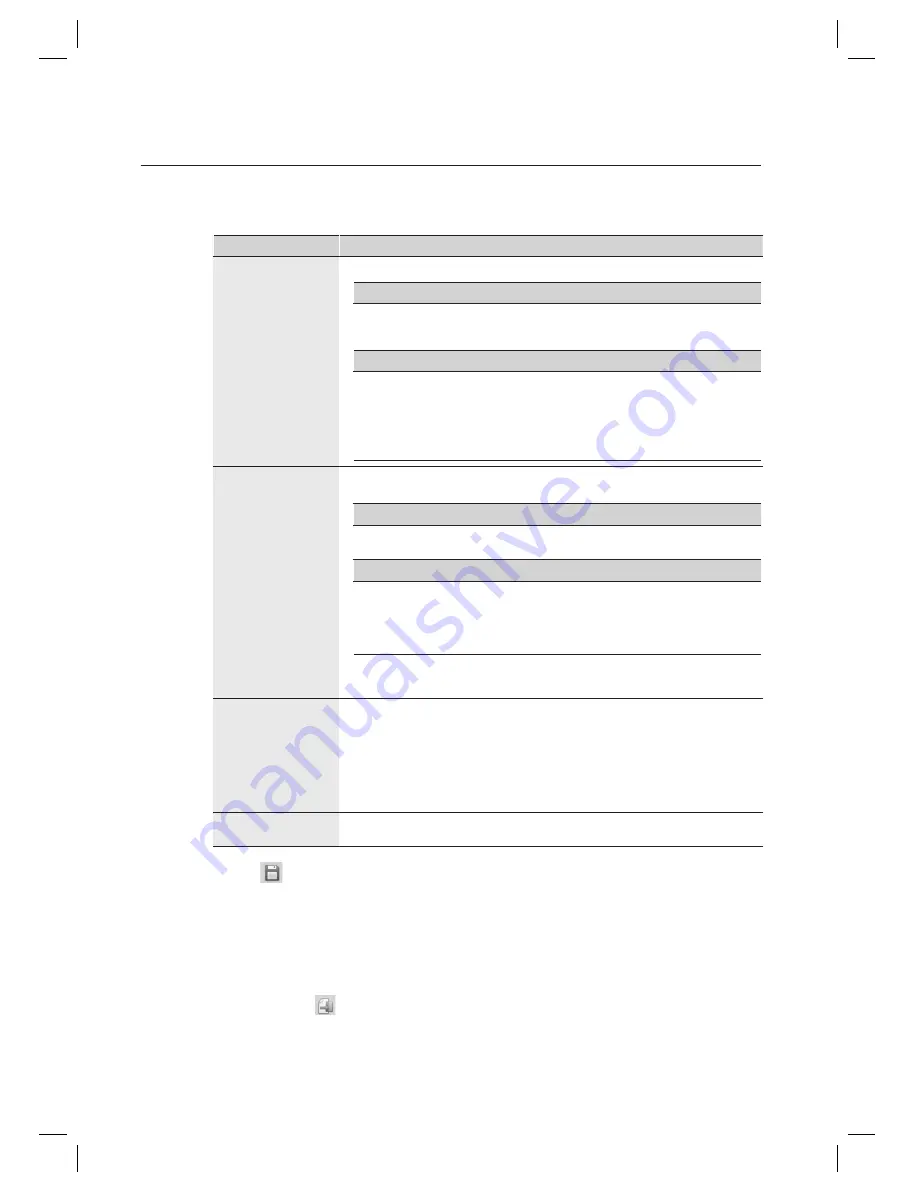
78_
system management
system management
Items in the Biometrics Setting tab are enabled or disabled depending on whether the corresponding function is
supported by the device. These optional items require confi gurations only when necessary.
Function Name
Descriptions
Reader Mode
You can select operation mode of biometrics readers.
RF Only
When the card is presented to the reader, the device reads and transfers the card number to the
controller and the controller decides whether to grant accessing according to the registered information.
RF + Fingerprint
Access authorization requires both the card and fi ngerprint.
If the fi ngerprint scanner does not turn on red indicator even when the card is identifi ed, the user has
no registered fi ngerprint. When the fi ngerprint authorization is successful, the device transfers the
card number to the controller and the controller decides whether to grant accessing according to the
registered information.
Fingerprint Registration
Mode
Sets the Fingerprint Registration mode. You can select from One Finger Two Templates and Two Fingers
Two Templates options.
One Finger Two Templates
Registration mode that requires two templates of the same fi ngerprint. This mode improves the
fi ngerprint recognition rate.
Two Fingers Two Templates
Registration mode that requires one template for each fi ngerprint of two different fi ngers.
Recognition rate of this mode is slightly lower than that of one fi nger mode, this mode enables
authorization using another fi ngerprint when the other fi ngerprint is damaged (by wound or
contamination).
Note that transmitting fi ngerprint information acquired by Two Fingers Two Templates mode to a
device confi gured with One Finger Two Templates will cause errors in data transfer or access
authorization.
J
Adaptive Mode
You can select adaptive mode for the latent fi ngerprint compensation. In general, the latent fi ngerprint
compensation is called Adaptive function, and it improves the recognition rate. Instead, the recognition
speed is slightly slowed down.
This function improves the recognition rate by compensating dry and wet fi ngerprints. When it is enabled,
the fi ngerprint scanner’s red indicator will blink during the recognition. Set this function not to use if
increased recognition speed is necessary. When it is disabled, the fi ngerprint scanner’s red indicator will
turn on during the recognition.
Fingerprint Only
(Identifi cation)
IDENTIFICATION Mode: Select one from “Use” and “Not Use”, whether to authorize only with the
fi ngerprint identifi cation.
Click Save <
> in the tool bar.
When “Do you want to restart the communication server?” message appears, click [Yes(Y)].
If SAMS Communication Server Pro is running and site confi guration is properly done, communication server will
restart normally. If SAMS Communication Server Pro is not running or the site information is improperly confi gured,
communication server may fail to restart.
Click Transmit button <
> in the toolbar to send the confi guration to the device.
To confi rm the data transmission and its result, run the [Monitoring] > [Integrated Monitoring] from the toolbar
before clicking the transmit button. The data transmission result of each item will be displayed in the [Auditing Log]
window of the integrated monitoring screen.
J
16.
17.
J
18.
J
















































