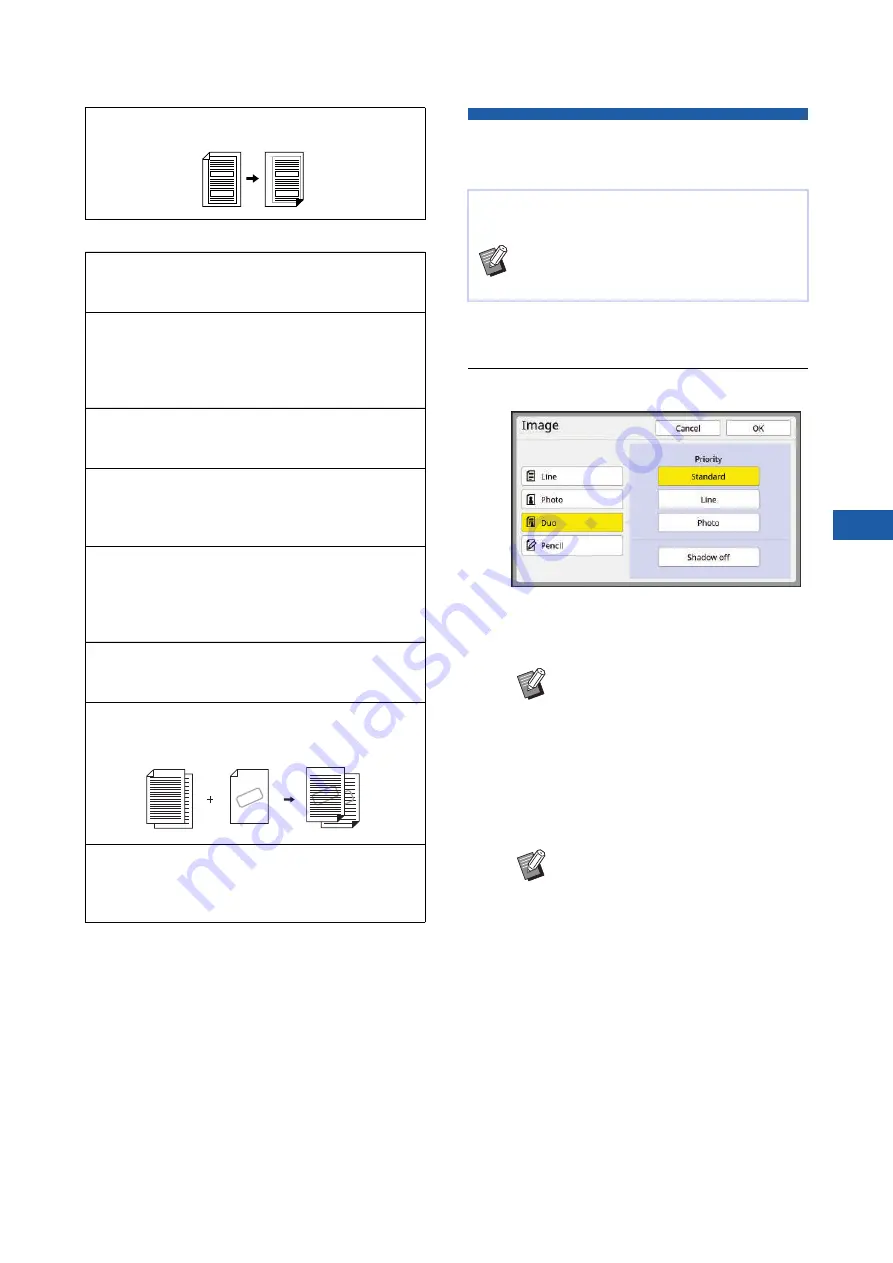
Chapter 3 Functions for Master Making
53
3
■
Other functions
Image Processing That Is Suitable
for the Original [Image]
1
Touch [Page] in the [Basic] tab
screen.
2
Select the type of original.
■
[Line]
Select this option for originals that do not con-
tain photos.
■
[Photo]
Select this option when clearness of photos is
important.
■
[Duo]
Select this option when you want clearness of
both characters and photos.
[Binding Margin Adj.] (
You can adjust the print position for master making.
You can check the final image before performing
master making.
Master making is automatically performed for origi-
nals that are set in the auto document feeder.
(The optional auto document feeder must be
installed.)
You can print in reverse order of the scanning order
of paper originals.
You can specify which side of the original is
scanned when the optional auto document feeder is
used.
Even if this machine cannot be connected to a com-
puter, you can still perform high-resolution printing
similar to printing that is performed directly from a
computer.
You can manage the original data that is saved in
this machine or a USB flash drive.
You can overlay the original data that is saved in
[Storage] or [USB Job List] on a paper original.
When performing dual-color printing, you can over-
print the original data in a color that is different from
the color of the paper original.
SAMPLE
SAMPLE
SAMPLE
You can obtain clearer images by selecting pro-
cessing that is suitable for the type of original.
B
You can change the default setting in
[Image Processing] (
[Admin.].
B
You cannot use this function with the
following functions.
C
C
[Contrast Adj] (
C
B
You cannot use this option with
[Auto] under [Contrast] (
B
You can change the processing
method to express the gradation of
a photo in [Dot Process] (
B
You can change a blurry photo to a
sharp final output in [Contrast Adj]
(
B
You can adjust the tone of the bright
parts and dark parts in a photo in
[Tone Curve] (
Summary of Contents for MH 9350
Page 21: ...Chapter 1 19 1 About This Machine ...
Page 31: ...29 2 Chapter 2 Basic Operations ...
Page 53: ...51 3 Chapter 3 Functions for Master Making ...
Page 97: ...95 4 Chapter 4 Functions for Printing ...
Page 109: ...107 5 Chapter 5 Useful Functions ...
Page 130: ...Chapter 5 Useful Functions 128 ...
Page 131: ...129 6 Chapter 6 Functions for Scanning ...
Page 137: ...135 7 Chapter 7 Setting the Operation Conditions ...
Page 159: ...157 8 Chapter 8 RISO Console ...
Page 165: ...163 9 Chapter 9 Replacing Consumables ...
Page 177: ...175 10 Chapter 10 Maintenance ...
Page 181: ...179 11 Chapter 11 Troubleshooting ...
Page 205: ...203 12 Chapter 12 Appendix ...
Page 215: ...Chapter 12 Appendix 213 12 V View edit 48 W WAKE UP key 23 Z Zoom 71 ...






























