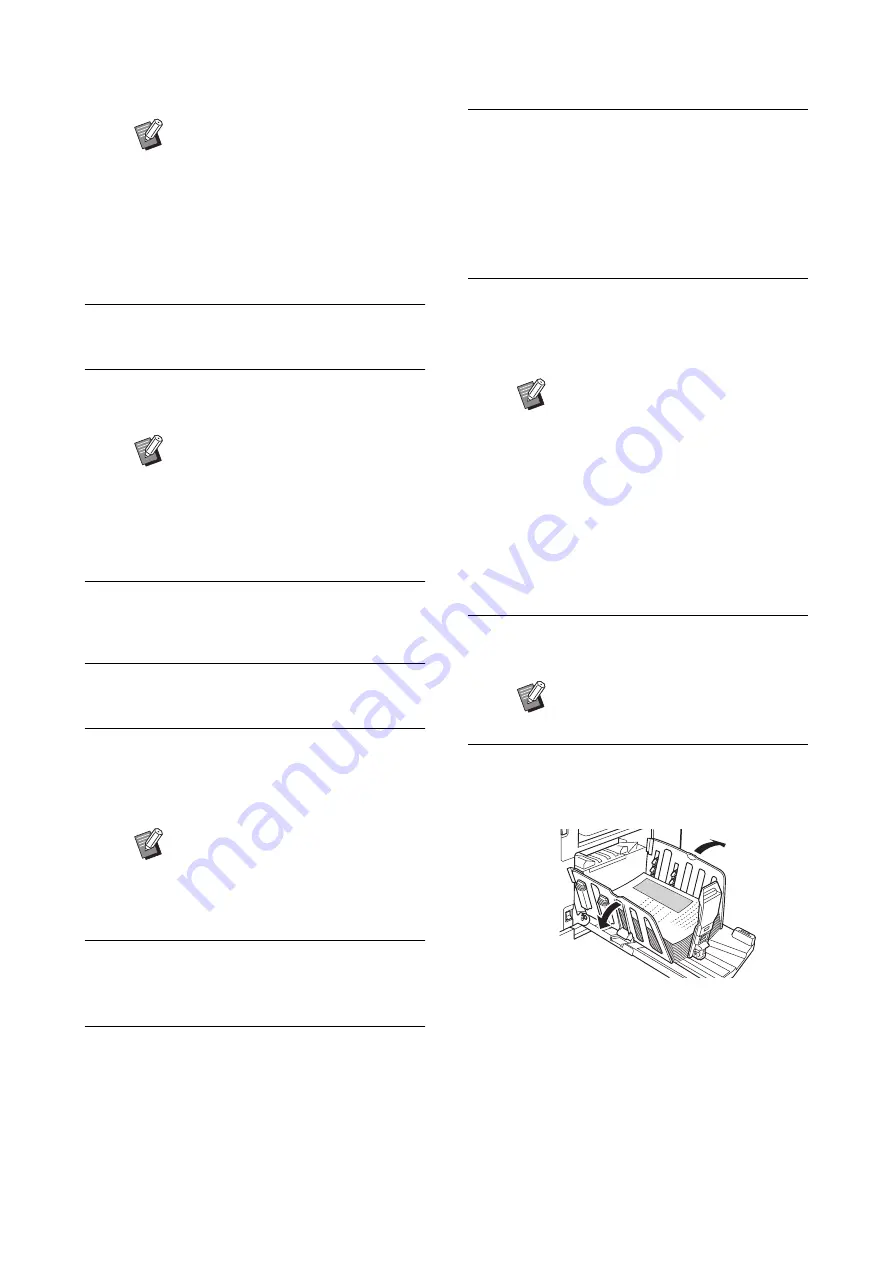
Chapter 2 Basic Operations
36
6
Check the paper receiving tray.
31 “Setting up the paper receiving tray”)
7
Check the [Auto Process] setting.
8
Set the master making conditions.
52 “Functions for Master Making”)
9
Enter the number of copies to be
printed using the numeric keys.
10
Press the [START] key.
The master is made from the original for print
drum (cylinder) 1, and a proof copy for only
print drum (cylinder) 1 is output.
11
Place an original for print drum
(cylinder) 2.
12
Set the master making conditions
for print drum (cylinder) 2.
The master making conditions that were set for
print drum (cylinder) 1 (step 8) are passed
down to the conditions for print drum (cylinder)
2.
You can change the conditions as necessary.
13
Press the [START] key.
The master is made from the original for print
drum (cylinder) 2, and a proof copy of dual-
color printing is output.
• When the [Auto Process] setting is on, go to
step 16.
• When the [Auto Process] setting is off, go to
step 14.
14
Set the printing conditions.
Check the printing position and density on the
proof copy.
(
15
Press the [START] key.
The printing process starts.
16
Remove the printed copies.
Fold the receiving-tray paper guides outward
so the printed paper can be removed easily.
B
The size of the placed paper is dis-
played in [Paper] in the master mak-
ing basic screen. If the displayed
size is different from the size of the
placed paper, place the paper again.
B
The position of the paper-feed set-
ting lever (
31) is displayed next to
[Paper] in the master making basic
screen.
B
When you place originals on the
optional auto document feeder,
[Auto Process] turns on automati-
cally.
You can change the default setting
in [ADF Auto Process] (
under [Admin.].
B
An idling action (to ensure the ink
usability and stability) may be auto-
matically executed. You can change
the setting in [Auto Idling] (
under [Admin.].
B
Press the [PROOF] key to check the
output using another proof copy.
B
If the machine has not been used
for an extended period of time, the
ink on the print drum (cylinder) dries
and colors in the printed output may
be faint or faded. If you find the case
mentioned above, output several
proof copies to ensure the usability
and stability of the ink. You can out-
put proof copies continuously by
holding down the [PROOF] key.
B
To stop the printing process, press
the [STOP] key.
Summary of Contents for MH 9350
Page 21: ...Chapter 1 19 1 About This Machine ...
Page 31: ...29 2 Chapter 2 Basic Operations ...
Page 53: ...51 3 Chapter 3 Functions for Master Making ...
Page 97: ...95 4 Chapter 4 Functions for Printing ...
Page 109: ...107 5 Chapter 5 Useful Functions ...
Page 130: ...Chapter 5 Useful Functions 128 ...
Page 131: ...129 6 Chapter 6 Functions for Scanning ...
Page 137: ...135 7 Chapter 7 Setting the Operation Conditions ...
Page 159: ...157 8 Chapter 8 RISO Console ...
Page 165: ...163 9 Chapter 9 Replacing Consumables ...
Page 177: ...175 10 Chapter 10 Maintenance ...
Page 181: ...179 11 Chapter 11 Troubleshooting ...
Page 205: ...203 12 Chapter 12 Appendix ...
Page 215: ...Chapter 12 Appendix 213 12 V View edit 48 W WAKE UP key 23 Z Zoom 71 ...
































